我尝试过很多次绘制两个相对布局,横向对齐并分割为半屏幕。
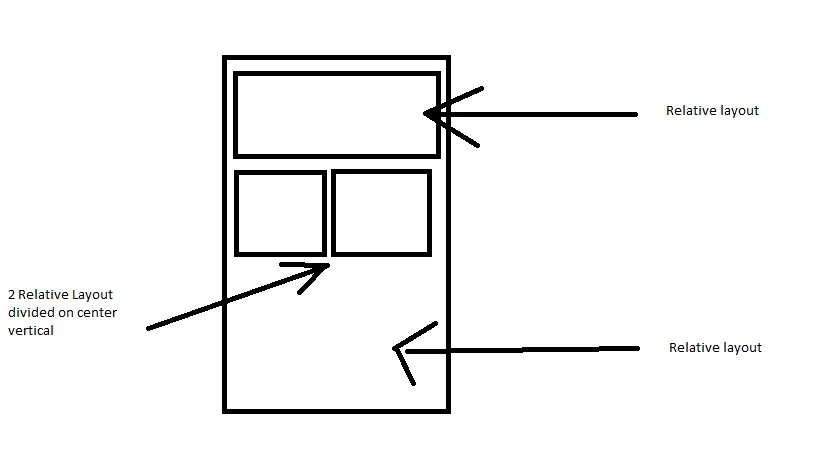
我使用画图工具设计了这张图片,以更好地解释我的意思。
有什么建议吗?
我尝试过很多次绘制两个相对布局,横向对齐并分割为半屏幕。
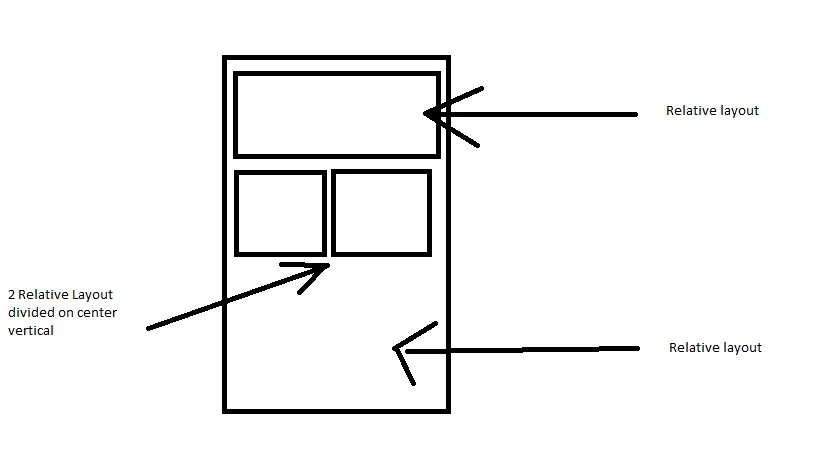
我使用画图工具设计了这张图片,以更好地解释我的意思。
有什么建议吗?
另一种无需使用LinearLayout实现同样任务的方法是在父布局中间放置一个居中对齐的"垫片",然后将其他元素与其对齐。如果将半宽元素的宽度设置为match_parent,并将其左右两侧对齐,它们将自动缩小以适应。
<RelativeLayout xmlns:android="http://schemas.android.com/apk/res/android"
xmlns:tools="http://schemas.android.com/tools"
android:layout_width="match_parent"
android:layout_height="match_parent"
android:paddingBottom="@dimen/activity_vertical_margin"
android:paddingLeft="@dimen/activity_horizontal_margin"
android:paddingRight="@dimen/activity_horizontal_margin"
android:paddingTop="@dimen/activity_vertical_margin"
tools:context="com.example.EqualWidthExample" >
<!-- An invisible view aligned to the center of the parent. Allows other
views to be arranged on either side -->
<View
android:id="@+id/centerShim"
android:layout_height="match_parent"
android:layout_width="0dp"
android:visibility="invisible"
android:layout_centerHorizontal="true"/>
<!--Set width to match_parent sets maximum width. alignParentLeft aligns
the left edge of this view with the left edge of its parent. toLeftOf
sets the right edge of this view to align with the left edge of the
given view. The result of all three settings is that this view will
always take up exactly half of the width of its parent, however wide
that may be. -->
<Button
android:id="@+id/btLeft"
android:layout_width="match_parent"
android:layout_height="wrap_content"
android:layout_alignParentLeft="true"
android:layout_toLeftOf="@+id/centerShim"
android:text="Left Button" />
<!--Same deal, but on the right -->
<Button
android:id="@+id/btRight"
android:layout_width="match_parent"
android:layout_height="wrap_content"
android:layout_alignParentRight="true"
android:layout_toRightOf="@+id/centerShim"
android:layout_below="@+id/tvLeft"
android:text="Right Button" />
</RelativeLayout>
您可以将这两个RelativeLayout放在一个水平方向的LinearLayout中,然后对两个RelativeLayout使用权重(weight)。这将把LinearLayout分为2个相等的部分。
<LinearLayout
android:layout_width="match_parent"
android:layout_height="match_parent"
android:orientation="horizontal"
android:baselineAligned="false">
<RelativeLayout
android:layout_width="0dp"
android:layout_height="wrap_content"
android:layout_weight="1">
</RelativeLayout>
<RelativeLayout
android:layout_width="0dp"
android:layout_height="wrap_content"
android:layout_weight="1">
</RelativeLayout>
</LinearLayout>
android:layout_gravity="center",那么当您在其中一个内部布局中设置可见性为 GONE 时,其余可见布局将在水平方向上被很好地居中。不必过于担心使用 layout_weight,我相信还有更多其他方面需要关注性能。 - Luis Artola<android.support.percent.PercentRelativeLayout
xmlns:android="http://schemas.android.com/apk/res/android"
xmlns:app="http://schemas.android.com/apk/res-auto"
xmlns:tools="http://schemas.android.com/tools"
android:layout_width="match_parent"
android:layout_height="match_parent"
android:padding="16dp"
tools:context=".MainActivity">
<Button
android:id="@+id/button"
android:layout_height="wrap_content"
android:layout_centerVertical="true"
android:text="Button"
app:layout_widthPercent="50%"/>
<Button
android:id="@+id/button2"
android:layout_height="wrap_content"
android:layout_centerVertical="true"
android:layout_toRightOf="@id/button"
android:text="Button 2"
app:layout_widthPercent="50%"/>
</android.support.percent.PercentRelativeLayout>
不要忘记添加Gradle依赖项
dependencies {
compile 'com.android.support:percent:25.3.1'
}
更新
<LinearLayout
xmlns:android="http://schemas.android.com/apk/res/android"
xmlns:tools="http://schemas.android.com/tools"
android:layout_width="match_parent"
android:layout_height="wrap_content"
android:orientation="vertical"
android:baselineAligned="false"
android:weightSum="5">
<RelativeLayout
android:layout_width="wrap_content"
android:layout_height="wrap_content"
android:layout_weight="1"
android:paddingLeft="@dimen/activity_horizontal_margin"
android:paddingRight="@dimen/activity_horizontal_margin"
android:paddingTop="@dimen/activity_vertical_margin"
android:paddingBottom="@dimen/activity_vertical_margin"
android:layout_gravity="center">
<TextView
android:id="@+id/TopTextView"
android:layout_width="wrap_content"
android:layout_height="wrap_content"
android:textAppearance="?android:attr/textAppearanceLarge"
android:text="Top Text View"
android:layout_alignParentTop="true"
android:layout_centerHorizontal="true"
android:layout_marginTop="5dp"/>
</RelativeLayout>
<LinearLayout
android:layout_width="fill_parent"
android:layout_height="fill_parent"
android:orientation="horizontal"
android:weightSum="2"
android:layout_weight="4">
<RelativeLayout
android:layout_width="0dp"
android:layout_height="wrap_content"
android:layout_weight="1"
android:paddingLeft="@dimen/activity_horizontal_margin"
android:paddingRight="@dimen/activity_horizontal_margin"
android:paddingTop="@dimen/activity_vertical_margin"
android:paddingBottom="@dimen/activity_vertical_margin">
<TextView
android:id="@+id/LeftTextView"
android:layout_width="wrap_content"
android:layout_height="wrap_content"
android:textAppearance="?android:attr/textAppearanceLarge"
android:text="Left Text View"
android:layout_centerHorizontal="true"
android:layout_marginTop="30dp"/>
</RelativeLayout>
<RelativeLayout
android:layout_width="0dp"
android:layout_height="wrap_content"
android:layout_weight="1"
android:paddingLeft="@dimen/activity_horizontal_margin"
android:paddingRight="@dimen/activity_horizontal_margin"
android:paddingTop="@dimen/activity_vertical_margin"
android:paddingBottom="@dimen/activity_vertical_margin">
<TextView
android:id="@+id/RightTextView"
android:layout_width="wrap_content"
android:layout_height="wrap_content"
android:textAppearance="?android:attr/textAppearanceLarge"
android:text="Right Text View"
android:layout_centerHorizontal="true"
android:layout_marginTop="30dp"/>
</RelativeLayout>
</LinearLayout>
</LinearLayout>
我在你的绘图中看到了4个RelativeLayouts...?
如果你指的是中间的两个,把它们放进一个LinearLayout(水平方向),让它们都有match_parent的宽度,并给两个RelativeLayouts都分配1的权重。