我正在运行一个带有Ubuntu 14.04 LTS的AWS EC2 g2.2xlarge实例。 在训练TensorFlow模型时,我想观察GPU利用率。 尝试运行“nvidia-smi”时出现错误。
ubuntu@ip-10-0-1-213:/etc/alternatives$ cd /usr/lib/nvidia-375/bin
ubuntu@ip-10-0-1-213:/usr/lib/nvidia-375/bin$ ls
nvidia-bug-report.sh nvidia-debugdump nvidia-xconfig
nvidia-cuda-mps-control nvidia-persistenced
nvidia-cuda-mps-server nvidia-smi
ubuntu@ip-10-0-1-213:/usr/lib/nvidia-375/bin$ ./nvidia-smi
NVIDIA-SMI has failed because it couldn't communicate with the NVIDIA driver. Make sure that the latest NVIDIA driver is installed and running.
ubuntu@ip-10-0-1-213:/usr/lib/nvidia-375/bin$ dpkg -l | grep nvidia
ii nvidia-346 352.63-0ubuntu0.14.04.1 amd64 Transitional package for nvidia-346
ii nvidia-346-dev 346.46-0ubuntu1 amd64 NVIDIA binary Xorg driver development files
ii nvidia-346-uvm 346.96-0ubuntu0.0.1 amd64 Transitional package for nvidia-346
ii nvidia-352 375.26-0ubuntu1 amd64 Transitional package for nvidia-375
ii nvidia-375 375.39-0ubuntu0.14.04.1 amd64 NVIDIA binary driver - version 375.39
ii nvidia-375-dev 375.39-0ubuntu0.14.04.1 amd64 NVIDIA binary Xorg driver development files
ii nvidia-modprobe 375.26-0ubuntu1 amd64 Load the NVIDIA kernel driver and create device files
ii nvidia-opencl-icd-346 352.63-0ubuntu0.14.04.1 amd64 Transitional package for nvidia-opencl-icd-352
ii nvidia-opencl-icd-352 375.26-0ubuntu1 amd64 Transitional package for nvidia-opencl-icd-375
ii nvidia-opencl-icd-375 375.39-0ubuntu0.14.04.1 amd64 NVIDIA OpenCL ICD
ii nvidia-prime 0.6.2.1 amd64 Tools to enable NVIDIA's Prime
ii nvidia-settings 375.26-0ubuntu1 amd64 Tool for configuring the NVIDIA graphics driver
ubuntu@ip-10-0-1-213:/usr/lib/nvidia-375/bin$ lspci | grep -i nvidia
00:03.0 VGA compatible controller: NVIDIA Corporation GK104GL [GRID K520] (rev a1)
ubuntu@ip-10-0-1-213:/usr/lib/nvidia-375/bin$
$ inxi -G
Graphics: Card-1: Cirrus Logic GD 5446
Card-2: NVIDIA GK104GL [GRID K520]
X.org: 1.15.1 driver: N/A tty size: 80x24 Advanced Data: N/A out of X
$ lspci -k | grep -A 2 -E "(VGA|3D)"
00:02.0 VGA compatible controller: Cirrus Logic GD 5446
Subsystem: XenSource, Inc. Device 0001
Kernel driver in use: cirrus
00:03.0 VGA compatible controller: NVIDIA Corporation GK104GL [GRID K520] (rev a1)
Subsystem: NVIDIA Corporation Device 1014
00:1f.0 Unassigned class [ff80]: XenSource, Inc. Xen Platform Device (rev 01)
我按照以下步骤安装了CUDA 7和cuDNN:
$sudo apt-get -q2 update
$sudo apt-get upgrade
$sudo reboot
=======================================================================
重启后,运行“$sudo update-initramfs -u”命令更新initramfs。
现在,请编辑/etc/modprobe.d/blacklist.conf文件以屏蔽nouveau驱动。在编辑器中打开该文件,并在文件末尾插入以下行:
blacklist nouveau blacklist lbm-nouveau options nouveau modeset=0 alias nouveau off alias lbm-nouveau off
保存并退出文件。
现在安装构建基本工具,然后按以下步骤更新initramfs并再次重启:
$sudo apt-get install linux-{headers,image,image-extra}-$(uname -r) build-essential
$sudo update-initramfs -u
$sudo reboot
重新启动后,运行以下命令安装Nvidia。
$sudo wget http://developer.download.nvidia.com/compute/cuda/7_0/Prod/local_installers/cuda_7.0.28_linux.run
$sudo chmod 700 ./cuda_7.0.28_linux.run
$sudo ./cuda_7.0.28_linux.run
$sudo update-initramfs -u
$sudo reboot
现在系统已经启动,通过运行以下命令来验证安装。
$sudo modprobe nvidia
$sudo nvidia-smi -q | head`enter code here`
你应该看到输出类似于“nvidia.png”。
现在运行以下命令。 $
cd ~/NVIDIA_CUDA-7.0_Samples/1_Utilities/deviceQuery
$make
$./deviceQuery
然而,在Tensorflow训练模型时,“nvidia-smi”仍然不显示GPU活动:
ubuntu@ip-10-0-1-48:~$ ipython
Python 2.7.11 |Anaconda custom (64-bit)| (default, Dec 6 2015, 18:08:32)
Type "copyright", "credits" or "license" for more information.
IPython 4.1.2 -- An enhanced Interactive Python.
? -> Introduction and overview of IPython's features.
%quickref -> Quick reference.
help -> Python's own help system.
object? -> Details about 'object', use 'object??' for extra details.
In [1]: import tensorflow as tf
I tensorflow/stream_executor/dso_loader.cc:135] successfully opened CUDA library libcublas.so.7.5 locally
I tensorflow/stream_executor/dso_loader.cc:135] successfully opened CUDA library libcudnn.so.5 locally
I tensorflow/stream_executor/dso_loader.cc:135] successfully opened CUDA library libcufft.so.7.5 locally
I tensorflow/stream_executor/dso_loader.cc:135] successfully opened CUDA library libcuda.so.1 locally
I tensorflow/stream_executor/dso_loader.cc:135] successfully opened CUDA library libcurand.so.7.5 locally
ubuntu@ip-10-0-1-48:~$ nvidia-smi
Thu Mar 30 05:45:26 2017
+------------------------------------------------------+
| NVIDIA-SMI 346.46 Driver Version: 346.46 |
|-------------------------------+----------------------+----------------------+
| GPU Name Persistence-M| Bus-Id Disp.A | Volatile Uncorr. ECC |
| Fan Temp Perf Pwr:Usage/Cap| Memory-Usage | GPU-Util Compute M. |
|===============================+======================+======================|
| 0 GRID K520 Off | 0000:00:03.0 Off | N/A |
| N/A 35C P0 38W / 125W | 10MiB / 4095MiB | 0% Default |
+-------------------------------+----------------------+----------------------+
+-----------------------------------------------------------------------------+
| Processes: GPU Memory |
| GPU PID Type Process name Usage |
|=============================================================================|
| No running processes found |
+-----------------------------------------------------------------------------+

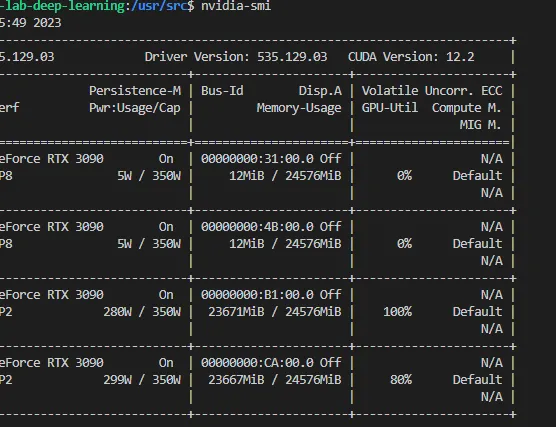
nvidia-settings,然后选择NVIDIA GPU(根据您的喜好选择Performance/On-Demand)。它之前被设置为Intel。 - Akhil