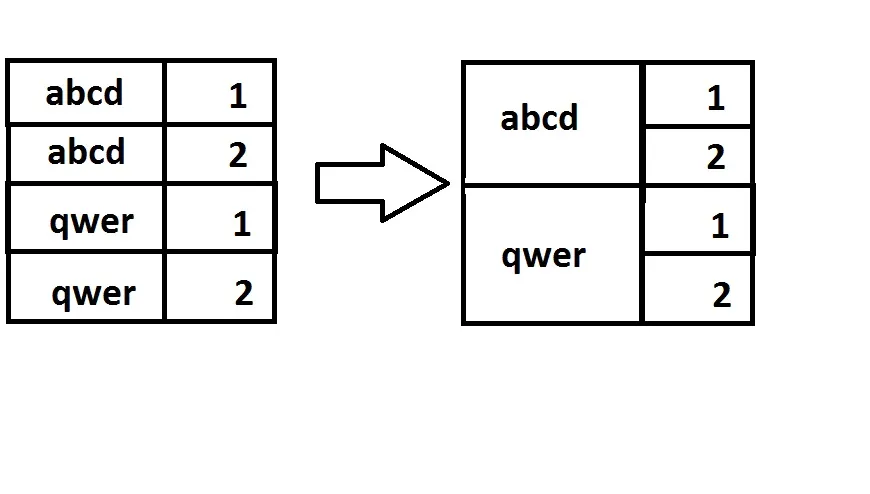垂直分组 - WPF 数据表格或列表视图
4
- Rikki
3
1http://www.codeproject.com/Tips/620909/How-to-merge-datacells-in-WPF-DataGridView - Dhaval Patel
您提供的示例使用了Windows Forms旧结构。我需要使用xaml和C#将其转换为WPF。 - Rikki
请查看帖子更新。我需要使用DataTemplates和WPF中的所有功能。因此它不能是旧的DataGrid。 - Rikki
1个回答
6
给你
我定义了一个绑定到Items(您的数据)的ItemsControl,并定义了一个分组样式来按照您的期望显示数据。
<ItemsControl ItemsSource="{Binding Items}">
<ItemsControl.GroupStyle>
<GroupStyle>
<GroupStyle.ContainerStyle>
<Style TargetType="{x:Type GroupItem}">
<Setter Property="Template">
<Setter.Value>
<ControlTemplate TargetType="{x:Type GroupItem}">
<Grid>
<Grid.ColumnDefinitions>
<ColumnDefinition Width="auto" />
<ColumnDefinition />
</Grid.ColumnDefinitions>
<Border BorderBrush="Black" BorderThickness=".5" Padding="4">
<TextBlock Text="{Binding Name}" VerticalAlignment="Center" />
</Border>
<ItemsPresenter Grid.Column="1" />
</Grid>
</ControlTemplate>
</Setter.Value>
</Setter>
</Style>
</GroupStyle.ContainerStyle>
</GroupStyle>
</ItemsControl.GroupStyle>
<ItemsControl.ItemTemplate>
<DataTemplate>
<Border BorderBrush="Black" BorderThickness=".5" Padding="4">
<TextBlock Text="{Binding Data}" />
</Border>
</DataTemplate>
</ItemsControl.ItemTemplate>
</ItemsControl>
以下是准备组的代码:
Items = new ObservableCollection<Item>();
Items.Add(new Item() { Key = "abcd", Data = 1 });
Items.Add(new Item() { Key = "abcd", Data = 2 });
Items.Add(new Item() { Key = "qwer", Data = 1 });
Items.Add(new Item() { Key = "qwer", Data = 2 });
CollectionView view = (CollectionView)CollectionViewSource.GetDefaultView(Items);
PropertyGroupDescription groupDescription = new PropertyGroupDescription("Key");
view.GroupDescriptions.Add(groupDescription);
把一切交给WPF并享受样式和绑定的强大功能。
多级分组
要实现多级分组,只需将PropertyGroupDescription添加到view.GroupDescriptions中即可。
例如:
groupDescription = new PropertyGroupDescription("Key2");
view.GroupDescriptions.Add(groupDescription);
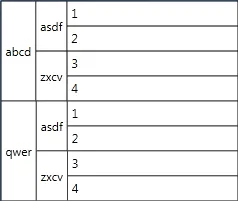
您可以创建任意数量的子组,只需一个用于分组的键。
- pushpraj
7
如果我在这里有三个分组步骤怎么办? - Rikki
正如您所看到的,帖子描述已更新以要求更多的分组步骤,我认为这将是清晰明了的。谢谢。 - Rikki
1假设您的平面数据列表中有一个分组键(key2),我已更新我的答案,模板仍然相同,将嵌套相应地。 - pushpraj
伙计,还有一件事要问。你对你提供的样本中的列标题有什么想法吗? - Rikki
1使用
ListView 并将其视图设置为 GridView 而不是 ItemsControl 是答案,它将帮助您定义列标题。 - pushpraj显示剩余2条评论
网页内容由stack overflow 提供, 点击上面的可以查看英文原文,
原文链接
原文链接