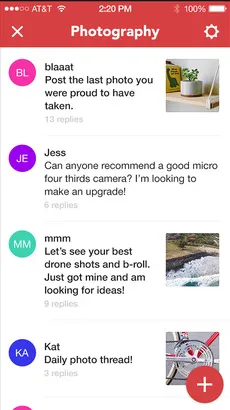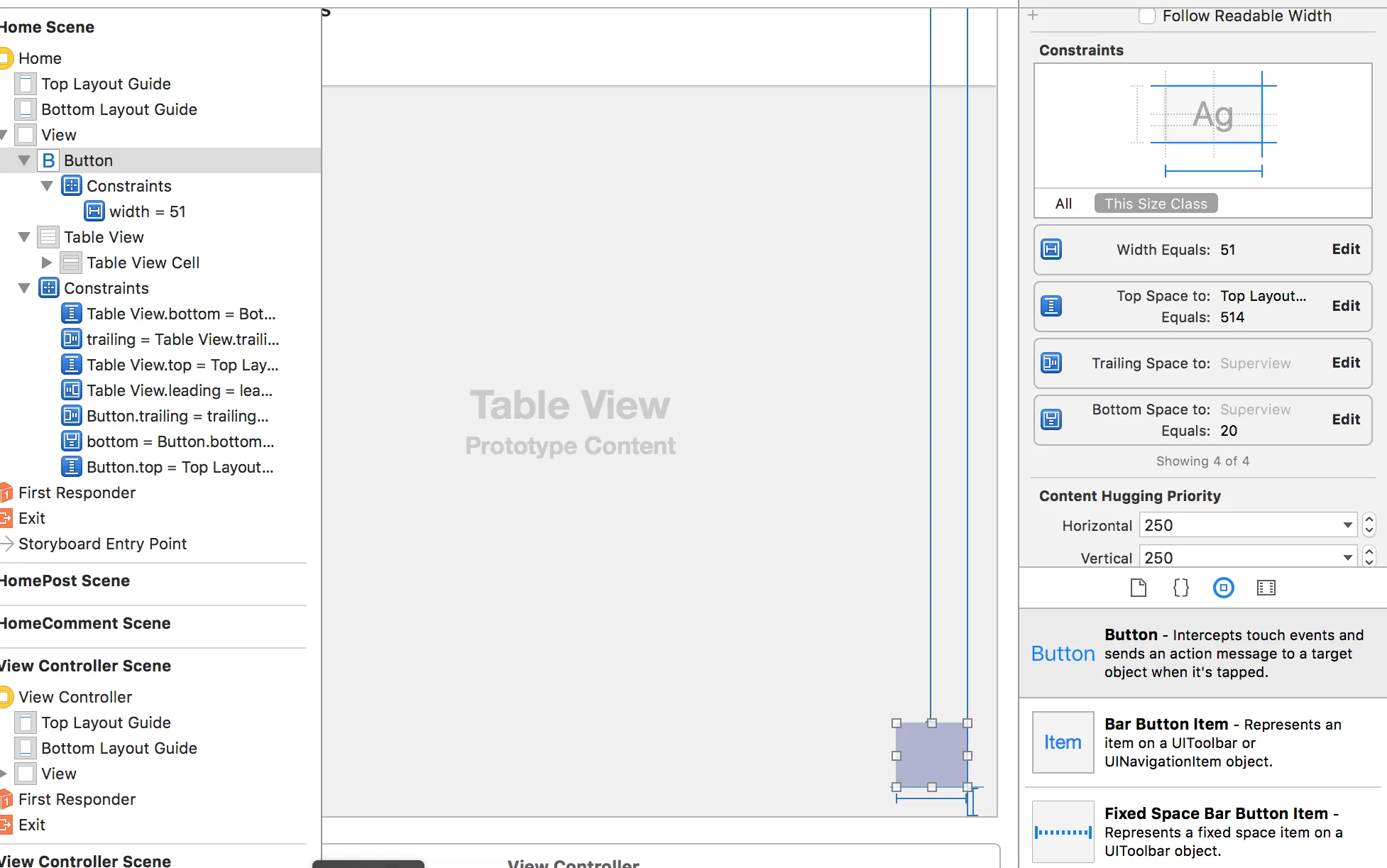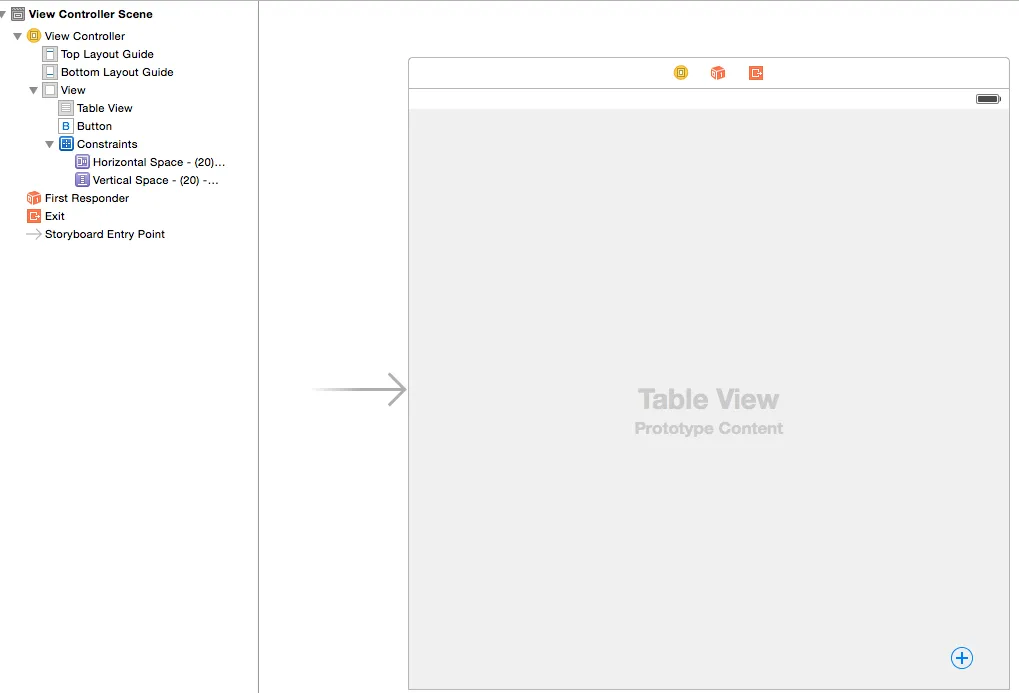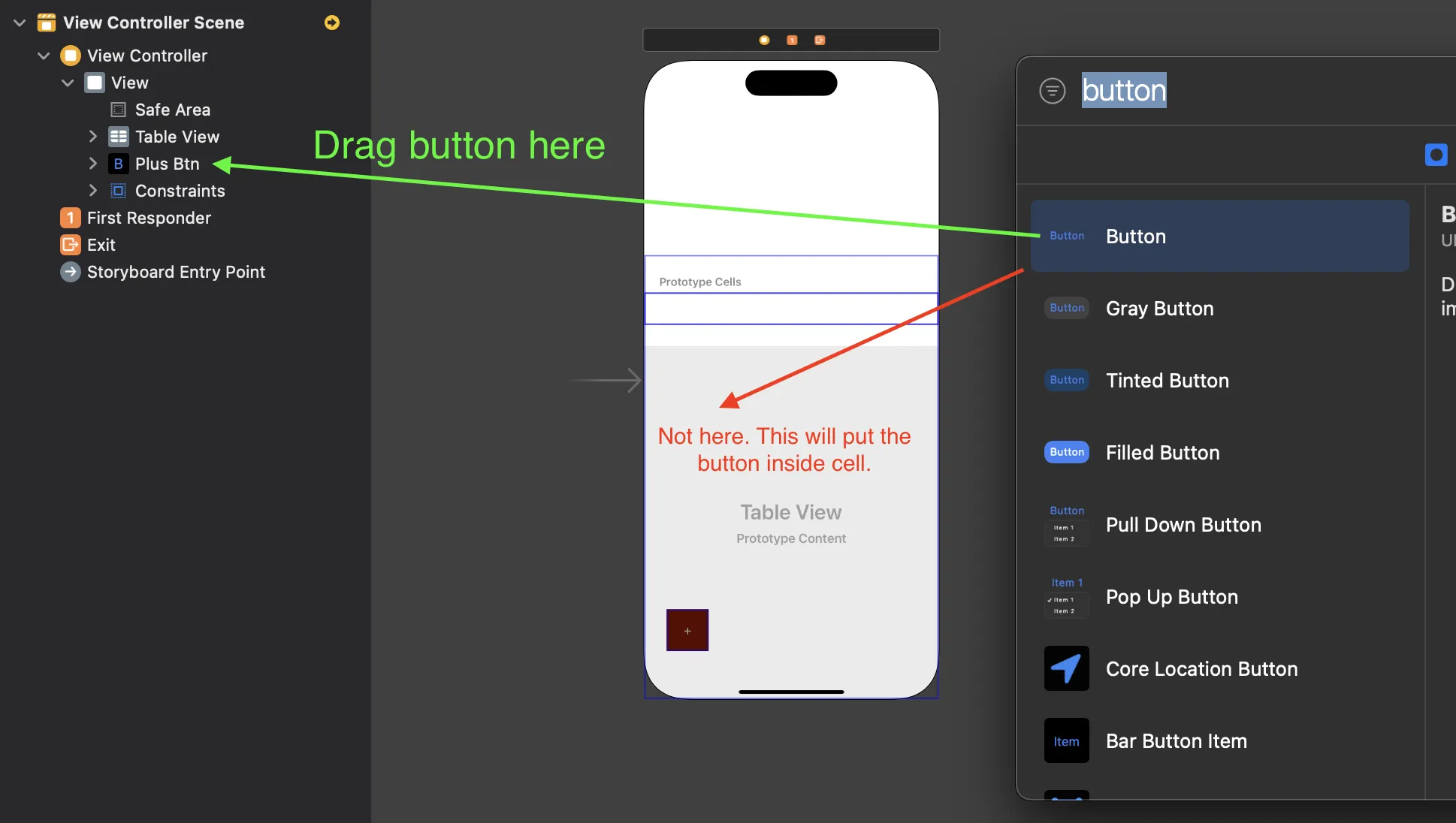Swift: 在Storyboard上使用悬浮加号按钮覆盖TableView
16
- user3662992
1
这是一个旧问题,但这里有一个很棒的Swift库 - https://github.com/yoavlt/LiquidFloatingActionButton - Anjan Biswas
6个回答
20
以下是按钮代码:
- 添加阴影
- 将按钮变圆
- 添加动画以引起注意
Swift 4.2:完成视图控制器实现
import Foundation
public class FloatingButtonViewController: UIViewController {
private var floatingButton: UIButton?
// TODO: Replace image name with your own image:
private let floatingButtonImageName = "NAME OF YOUR IMAGE"
private static let buttonHeight: CGFloat = 75.0
private static let buttonWidth: CGFloat = 75.0
private let roundValue = FloatingButtonViewController.buttonHeight/2
private let trailingValue: CGFloat = 15.0
private let leadingValue: CGFloat = 15.0
private let shadowRadius: CGFloat = 2.0
private let shadowOpacity: Float = 0.5
private let shadowOffset = CGSize(width: 0.0, height: 5.0)
private let scaleKeyPath = "scale"
private let animationKeyPath = "transform.scale"
private let animationDuration: CFTimeInterval = 0.4
private let animateFromValue: CGFloat = 1.00
private let animateToValue: CGFloat = 1.05
public override func viewWillAppear(_ animated: Bool) {
super.viewWillAppear(animated)
createFloatingButton()
}
public override func viewWillDisappear(_ animated: Bool) {
guard floatingButton?.superview != nil else { return }
DispatchQueue.main.async {
self.floatingButton?.removeFromSuperview()
self.floatingButton = nil
}
super.viewWillDisappear(animated)
}
private func createFloatingButton() {
floatingButton = UIButton(type: .custom)
floatingButton?.translatesAutoresizingMaskIntoConstraints = false
floatingButton?.backgroundColor = .white
floatingButton?.setImage(UIImage(named: floatingButtonImageName), for: .normal)
floatingButton?.addTarget(self, action: #selector(doThisWhenButtonIsTapped(_:)), for: .touchUpInside)
constrainFloatingButtonToWindow()
makeFloatingButtonRound()
addShadowToFloatingButton()
addScaleAnimationToFloatingButton()
}
// TODO: Add some logic for when the button is tapped.
@IBAction private func doThisWhenButtonIsTapped(_ sender: Any) {
print("Button Tapped")
}
private func constrainFloatingButtonToWindow() {
DispatchQueue.main.async {
guard let keyWindow = UIApplication.shared.keyWindow,
let floatingButton = self.floatingButton else { return }
keyWindow.addSubview(floatingButton)
keyWindow.trailingAnchor.constraint(equalTo: floatingButton.trailingAnchor,
constant: self.trailingValue).isActive = true
keyWindow.bottomAnchor.constraint(equalTo: floatingButton.bottomAnchor,
constant: self.leadingValue).isActive = true
floatingButton.widthAnchor.constraint(equalToConstant:
FloatingButtonViewController.buttonWidth).isActive = true
floatingButton.heightAnchor.constraint(equalToConstant:
FloatingButtonViewController.buttonHeight).isActive = true
}
}
private func makeFloatingButtonRound() {
floatingButton?.layer.cornerRadius = roundValue
}
private func addShadowToFloatingButton() {
floatingButton?.layer.shadowColor = UIColor.black.cgColor
floatingButton?.layer.shadowOffset = shadowOffset
floatingButton?.layer.masksToBounds = false
floatingButton?.layer.shadowRadius = shadowRadius
floatingButton?.layer.shadowOpacity = shadowOpacity
}
private func addScaleAnimationToFloatingButton() {
// Add a pulsing animation to draw attention to button:
DispatchQueue.main.async {
let scaleAnimation: CABasicAnimation = CABasicAnimation(keyPath: self.animationKeyPath)
scaleAnimation.duration = self.animationDuration
scaleAnimation.repeatCount = .greatestFiniteMagnitude
scaleAnimation.autoreverses = true
scaleAnimation.fromValue = self.animateFromValue
scaleAnimation.toValue = self.animateToValue
self.floatingButton?.layer.add(scaleAnimation, forKey: self.scaleKeyPath)
}
}
}
- Joshua Hart
12
1除了在viewWillDisappear中删除按钮之外,这个程序运行得很好。无法将按钮设置为nil,并且removeFromSuperview()没有被调用。移除了DispatchQueue并将按钮设置为nil。现在按预期工作。 - Matthew Bradshaw
你的圆形按钮需要是一个变量,而不是一个常量。 - Joshua Hart
1返回已完整实现的翻译文本: - Joshua Hart
1@JoshuaHart 感谢您的代码更新!我认为在
viewWillDisappear(_:) 中,您想使用的是 super.viewWillDisappear(animated) 而不是 super.viewWillAppear(animated)?此外,对于脉动动画,我需要将代码放在 DispatchQueue.main.async { ... } 中,以便脉动对我起作用。再次感谢! - bvh有人能展示一下我如何使用这段代码吗?在viewDidLoad中,我做了以下操作:
let operationButton:FloatingButtonViewController = self.storyboard!.instantiateViewController(withIdentifier: "FloatingButtonViewController") as! FloatingButtonViewController
operationButton.view.frame = self.view.bounds;
operationButton.willMove(toParent: self)
self.view.addSubview(operationButton.view)
self.addChild(operationButton)
operationButton.didMove(toParent: self)但是在UITableViewController上,当填充数据时,原型单元格变得不可见。 - Marco
显示剩余7条评论
15
有点晚了,但希望能帮到某些人。您可以通过编程轻松地完成此操作。只需创建按钮的实例,设置所需的属性即可。最好使用约束而不是框架,因为它会在每个屏幕大小上以相同的位置呈现按钮。我将发布使按钮变圆的代码。尝试使用约束值来更改按钮的位置和大小。
Swift 3
var roundButton = UIButton()
override func viewDidLoad() {
super.viewDidLoad()
self.roundButton = UIButton(type: .custom)
self.roundButton.setTitleColor(UIColor.orange, for: .normal)
self.roundButton.addTarget(self, action: #selector(ButtonClick(_:)), for: UIControlEvents.touchUpInside)
self.view.addSubview(roundButton)
}
override func viewWillLayoutSubviews() {
roundButton.layer.cornerRadius = roundButton.layer.frame.size.width/2
roundButton.backgroundColor = UIColor.lightGray
roundButton.clipsToBounds = true
roundButton.setImage(UIImage(named:"your-image"), for: .normal)
roundButton.translatesAutoresizingMaskIntoConstraints = false
NSLayoutConstraint.activate([
roundButton.trailingAnchor.constraint(equalTo: self.view.trailingAnchor, constant: -3),
roundButton.bottomAnchor.constraint
(equalTo: self.view.bottomAnchor, constant: -53),
roundButton.widthAnchor.constraint(equalToConstant: 50),
roundButton.heightAnchor.constraint(equalToConstant: 50)])
}
/** Action Handler for button **/
@IBAction func ButtonClick(_ sender: UIButton){
/** Do whatever you wanna do on button click**/
}
- Kunal Kumar
4
以下是@Kunal Kumar的回答,它适用于UIScrollView和UIView,但不适用于UITableView。我发现只需要添加一行代码就可以让它在UITableView上工作。非常感谢@Kunal Kumar。
在viewDidLoad中,将self.view.addSubview(roundButton)更改为self.navigationController?.view.addSubview(roundButton)即可。
顺便说一下,在viewWillLayoutSubviews()方法中,我认为我们需要添加super.viewWillLayoutSubviews()。
以下是所有代码:
Swift 3
// MARK: Floating Button
var roundButton = UIButton()
func createFloatingButton() {
self.roundButton = UIButton(type: .custom)
self.roundButton.setTitleColor(UIColor.orange, for: .normal)
self.roundButton.addTarget(self, action: #selector(ButtonClick(_:)), for: UIControlEvents.touchUpInside)
//change view to navigationController?.view, if you have a navigationController in this tableview
self.navigationController?.view.addSubview(roundButton)
}
override func viewWillLayoutSubviews() {
super.viewWillLayoutSubviews()
roundButton.layer.cornerRadius = roundButton.layer.frame.size.width/2
roundButton.backgroundColor = UIColor.lightGray
roundButton.clipsToBounds = true
roundButton.setImage(UIImage(named:"ic_wb_sunny_48pt"), for: .normal)
roundButton.translatesAutoresizingMaskIntoConstraints = false
NSLayoutConstraint.activate([
roundButton.trailingAnchor.constraint(equalTo: self.view.trailingAnchor, constant: -3),
roundButton.bottomAnchor.constraint(equalTo: self.view.bottomAnchor, constant: -53),
roundButton.widthAnchor.constraint(equalToConstant: 50),
roundButton.heightAnchor.constraint(equalToConstant: 50)])
}
- Yuan Fu
2
这是因为您的UIButton位于UITableView下方,将其移动到故事板树中,使其显示如下:
最初的回答:
只是因为您的UIButton位于UITableView下方,请将其移动到故事板树中,以便它显示在UITableView上方。
| View
|-- Table View
|-- Button
- minimoz
网页内容由stack overflow 提供, 点击上面的可以查看英文原文,
原文链接
原文链接
- 相关问题
- 5 覆盖iOS Storyboard约束
- 5 使用Swift/Storyboard创建两个宽度为50%的工具栏/页脚按钮。
- 7 为AccessoryType的TableView添加“加号”按钮
- 3 使用Swift在TableViewCell内创建TableView
- 7 Swift - 覆盖tableview函数 - 该方法未覆盖其超类的任何方法
- 4 如何在Swift中覆盖init方法并返回一个storyboard实例
- 3 无法在Storyboard中的按钮上添加事件
- 5 Swift - Sprite Kit 悬浮气泡卡在角落
- 6 在iOS中使用Storyboard为TableView设置背景图片
- 6 包含加号的Swift文件名