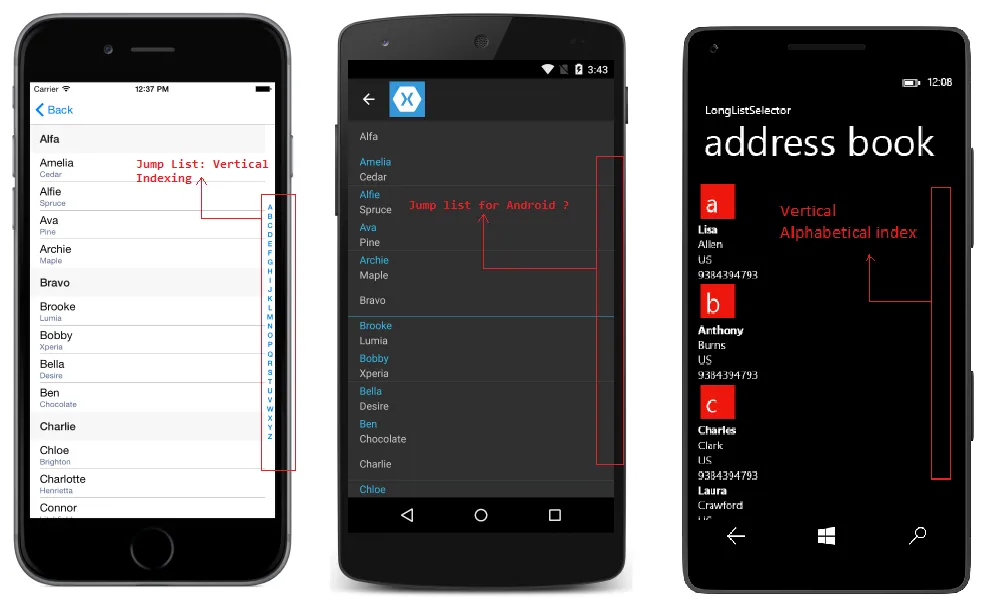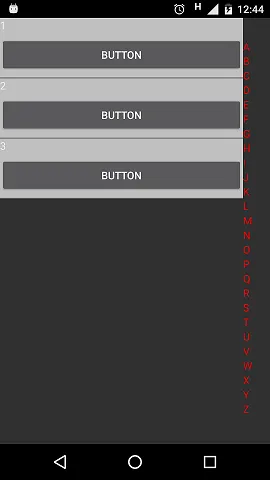Xamarin:为Android和Windows UWP中的分组列表实现垂直字母索引(跳转列表)
11
- Himanshu Dwivedi
6
你是否曾经想出过这个问题的解决方案? - FreakyAli
1@FreakyAli 很久以前的事了,自那以后我就再也没有尝试过。 - Himanshu Dwivedi
我猜那就是个拒绝的答案了吧? - FreakyAli
@FreakyAli 抱歉,我没有任何解决方案或资源可以分享 :( - Himanshu Dwivedi
没问题,当我想到一个解决方案时,我也会在这里分享。 - FreakyAli
我现在有一个解决方案,你可以在以下链接中查看:https://stackoverflow.com/questions/77289954/net-maui-jumplist-like-indexing-for-android-and-ios 和 https://github.com/FreakyAli/Maui.FreakyControls。@HimanshuDwivedi - undefined
1个回答
9
最简单的方法是使用XAML hack,如果您不想使用CustomRenders。
您可以将ListView包装在RelativeLayout中,其高度和宽度均等于父级(内容页)。
对于列表视图,请将高度设置为父级,宽度为父级的90%。在相对布局中添加一个宽度为10%且从90%开始的堆叠布局,并将其方向设置为垂直。将所有字母添加到堆叠布局中作为标签,并实现其 TapGesture以 ScrollTo到特定位置。
仅对Android使宽度为90%,对于iOS和Windows保持为100%,堆叠布局宽度为0%且
ViewModel:
您可以将ListView包装在RelativeLayout中,其高度和宽度均等于父级(内容页)。
对于列表视图,请将高度设置为父级,宽度为父级的90%。在相对布局中添加一个宽度为10%且从90%开始的堆叠布局,并将其方向设置为垂直。将所有字母添加到堆叠布局中作为标签,并实现其 TapGesture以 ScrollTo到特定位置。
仅对Android使宽度为90%,对于iOS和Windows保持为100%,堆叠布局宽度为0%且
IsVisible=false。ViewModel:
public class JumpListViewModel : INotifyPropertyChanged
{
private ObservableCollection<Item> _allItems;
private List<string> _alphabetList;
public event PropertyChangedEventHandler PropertyChanged;
[NotifyPropertyChangedInvocator]
protected virtual void OnPropertyChanged([CallerMemberName] string propertyName = null) => PropertyChanged?.Invoke(this, new PropertyChangedEventArgs(propertyName));
public JumpListViewModel()
{
AllItems = new ObservableCollection<Item>(new List<Item> { new Item { MyText = "1" }, new Item { MyText = "2" }, new Item { MyText = "3" } });
AlphabetList = "ABCDEFGHIJKLMNOPQRSTUVWXYZ".ToCharArray().Select(x => x.ToString()).ToList();
}
public ObservableCollection<Item> AllItems
{
get { return _allItems; }
set
{
_allItems = value;
OnPropertyChanged();
}
}
public List<string> AlphabetList
{
get { return _alphabetList; }
set
{
_alphabetList = value;
OnPropertyChanged();
}
}
}
查看:
<RelativeLayout VerticalOptions="FillAndExpand">
<ListView VerticalOptions="FillAndExpand" HasUnevenRows="True" ItemsSource="{Binding AllItems}"
SeparatorColor="Transparent" SeparatorVisibility="None" BackgroundColor="Transparent"
RelativeLayout.HeightConstraint="{ConstraintExpression Type=RelativeToParent, Property=Height, Factor=1}">
<RelativeLayout.WidthConstraint>
<OnPlatform x:TypeArguments="Constraint" Android="{ConstraintExpression Type=RelativeToParent, Property=Width,Factor=0.9}"
iOS="{ConstraintExpression Type=RelativeToParent, Property=Width,Factor=1}"
WinPhone="{ConstraintExpression Type=RelativeToParent, Property=Width,Factor=1}" />
</RelativeLayout.WidthConstraint>
<ListView.ItemTemplate>
<DataTemplate>
<ViewCell>
<StackLayout HorizontalOptions="FillAndExpand" BackgroundColor="Silver">
<Label Text="{Binding MyText}" />
<Button Text="button" />
<BoxView HeightRequest="1" Color="Gray" BackgroundColor="Gray" HorizontalOptions="FillAndExpand" />
</StackLayout>
</ViewCell>
</DataTemplate>
</ListView.ItemTemplate>
</ListView>
<ListView VerticalOptions="FillAndExpand" HasUnevenRows="True" ItemsSource="{Binding AlphabetList}"
SeparatorColor="Transparent" SeparatorVisibility="None" BackgroundColor="Transparent"
RelativeLayout.HeightConstraint="{ConstraintExpression Type=RelativeToParent, Property=Height, Factor=0.9}"
RelativeLayout.YConstraint="{ConstraintExpression Type=RelativeToParent, Property=Height, Factor=0.05}"
RelativeLayout.XConstraint="{ConstraintExpression Type=RelativeToParent, Property=Width, Factor=0.9}">
<RelativeLayout.WidthConstraint>
<OnPlatform x:TypeArguments="Constraint" Android="{ConstraintExpression Type=RelativeToParent, Property=Width,Factor=0.1}"
iOS="{ConstraintExpression Type=RelativeToParent, Property=Width,Factor=0, Constant=0}"
WinPhone="{ConstraintExpression Type=RelativeToParent, Property=Width,Factor=0, Constant=0}" />
</RelativeLayout.WidthConstraint>
<ListView.IsVisible>
<OnPlatform x:TypeArguments="x:Boolean" WinPhone="False" iOS="False" Android="True" />
</ListView.IsVisible>
<ListView.ItemTemplate>
<DataTemplate>
<ViewCell>
<Label Text="{Binding .}" TextColor="Red" FontSize="Micro" />
</ViewCell>
</DataTemplate>
</ListView.ItemTemplate>
</ListView>
</RelativeLayout>
来自 Android 的截图:
- Rohit Vipin Mathews
4
你现在有样例吗? - Prageeth godage
@RohitVipinMathews,你现在可以分享一个样例吗? - Bhuvaneshwaran Vellingiri
模拟布局并不难,但与iOS的主要区别在于缺乏触摸和滑动功能。因为在Android上,你基本上必须点击小字母,而不能像iOS那样轻松地用拇指上下滑动。除了编写自定义渲染器之外,是否有其他解决方案? - Journeyman1234
请查看 https://github.com/FreakyAli/Maui.FreakyControls。 - undefined
网页内容由stack overflow 提供, 点击上面的可以查看英文原文,
原文链接
原文链接