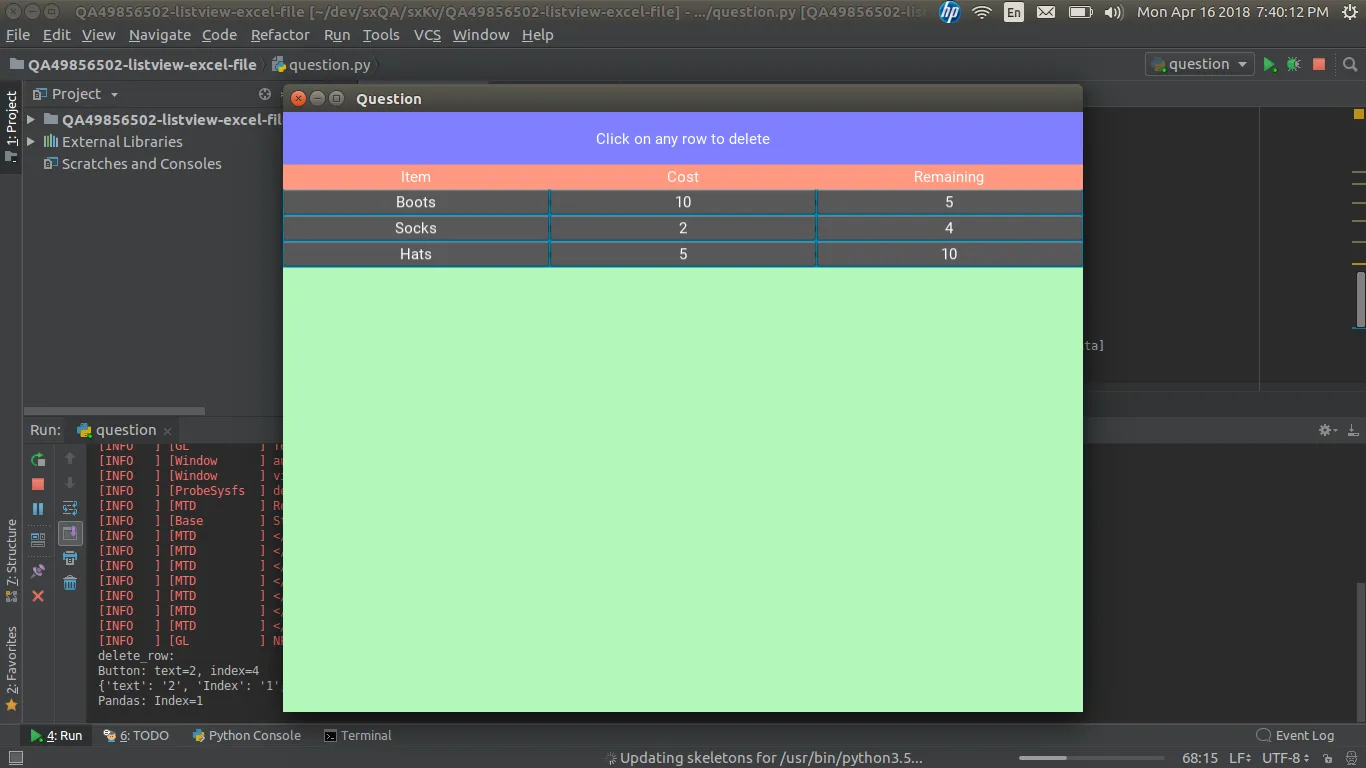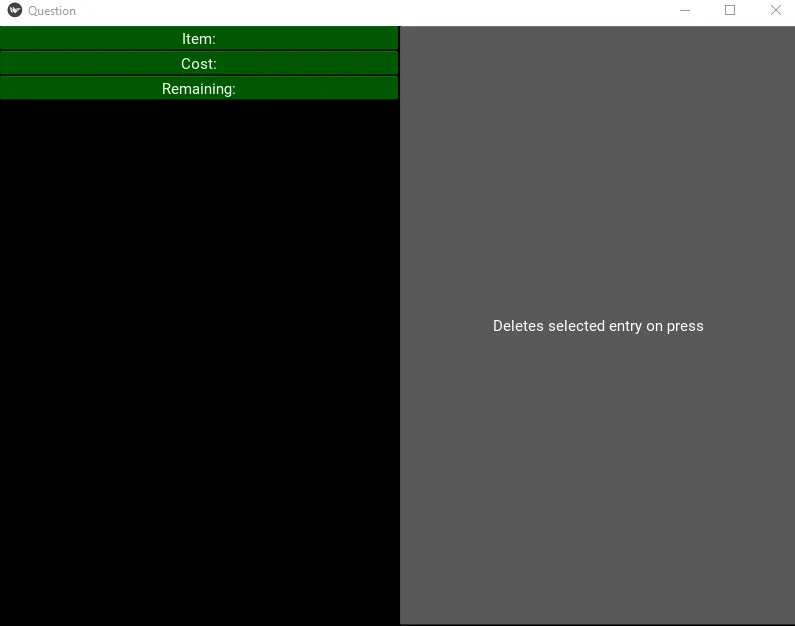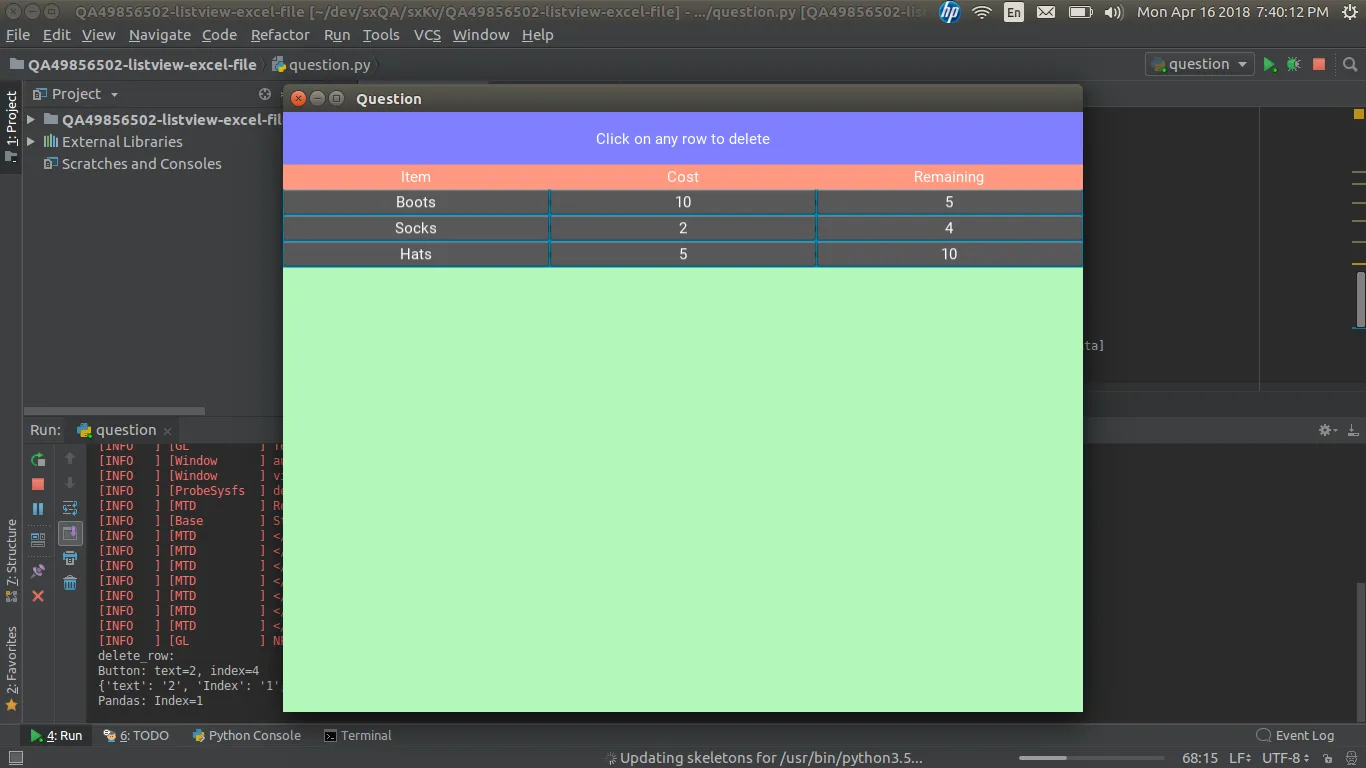您应该使用Recycleview,因为自版本1.10.0起,Listview已被弃用。
在下面的示例中,我们使用了一个可选择回收网格布局按钮的Recycleview。 Recycleview支持上下滚动。我们将按钮与on_release事件绑定。您还可以将按钮更改为绑定on_press事件。单击任何行都将调用delete_row方法。
Kivy RecycleView文档
示例
question.py
import pandas
from kivy.app import App
from kivy.uix.boxlayout import BoxLayout
from kivy.uix.label import Label
from kivy.uix.recycleview.views import RecycleDataViewBehavior
from kivy.uix.button import Button
from kivy.properties import BooleanProperty, ListProperty, ObjectProperty
from kivy.uix.recyclegridlayout import RecycleGridLayout
from kivy.uix.behaviors import FocusBehavior
from kivy.uix.recycleview.layout import LayoutSelectionBehavior
from kivy.core.window import Window
class SelectableRecycleGridLayout(FocusBehavior, LayoutSelectionBehavior,
RecycleGridLayout):
''' Adds selection and focus behaviour to the view. '''
class SelectableButton(RecycleDataViewBehavior, Button):
''' Add selection support to the Label '''
index = None
selected = BooleanProperty(False)
selectable = BooleanProperty(True)
def refresh_view_attrs(self, rv, index, data):
''' Catch and handle the view changes '''
self.index = index
return super(SelectableButton, self).refresh_view_attrs(
rv, index, data)
def on_touch_down(self, touch):
''' Add selection on touch down '''
if super(SelectableButton, self).on_touch_down(touch):
return True
if self.collide_point(*touch.pos) and self.selectable:
return self.parent.select_with_touch(self.index, touch)
def apply_selection(self, rv, index, is_selected):
''' Respond to the selection of items in the view. '''
self.selected = is_selected
class QuestionDb(BoxLayout):
items_list = ObjectProperty(None)
column_headings = ObjectProperty(None)
rv_data = ListProperty([])
def __init__(self, **kwargs):
super(QuestionDb, self).__init__(**kwargs)
self.get_dataframe()
def get_dataframe(self):
df = pandas.read_excel("items.xlsx")
for heading in df.columns:
self.column_headings.add_widget(Label(text=heading))
data = []
for row in df.itertuples():
for i in range(1, len(row)):
data.append([row[i], row[0]])
self.rv_data = [{'text': str(x[0]), 'Index': str(x[1]), 'selectable': True} for x in data]
def delete_row(self, instance):
print("delete_row:")
print("Button: text={0}, index={1}".format(instance.text, instance.index))
print(self.rv_data[instance.index])
print("Pandas: Index={}".format(self.rv_data[instance.index]['Index']))
class QuestionApp(App):
def build(self):
Window.clearcolor = (1, 1, 1, 1)
return QuestionDb()
if __name__ == "__main__":
QuestionApp().run()
question.kv
<SelectableButton>:
canvas.before:
Color:
rgba: (0, 0.517, 0.705, 1) if self.selected else (0, 0.517, 0.705, 1)
Rectangle:
pos: self.pos
size: self.size
background_color: [1, 0, 0, 1] if self.selected else [1, 1, 1, 1]
on_release: app.root.delete_row(self)
<QuestionDb>:
column_headings: column_headings
orientation: "vertical"
Label:
canvas.before:
Color:
rgba: (0, 0, 1, .5)
Rectangle:
pos: self.pos
size: self.size
text: 'Click on any row to delete'
size_hint: 1, 0.1
GridLayout:
canvas.before:
Color:
rgba: (1, 0.2, 0, .5)
Rectangle:
pos: self.pos
size: self.size
id: column_headings
size_hint: 1, None
size_hint_y: None
height: 25
cols: 3
BoxLayout:
canvas.before:
Color:
rgba: (.0, 0.9, .1, .3)
Rectangle:
pos: self.pos
size: self.size
RecycleView:
viewclass: 'SelectableButton'
data: root.rv_data
SelectableRecycleGridLayout:
cols: 3
key_selection: 'selectable'
default_size: None, dp(26)
default_size_hint: 1, None
size_hint_y: None
height: self.minimum_height
multiselect: True
touch_multiselect: True
输出