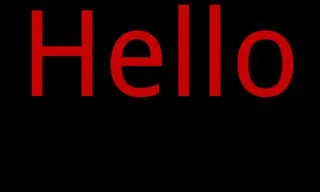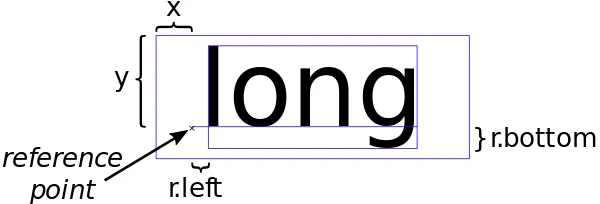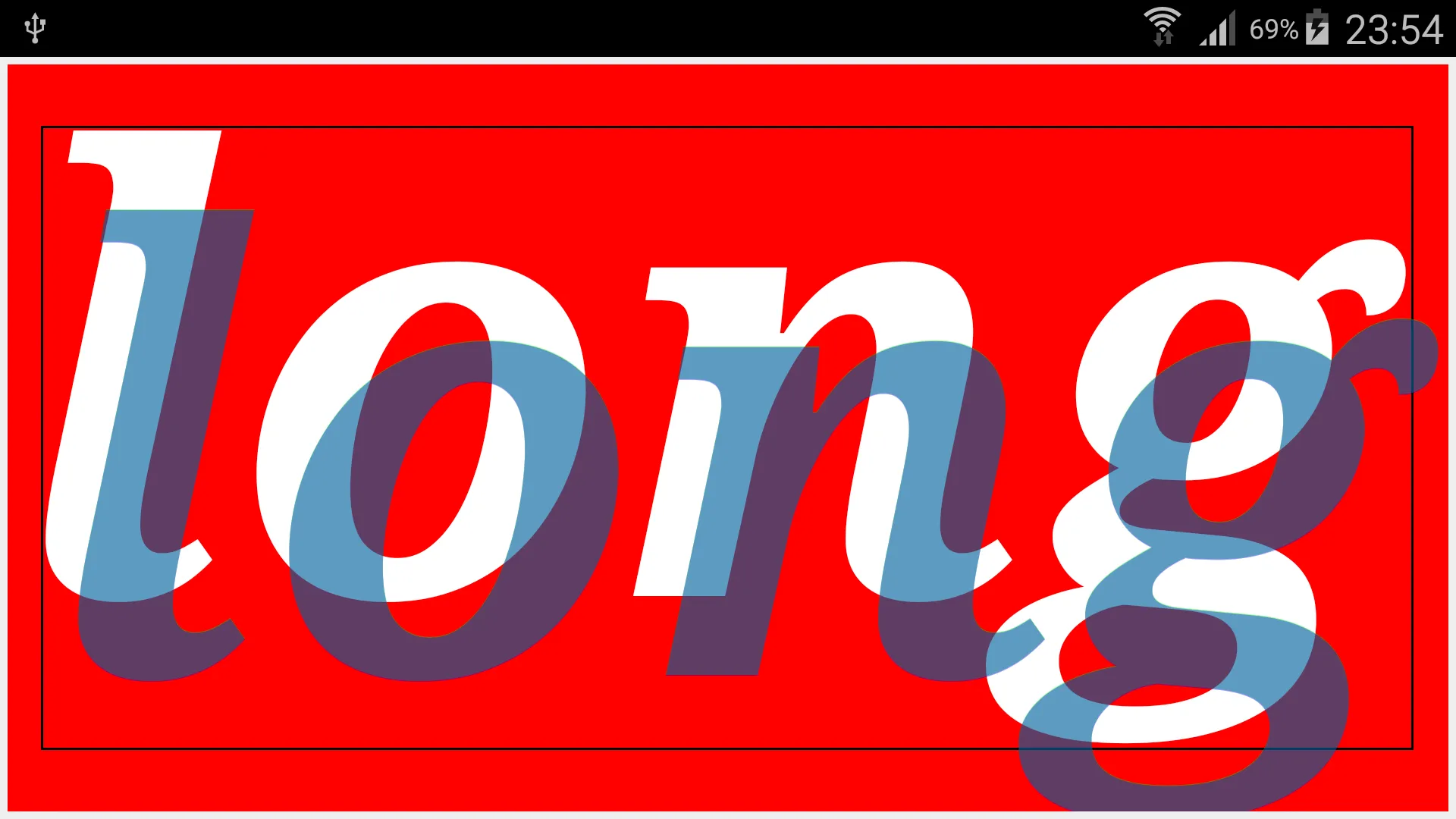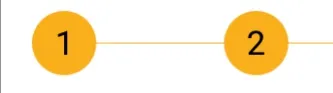使用Paint.getTextBounds()进行居中:
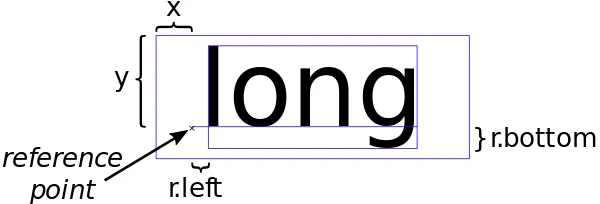
private Rect r = new Rect();
private void drawCenter(Canvas canvas, Paint paint, String text) {
canvas.getClipBounds(r);
int cHeight = r.height();
int cWidth = r.width();
paint.setTextAlign(Paint.Align.LEFT);
paint.getTextBounds(text, 0, text.length(), r);
float x = cWidth / 2f - r.width() / 2f - r.left;
float y = cHeight / 2f + r.height() / 2f - r.bottom;
canvas.drawText(text, x, y, paint);
}
Paint.Align.CENTER并不意味着文本的参考点垂直居中。参考点总是在基线上。那么,为什么不使用Paint.Align.LEFT呢?无论如何都必须计算参考点。
Paint.descent()的缺点在于它没有考虑实际文本。无论文本是否包含具有下行的字母,Paint.descent()都会检索相同的值。这就是为什么我改用r.bottom。
我在API<16时遇到了一些问题,所以我改用Canvas.getClipBounds(Rect)。(不要使用Canvas.getClipBounds().getHeight(),因为它为Rect分配内存。)
出于性能原因,应在它们在onDraw()中使用之前分配对象。由于drawCenter()将在onDraw()中调用,因此在此处作为字段预分配了对象Rect r。
我尝试将两个最佳答案的代码放入我的代码中(2015年8月),并制作了一个截图进行比较:
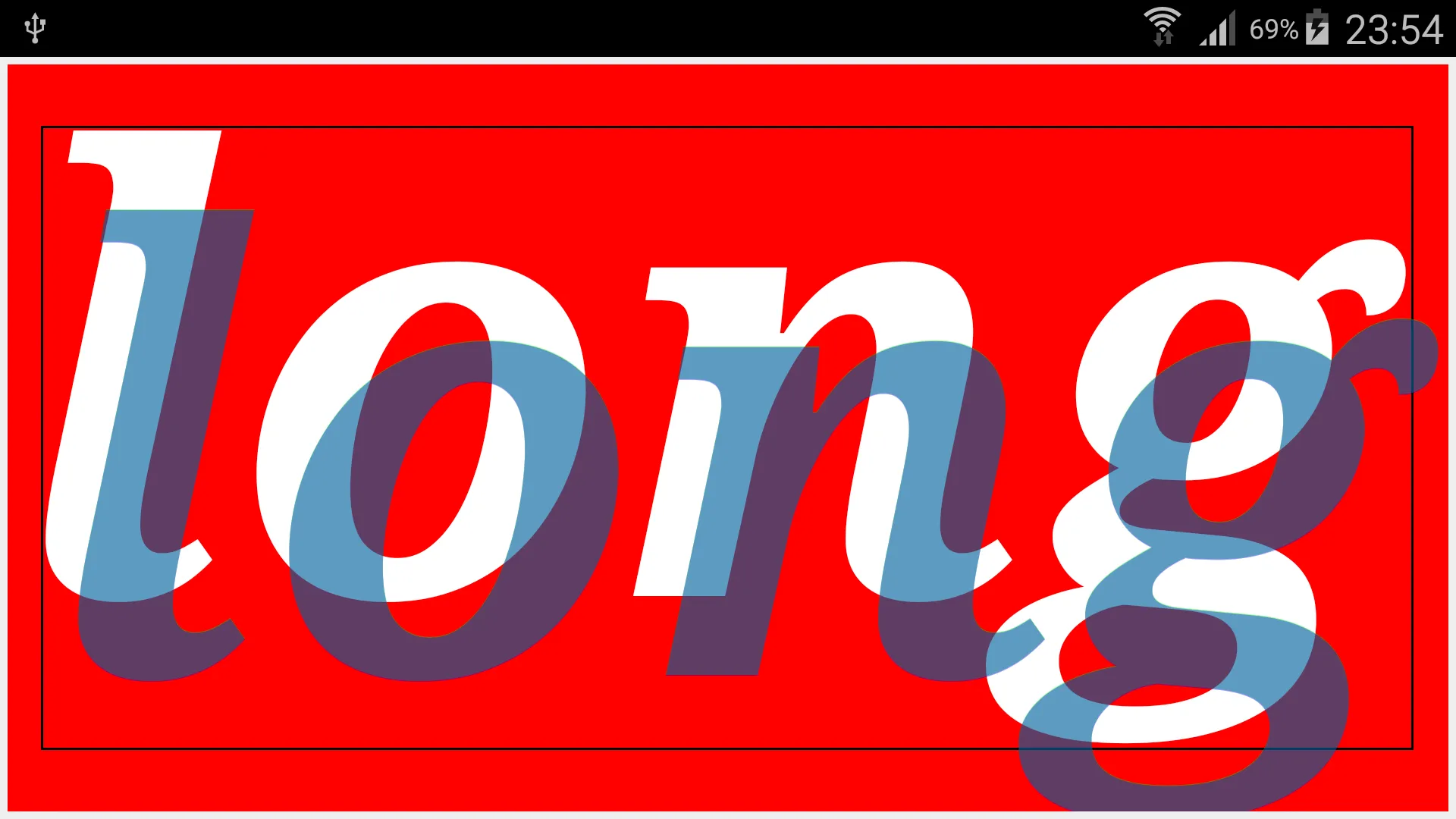
文本应该在红色填充矩形内居中。我的代码生成白色文本,而另外两个代码生成灰色文本(它们实际上是相同的,重叠的)。灰色文本有点太低且太靠右。
这是我进行测试的方式:
import android.app.Activity;
import android.content.Context;
import android.content.pm.ActivityInfo;
import android.graphics.Canvas;
import android.graphics.Color;
import android.graphics.Paint;
import android.graphics.Rect;
import android.graphics.RectF;
import android.graphics.Typeface;
import android.os.Bundle;
import android.view.View;
import android.view.ViewGroup;
import android.widget.FrameLayout;
class MyView extends View {
private static String LABEL = "long";
private static float TEXT_HEIGHT_RATIO = 0.82f;
private FrameLayout.LayoutParams params = new FrameLayout.LayoutParams(0, 0);
private Rect r = new Rect();
private Paint paint = new Paint();
private Paint rectPaint = new Paint();
public MyView(Context context) {
super(context);
}
private void drawTextBounds(Canvas canvas, Rect rect, int x, int y) {
rectPaint.setColor(Color.rgb(0, 0, 0));
rectPaint.setStyle(Paint.Style.STROKE);
rectPaint.setStrokeWidth(3f);
rect.offset(x, y);
canvas.drawRect(rect, rectPaint);
}
private void draw1(Canvas canvas, Paint paint, String text) {
paint.setTextAlign(Paint.Align.LEFT);
paint.setColor(Color.rgb(255, 255, 255));
canvas.getClipBounds(r);
int cHeight = r.height();
int cWidth = r.width();
paint.getTextBounds(text, 0, text.length(), r);
float x = cWidth / 2f - r.width() / 2f - r.left;
float y = cHeight / 2f + r.height() / 2f - r.bottom;
canvas.drawText(text, x, y, paint);
drawTextBounds(canvas, r, (int) x, (int) y);
}
private void draw2(Canvas canvas, Paint textPaint, String text) {
textPaint.setTextAlign(Paint.Align.CENTER);
textPaint.setColor(Color.argb(100, 0, 255, 0));
int xPos = (canvas.getWidth() / 2);
int yPos = (int) ((canvas.getHeight() / 2) - ((textPaint.descent() + textPaint.ascent()) / 2));
canvas.drawText(text, xPos, yPos, textPaint);
}
private void draw3(Canvas yourCanvas, Paint mPaint, String pageTitle) {
mPaint.setTextAlign(Paint.Align.LEFT);
mPaint.setColor(Color.argb(100, 0, 0, 255));
r = yourCanvas.getClipBounds();
RectF bounds = new RectF(r);
bounds.right = mPaint.measureText(pageTitle, 0, pageTitle.length());
bounds.bottom = mPaint.descent() - mPaint.ascent();
bounds.left += (r.width() - bounds.right) / 2.0f;
bounds.top += (r.height() - bounds.bottom) / 2.0f;
yourCanvas.drawText(pageTitle, bounds.left, bounds.top - mPaint.ascent(), mPaint);
}
@Override
protected void onSizeChanged(int w, int h, int oldw, int oldh) {
super.onSizeChanged(w, h, oldw, oldh);
int margin = 10;
int width = w - 2 * margin;
int height = h - 2 * margin;
params.width = width;
params.height = height;
params.leftMargin = margin;
params.topMargin = margin;
setLayoutParams(params);
paint.setTextSize(height * TEXT_HEIGHT_RATIO);
paint.setAntiAlias(true);
paint.setTypeface(Typeface.create(Typeface.SERIF, Typeface.BOLD_ITALIC));
}
@Override
protected void onDraw(Canvas canvas) {
super.onDraw(canvas);
canvas.drawColor(Color.rgb(255, 0, 0));
draw1(canvas, paint, LABEL);
draw2(canvas, paint, LABEL);
draw3(canvas, paint, LABEL);
}
}
public class MainActivity extends Activity {
@Override
protected void onCreate(Bundle savedInstanceState) {
super.onCreate(savedInstanceState);
setRequestedOrientation (ActivityInfo.SCREEN_ORIENTATION_LANDSCAPE);
FrameLayout container = new FrameLayout(this);
container.setLayoutParams(new ViewGroup.LayoutParams(
ViewGroup.LayoutParams.MATCH_PARENT,
ViewGroup.LayoutParams.MATCH_PARENT));
container.addView(new MyView(this));
setContentView(container);
}
}