我正在尝试将自定义形状添加到一个
这是所需的形状:
imageView 中。请查看下面的图片。这是所需的形状:
这是我目前为止所做的:
我是Core Graphics的新手,目前为止我已经完成了以下内容:
private func customImageClipper(imageV: UIImageView){
let path = UIBezierPath()
let size = imageV.frame.size
print(size)
path.move(to: CGPoint(x: 0.0, y: size.height))
path.addLine(to: CGPoint(x: 0.8, y: size.height/2))
path.close()
let shape = CAShapeLayer()
shape.path = path.cgPath
imageV.layer.sublayers = [shape]
}
我正在创建一个函数来实现这样的形状,但是每当我将imageView传递到这个函数中时,我根本看不到任何变化。我知道我必须从一个点移动到另一个点才能实现这个形状,但我从未做过这个。任何帮助都将不胜感激。这是我调用这个函数的方式:
imageV.layoutIfNeeded()
customImageClipper(imageV: imageV)
附言:我没有使用Storyboard,我是通过编程创建的。



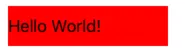
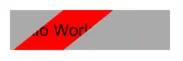
layoutSubviews()? - Rob13layoutIfNeeded()不是会给出框架大小吗? - Rob13