我有以下代码,如何使得这3个按钮在底部显示?
<TextView
android:id="@+id/textView1"
android:layout_width="match_parent"
android:layout_height="wrap_content"
android:layout_marginTop="60dp"
android:gravity="center"
android:text="@string/observer"
android:textAppearance="?android:attr/textAppearanceLarge"
tools:context=".asdf"
android:weight="1" />
<LinearLayout
android:layout_width="match_parent"
android:layout_height="wrap_content"
android:orientation="vertical" >
<Button
android:id="@+id/button1"
style="?android:attr/buttonStyleSmall"
android:layout_width="145dp"
android:layout_height="wrap_content"
android:layout_gravity="center_horizontal|center"
android:text="1" />
<Button
android:id="@+id/button2"
style="?android:attr/buttonStyleSmall"
android:layout_width="145dp"
android:layout_height="wrap_content"
android:layout_gravity="center_horizontal|center"
android:text="2" />
<Button
android:id="@+id/button3"
style="?android:attr/buttonStyleSmall"
android:layout_width="145dp"
android:layout_height="wrap_content"
android:layout_gravity="center_horizontal|center"
android:text="3" />
</LinearLayout>
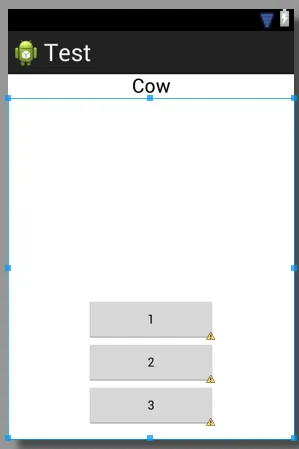
android:weight="1"这段代码中,你可能想表达的是android:layout_weight="1"。然而这并不是你目前遇到的问题。 - Brian Attwell