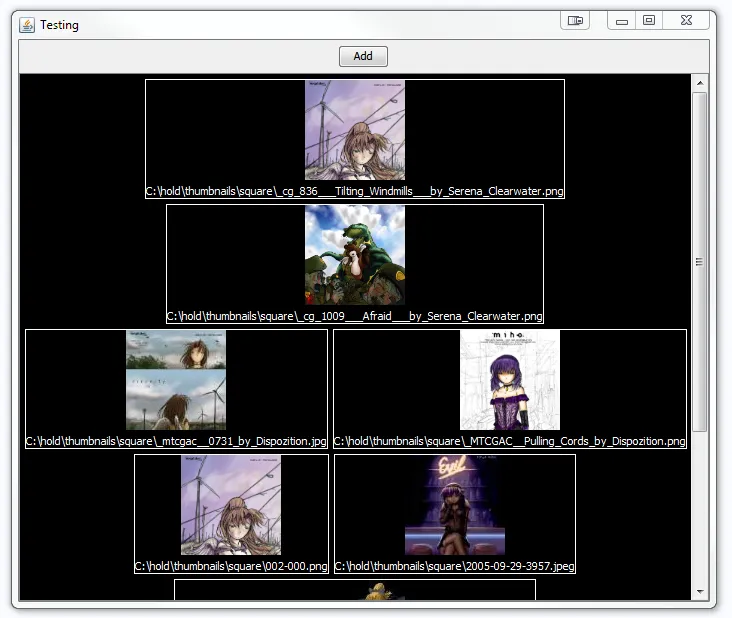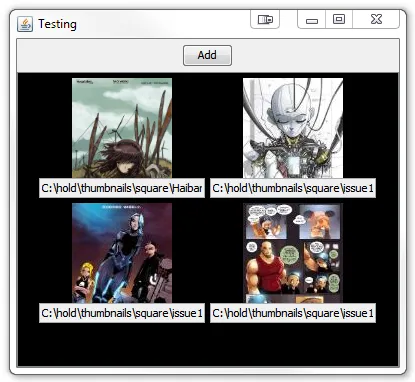除非你真的想要一个难以解决的问题,否则我建议利用布局管理系统。
在尽可能的情况下,不要试图设置组件的大小和位置,让它们自己决定如何显示。
虽然我个人喜欢使用Netbeans表单设计器,但我鼓励你花时间学习如何手动构建UI,这将使你更加欣赏表单设计器所能做到的事情,以及可以采用的高级UI设计思路 - 在我看来。
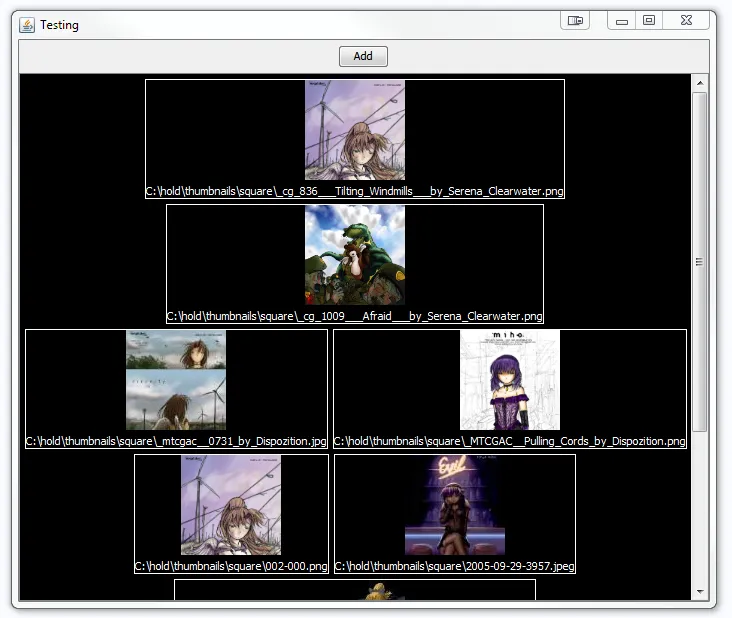
import java.awt.BorderLayout;
import java.awt.Color;
import java.awt.Component;
import java.awt.Container;
import java.awt.Dimension;
import java.awt.EventQueue;
import java.awt.FlowLayout;
import java.awt.Insets;
import java.awt.event.ActionEvent;
import java.awt.event.ActionListener;
import java.awt.image.BufferedImage;
import java.io.File;
import javax.imageio.ImageIO;
import javax.swing.ImageIcon;
import javax.swing.JButton;
import javax.swing.JFileChooser;
import javax.swing.JFrame;
import javax.swing.JLabel;
import javax.swing.JPanel;
import javax.swing.JScrollPane;
import javax.swing.SwingUtilities;
import javax.swing.UIManager;
import javax.swing.UnsupportedLookAndFeelException;
import javax.swing.border.LineBorder;
public class SimpleImageBrowser {
public static void main(String[] args) {
new SimpleImageBrowser();
}
public SimpleImageBrowser() {
EventQueue.invokeLater(new Runnable() {
@Override
public void run() {
try {
UIManager.setLookAndFeel(UIManager.getSystemLookAndFeelClassName());
} catch (ClassNotFoundException | InstantiationException | IllegalAccessException | UnsupportedLookAndFeelException ex) {
}
JFrame frame = new JFrame("Testing");
frame.setDefaultCloseOperation(JFrame.EXIT_ON_CLOSE);
frame.setLayout(new BorderLayout());
frame.add(new SimpleImageBrowser.ImageBrowserPane());
frame.pack();
frame.setLocationRelativeTo(null);
frame.setVisible(true);
}
});
}
public class ImageBrowserPane extends JPanel {
private JFileChooser fcImage = new JFileChooser();
private SimpleImageBrowser.ImagePane imagePane;
public ImageBrowserPane() {
setLayout(new BorderLayout());
imagePane = new SimpleImageBrowser.ImagePane();
add(new JScrollPane(imagePane));
JButton add = new JButton("Add");
add.addActionListener(new ActionListener() {
@Override
public void actionPerformed(ActionEvent e) {
int state = fcImage.showOpenDialog(SimpleImageBrowser.ImageBrowserPane.this);
switch (state) {
case JFileChooser.APPROVE_OPTION:
File file = fcImage.getSelectedFile();
try {
BufferedImage bi1 = ImageIO.read(file);
ImageIcon icon1 = new ImageIcon(bi1);
JLabel label = new JLabel(icon1);
label.setText(file.getPath());
label.setHorizontalTextPosition(JLabel.CENTER);
label.setVerticalTextPosition(JLabel.BOTTOM);
label.setForeground(Color.WHITE);
label.setBorder(new LineBorder(Color.WHITE));
imagePane.add(label);
imagePane.revalidate();
} catch (Exception exp) {
exp.printStackTrace();
}
}
}
});
JPanel buttons = new JPanel();
buttons.add(add);
add(buttons, BorderLayout.NORTH);
}
}
public class ImagePane extends JPanel {
public ImagePane() {
setLayout(new SimpleImageBrowser.WrapLayout());
setBackground(Color.BLACK);
}
@Override
public Dimension getPreferredSize() {
return getComponentCount() == 0 ? new Dimension(200, 200) : super.getPreferredSize();
}
}
public class WrapLayout extends FlowLayout {
private Dimension preferredLayoutSize;
public WrapLayout() {
super();
}
public WrapLayout(int align) {
super(align);
}
public WrapLayout(int align, int hgap, int vgap) {
super(align, hgap, vgap);
}
@Override
public Dimension preferredLayoutSize(Container target) {
return layoutSize(target, true);
}
@Override
public Dimension minimumLayoutSize(Container target) {
Dimension minimum = layoutSize(target, false);
minimum.width -= (getHgap() + 1);
return minimum;
}
private Dimension layoutSize(Container target, boolean preferred) {
synchronized (target.getTreeLock()) {
int targetWidth = target.getSize().width;
if (targetWidth == 0) {
targetWidth = Integer.MAX_VALUE;
}
int hgap = getHgap();
int vgap = getVgap();
Insets insets = target.getInsets();
int horizontalInsetsAndGap = insets.left + insets.right + (hgap * 2);
int maxWidth = targetWidth - horizontalInsetsAndGap;
Dimension dim = new Dimension(0, 0);
int rowWidth = 0;
int rowHeight = 0;
int nmembers = target.getComponentCount();
for (int i = 0; i < nmembers; i++) {
Component m = target.getComponent(i);
if (m.isVisible()) {
Dimension d = preferred ? m.getPreferredSize() : m.getMinimumSize();
if (rowWidth + d.width > maxWidth) {
addRow(dim, rowWidth, rowHeight);
rowWidth = 0;
rowHeight = 0;
}
if (rowWidth != 0) {
rowWidth += hgap;
}
rowWidth += d.width;
rowHeight = Math.max(rowHeight, d.height);
}
}
addRow(dim, rowWidth, rowHeight);
dim.width += horizontalInsetsAndGap;
dim.height += insets.top + insets.bottom + vgap * 2;
Container scrollPane = SwingUtilities.getAncestorOfClass(JScrollPane.class, target);
if (scrollPane != null && target.isValid()) {
dim.width -= (hgap + 1);
}
return dim;
}
}
private void addRow(Dimension dim, int rowWidth, int rowHeight) {
dim.width = Math.max(dim.width, rowWidth);
if (dim.height > 0) {
dim.height += getVgap();
}
dim.height += rowHeight;
}
}
}
我在这里加入了Rob Camick的
WrapLayout(他经常出没于此),因为说实话,其他布局管理器都没有给我想要的效果。
我还用图片路径设置了标签的文本
请查看
使用布局管理器和
布局管理器视觉指南
请查看
WrapLayout
更新后包括文本字段
如果您想将文本字段与图像相关联,则建议您将标签和文本字段都添加到一个
JPanel中(使用类似
BorderLayout的东西),然后将其添加到您的图像面板中...
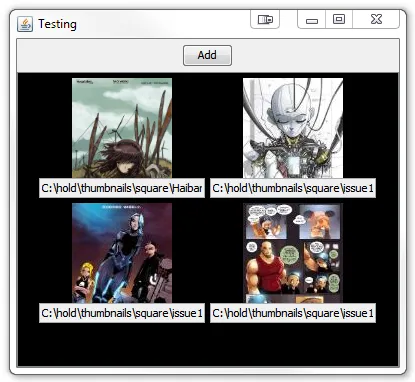
public class ImagePane extends JPanel {
public ImagePane() {
setLayout(new SimpleImageBrowser.WrapLayout());
setBackground(Color.BLACK);
}
public void addImage(File file) throws IOException {
BufferedImage bi1 = ImageIO.read(file);
ImageIcon icon1 = new ImageIcon(bi1);
JPanel imgPane = new JPanel(new BorderLayout());
imgPane.setOpaque(false);
JLabel label = new JLabel(icon1);
imgPane.add(label);
JTextField field = new JTextField(file.getPath(), 20);
field.setEditable(false);
imgPane.add(field, BorderLayout.SOUTH);
add(imgPane);
revalidate();
}
@Override
public Dimension getPreferredSize() {
return getComponentCount() == 0 ? new Dimension(200, 200) : super.getPreferredSize();
}
}
并且更新了ActionListener...
add.addActionListener(new ActionListener() {
@Override
public void actionPerformed(ActionEvent e) {
int state = fcImage.showOpenDialog(SimpleImageBrowser.ImageBrowserPane.this);
switch (state) {
case JFileChooser.APPROVE_OPTION:
File file = fcImage.getSelectedFile();
try {
imagePane.addImage(file);
} catch (IOException ex) {
ex.printStackTrace();
}
}
}
});