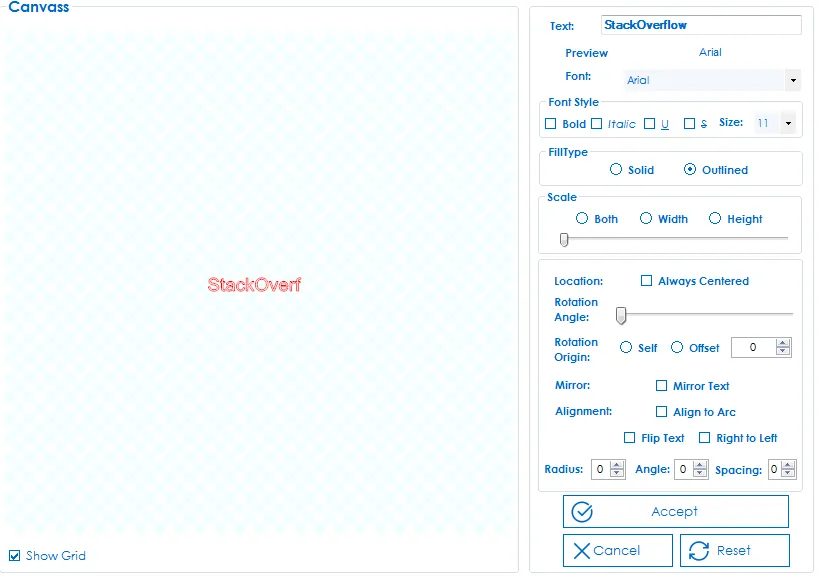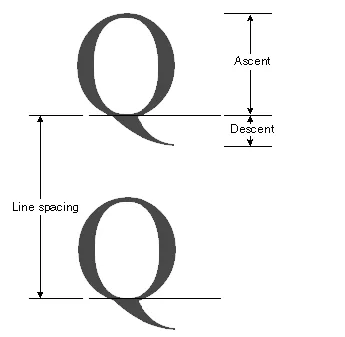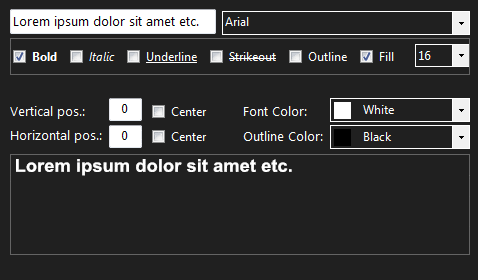如下图所示,PictureBox中的文本与TextBox中的文本不同。如果我使用
Graphics.DrawString(),它可以正常工作,但是当我使用Graphics Path时,它会截断并且无法显示完整的文本。您认为我的代码哪里出了问题?
这是我的代码:
public LayerClass DrawString(LayerClass.Type _text, string text, RectangleF rect, Font _fontStyle, PaintEventArgs e)
{
using (StringFormat string_format = new StringFormat())
{
rect.Size = e.Graphics.MeasureString(text, _fontStyle);
rect.Location = new PointF(Shape.center.X - (rect.Width / 2), Shape.center.Y - (rect.Height / 2));
if(isOutlinedOrSolid)
{
using (GraphicsPath path = new GraphicsPath())
{
path.AddString(text, _fontStyle.FontFamily, (int)_fontStyle.Style, rect.Size.Height, rect, string_format);
e.Graphics.SmoothingMode = SmoothingMode.AntiAlias;
e.Graphics.CompositingQuality = CompositingQuality.HighQuality;
e.Graphics.CompositingMode = CompositingMode.SourceOver;
e.Graphics.DrawPath(new Pen(Color.Red, 1), path);
}
}
else
{
e.Graphics.SmoothingMode = SmoothingMode.AntiAlias;
e.Graphics.CompositingQuality = CompositingQuality.HighQuality;
e.Graphics.CompositingMode = CompositingMode.SourceOver;
e.Graphics.DrawString(text,_fontStyle,Brushes.Red, rect.Location);
}
}
this._Text = text;
this._TextRect = rect;
return new LayerClass(_text, this, text, rect);
}