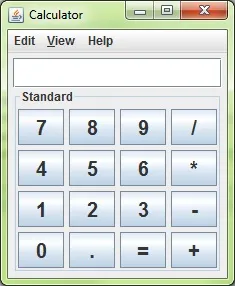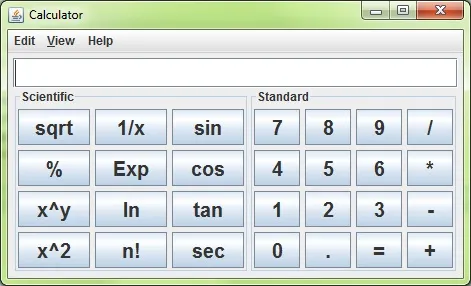我正在尝试制作一个简单的计算器来练习图形界面(我是完全的GUI新手)。 我在Polyashenko的计算器后面以及文本区域和文本区域与按钮之间存在一些不必要的空格问题。另外,我该如何保持布局但消除这些空格,并使底部的三个按钮更小?如果对我正在做的事情有任何提示或者如何更好地实现它,请告诉我。谢谢。
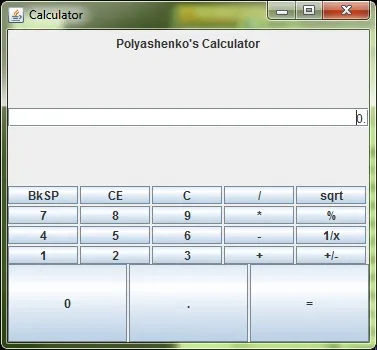
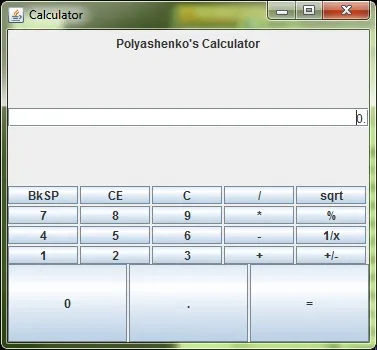
import javax.swing.*;
import java.awt.*;
public class calculator {
public static void main(String[] args) {
// creates the JFrame(a window with decorations)
JFrame frame = new JFrame("Calculator");
// stops the program when window is closed
frame.setDefaultCloseOperation(JFrame.EXIT_ON_CLOSE);
frame.setSize(377, 350);
// the main panel of the JFrame,
// remembet you cant add content directly to JFrame
JPanel content = new JPanel(new GridLayout(4, 0));
// panel for the text field
JPanel textarea = new JPanel(new GridLayout(4, 0));
// panel for the buttons,
// GridLayout(int rows, int cols, int horiz_gap, int vert_gap)
JPanel buttonarea = new JPanel(new GridLayout(4, 5, 2, 2));
// the panel for the bigger bottom buttons
JPanel secondbuttonarea = new JPanel(new GridLayout(1, 1, 2, 2));
// the panel for the text on top
JPanel label = new JPanel();
content.add(label);
content.add(textarea);
content.add(buttonarea);
content.add(secondbuttonarea);
JLabel words = new JLabel("Polyashenko's Calculator", JLabel.CENTER);
label.add(words);
JTextField enterhere = new JTextField("0.", JTextField.CENTER);
// will set the curser of the text bar on right side
enterhere.setComponentOrientation(ComponentOrientation.RIGHT_TO_LEFT);
textarea.add(enterhere);
// makes a button called b1 with text in it
JButton b1 = new JButton("BkSP");
// adds the backspace button to the buttonarea panel
buttonarea.add(b1);
JButton b2 = new JButton("CE");
buttonarea.add(b2);
JButton b3 = new JButton("C");
buttonarea.add(b3);
JButton b4 = new JButton("/");
buttonarea.add(b4);
JButton b5 = new JButton("sqrt");
buttonarea.add(b5);
JButton b6 = new JButton("7");
buttonarea.add(b6);
JButton b7 = new JButton("8");
buttonarea.add(b7);
JButton b8 = new JButton("9");
buttonarea.add(b8);
JButton b9 = new JButton("*");
buttonarea.add(b9);
JButton b10 = new JButton("%");
buttonarea.add(b10);
JButton b11 = new JButton("4");
buttonarea.add(b11);
JButton b12 = new JButton("5");
buttonarea.add(b12);
JButton b13 = new JButton("6");
buttonarea.add(b13);
JButton b14 = new JButton("-");
buttonarea.add(b14);
JButton b15 = new JButton("1/x");
buttonarea.add(b15);
JButton b16 = new JButton("1");
buttonarea.add(b16);
JButton b17 = new JButton("2");
buttonarea.add(b17);
JButton b18 = new JButton("3");
buttonarea.add(b18);
JButton b19 = new JButton("+");
buttonarea.add(b19);
JButton b20 = new JButton("+/-");
buttonarea.add(b20);
JButton b21 = new JButton("0");
secondbuttonarea.add(b21);
JButton b22 = new JButton(".");
secondbuttonarea.add(b22);
JButton b23 = new JButton("=");
secondbuttonarea.add(b23);
// adds the buttonarea panel to the main panel
frame.getContentPane().add(content);
// makes the window visible, put at end of program
frame.setVisible(true);
}
}