我正在尝试为安卓开发一个简单的饼图类。目前,它可以接受标签和数值映射,并绘制饼图。我还需要添加饼状图例,其中需要在屏幕角落附近的小矩形上放置文本。因为我是新手,所以需要任何帮助。
3个回答
55
您将需要使用Canvas类的drawText方法。
Paint paint = new Paint();
canvas.drawPaint(paint);
paint.setColor(Color.BLACK);
paint.setTextSize(16);
canvas.drawText("My Text", x, y, paint);
这是相关的文档:
- Jean-Philippe Jodoin
1
15
这里曾经有另一个答案,但因为它只是一个链接而被删除。原始链接在这里。代码基本相同,但我去掉了非文本绘制部分,并将大小放大以更好地适应现代屏幕密度。
这只是展示了一些你可以用文本绘制做的事情。
以下是更新后的代码:
public class MainActivity extends AppCompatActivity {
DemoView demoview;
@Override
protected void onCreate(Bundle savedInstanceState) {
super.onCreate(savedInstanceState);
demoview = new DemoView(this);
setContentView(demoview);
}
private class DemoView extends View {
public DemoView(Context context){
super(context);
}
@Override protected void onDraw(Canvas canvas) {
super.onDraw(canvas);
// custom drawing code here
// remember: y increases from top to bottom
// x increases from left to right
int x = 0;
int y = 0;
Paint paint = new Paint();
paint.setStyle(Paint.Style.FILL);
canvas.save();
canvas.translate(100, 200);
// make the entire canvas white
canvas.drawColor(Color.WHITE);
// draw some text using STROKE style
paint.setStyle(Paint.Style.STROKE);
paint.setStrokeWidth(1);
paint.setColor(Color.MAGENTA);
paint.setTextSize(100);
canvas.drawText("Style.STROKE", 0, 0, paint);
canvas.translate(0, 200);
// draw some text using FILL style
paint.setStyle(Paint.Style.FILL);
//turn antialiasing on
paint.setAntiAlias(true);
//paint.setTextSize(30);
canvas.drawText("Style.FILL", 0, 0, paint);
canvas.translate(0, 200);
// draw some rotated text
// get text width and height
// set desired drawing location
x = 75;
y = 185;
paint.setColor(Color.GRAY);
//paint.setTextSize(25);
String str2rotate = "Rotated!";
// draw bounding rect before rotating text
Rect rect = new Rect();
paint.getTextBounds(str2rotate, 0, str2rotate.length(), rect);
canvas.translate(x, y);
paint.setStyle(Paint.Style.FILL);
// draw unrotated text
canvas.drawText("!Rotated", 0, 0, paint);
paint.setStyle(Paint.Style.STROKE);
canvas.drawRect(rect, paint);
// undo the translate
canvas.translate(-x, -y);
// rotate the canvas on center of the text to draw
canvas.rotate(-45, x + rect.exactCenterX(),
y + rect.exactCenterY());
// draw the rotated text
paint.setStyle(Paint.Style.FILL);
canvas.drawText(str2rotate, x, y, paint);
//undo the translation and rotation
canvas.restore();
}
}
}
我想以后还要尝试沿路径绘制文字。
此外,还可以看看这里提供的完整答案,其中包含以下图片。
- Suragch
2
在画布上绘制文本的另一种(可以说更好的)方法是使用 StaticLayout。这种方式可以处理需要换行的多行文本。
String text = "This is some text.";
TextPaint textPaint = new TextPaint();
textPaint.setAntiAlias(true);
textPaint.setTextSize(16 * getResources().getDisplayMetrics().density);
textPaint.setColor(0xFF000000);
int width = (int) textPaint.measureText(text);
StaticLayout staticLayout = new StaticLayout(text, textPaint, (int) width, Layout.Alignment.ALIGN_NORMAL, 1.0f, 0, false);
staticLayout.draw(canvas);
为了说明,这里在使用TextPaint和StaticLayout之前进行了实例化。但是,在onDraw中这样做会影响性能。这里有一个更好的示例,展示了它们在自定义视图上下文中绘制其自己的文本。
- Suragch
网页内容由stack overflow 提供, 点击上面的可以查看英文原文,
原文链接
原文链接
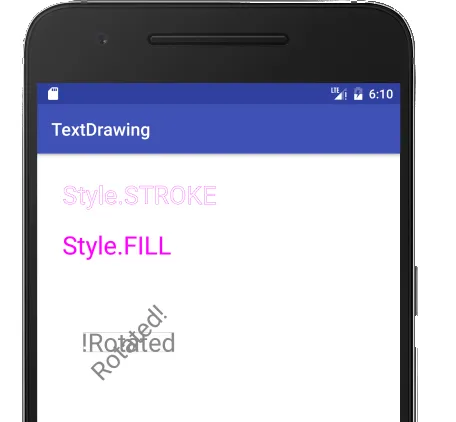

canvas.drawPaint(paint);在这里似乎是多余的。您还可能需要抗锯齿 (paint.setAntiAlias(true);) 和绘制样式 (paint.setStyle(Paint.Style.FILL);)。 - Chris Knight