我在我的项目中使用了Design Support Library,并希望将CollapsingToolbarLayout的标题方向从ltr更改为rtl(如下所示)。我该怎么做?
我检查了这个链接,但没有找到有用的内容。这个设计的布局还没有准备好,但这是一个类似的xml:<?xml version="1.0" encoding="utf-8"?>
<android.support.design.widget.AppBarLayout
android:id="@+id/appbar"
android:layout_width="match_parent"
android:layout_height="@dimen/detail_backdrop_height"
android:theme="@style/ThemeOverlay.AppCompat.Dark.ActionBar"
android:fitsSystemWindows="true">
<android.support.design.widget.CollapsingToolbarLayout
android:id="@+id/collapsing_toolbar"
android:layout_width="match_parent"
android:layout_height="match_parent"
app:layout_scrollFlags="scroll|exitUntilCollapsed"
android:fitsSystemWindows="true"
app:contentScrim="?attr/colorPrimary"
app:expandedTitleMarginStart="48dp"
app:expandedTitleMarginEnd="64dp">
<ImageView
android:id="@+id/backdrop"
android:layout_width="match_parent"
android:layout_height="match_parent"
android:scaleType="centerCrop"
android:fitsSystemWindows="true"
app:layout_collapseMode="parallax" />
<android.support.v7.widget.Toolbar
android:id="@+id/toolbar"
android:layout_width="match_parent"
android:layout_height="?attr/actionBarSize"
app:popupTheme="@style/ThemeOverlay.AppCompat.Light"
app:layout_collapseMode="pin" />
</android.support.design.widget.CollapsingToolbarLayout>
</android.support.design.widget.AppBarLayout>
<android.support.v4.widget.NestedScrollView
android:layout_width="match_parent"
android:layout_height="match_parent"
app:layout_behavior="@string/appbar_scrolling_view_behavior">
<LinearLayout
android:layout_width="match_parent"
android:layout_height="match_parent"
android:orientation="vertical"
android:paddingTop="24dp">
<android.support.v7.widget.CardView
android:layout_width="match_parent"
android:layout_height="wrap_content"
android:layout_margin="@dimen/card_margin">
<LinearLayout
style="@style/Widget.CardContent"
android:layout_width="match_parent"
android:layout_height="wrap_content">
<TextView
android:layout_width="match_parent"
android:layout_height="wrap_content"
android:text="Info"
android:textAppearance="@style/TextAppearance.AppCompat.Title" />
<TextView
android:layout_width="match_parent"
android:layout_height="wrap_content"
android:text="@string/cheese_ipsum" />
</LinearLayout>
</android.support.v7.widget.CardView>
<android.support.v7.widget.CardView
android:layout_width="match_parent"
android:layout_height="wrap_content"
android:layout_marginBottom="@dimen/card_margin"
android:layout_marginLeft="@dimen/card_margin"
android:layout_marginRight="@dimen/card_margin">
<LinearLayout
style="@style/Widget.CardContent"
android:layout_width="match_parent"
android:layout_height="wrap_content">
<TextView
android:layout_width="match_parent"
android:layout_height="wrap_content"
android:text="Friends"
android:textAppearance="@style/TextAppearance.AppCompat.Title" />
<TextView
android:layout_width="match_parent"
android:layout_height="wrap_content"
android:text="@string/cheese_ipsum" />
</LinearLayout>
</android.support.v7.widget.CardView>
<android.support.v7.widget.CardView
android:layout_width="match_parent"
android:layout_height="wrap_content"
android:layout_marginBottom="@dimen/card_margin"
android:layout_marginLeft="@dimen/card_margin"
android:layout_marginRight="@dimen/card_margin">
<LinearLayout
style="@style/Widget.CardContent"
android:layout_width="match_parent"
android:layout_height="wrap_content">
<TextView
android:layout_width="match_parent"
android:layout_height="wrap_content"
android:text="Related"
android:textAppearance="@style/TextAppearance.AppCompat.Title" />
<TextView
android:layout_width="match_parent"
android:layout_height="wrap_content"
android:text="@string/cheese_ipsum" />
</LinearLayout>
</android.support.v7.widget.CardView>
</LinearLayout>
</android.support.v4.widget.NestedScrollView>
<android.support.design.widget.FloatingActionButton
android:layout_height="wrap_content"
android:layout_width="wrap_content"
app:layout_anchor="@id/appbar"
app:layout_anchorGravity="bottom|right|end"
android:src="@drawable/ic_discuss"
android:layout_margin="@dimen/fab_margin"
android:clickable="true"/>
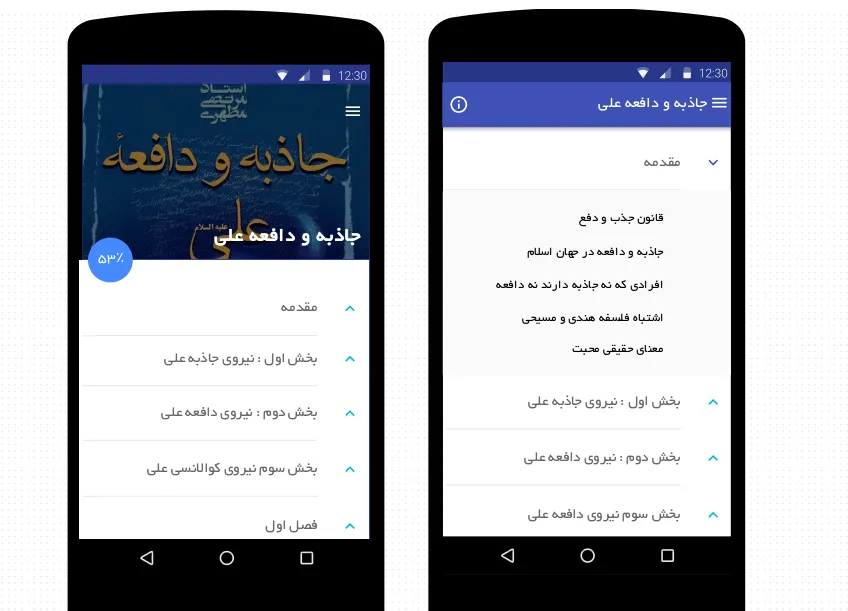
getWindow().getDecorView().setLayoutDirection(View.LAYOUT_DIRECTION_RTL);但是对于API低于17的情况,这种方法不起作用。 - hadi