我有一个名为“theImageView”的UIImageView,其中UIImage仅为单色(透明背景),就像下面的黑色左心一样。如何在iOS 7或更高版本中以与iOS 7+导航栏图标使用的着色方法相同的方式通过编程来更改此图像的色调?
这种方法是否也可以在Apple Watch应用程序的WatchKit中工作?
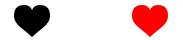
为了给UIButton的图像着色
let image1 = "ic_shopping_cart_empty"
btn_Basket.setImage(UIImage(named: image1)?.withRenderingMode(.alwaysTemplate), for: .normal)
btn_Basket.setImage(UIImage(named: image1)?.withRenderingMode(.alwaysTemplate), for: .selected)
btn_Basket.imageView?.tintColor = UIColor(UIColor.Red)
- (void)viewDidLoad
{
[super viewDidLoad];
UILabel *label = [[UILabel alloc] initWithFrame:CGRectMake(10, 30, 300, 50)];
label.numberOfLines = 0;
label.font = [UIFont systemFontOfSize:13];
label.text = @"These checkmarks use the same gray checkmark image with a tintColor applied to the image view";
[self.view addSubview:label];
[self _createImageViewAtY:100 color:[UIColor purpleColor]];
}
- (void)_createImageViewAtY:(int)y color:(UIColor *)color {
UIImage *image = [[UIImage imageNamed:@"gray checkmark.png"] imageWithRenderingMode:UIImageRenderingModeAlwaysTemplate];
UIImageView *imageView = [[UIImageView alloc] initWithImage:image];
CGRect frame = imageView.frame;
frame.origin.x = 100;
frame.origin.y = y;
imageView.frame = frame;
if (color)
imageView.tintColor = color;
[self.view addSubview:imageView];
}
iOS
界面构建中实现的解决方案,在keyPath中设置templateImage参数,并从IB中选择您的色调颜色。
extension UIImageView {
// make template image with tint color
var templateImage: Bool {
set {
if newValue, let image = self.image {
let newImage = image.withRenderingMode(.alwaysTemplate)
self.image = newImage
}
} get {
return false
}
}
}
let image = yourImage.withTintColor(.systemRed)
这是 fuzz 提供的扩展的 Swift 3 版本答案。
func imageWithColor(color: UIColor) -> UIImage {
UIGraphicsBeginImageContextWithOptions(self.size, false, self.scale)
color.setFill()
let context = UIGraphicsGetCurrentContext()! as CGContext
context.translateBy(x: 0, y: self.size.height)
context.scaleBy(x: 1.0, y: -1.0);
context.setBlendMode(.normal)
let rect = CGRect(x: 0, y: 0, width: self.size.width, height: self.size.height) as CGRect
context.clip(to: rect, mask: self.cgImage!)
context.fill(rect)
let newImage = UIGraphicsGetImageFromCurrentImageContext()! as UIImage
UIGraphicsEndImageContext()
return newImage
}
在 iOS 13 及以上版本中,您只需使用
let image = UIImage(named: "Heart")?.withRenderingMode(.alwaysTemplate)
if #available(iOS 13.0, *) {
imageView.image = image?.withTintColor(UIColor.white)
}
extension UIImage {
func changeTintColor(color: UIColor) -> UIImage {
var newImage = self.withRenderingMode(.alwaysTemplate)
UIGraphicsBeginImageContextWithOptions(self.size, false, newImage.scale)
color.set()
newImage.draw(in: CGRect(x: 0.0, y: 0.0, width: self.size.width, height: self.size.height))
newImage = UIGraphicsGetImageFromCurrentImageContext()!
UIGraphicsEndImageContext()
return newImage
}
func changeColor(color: UIColor) -> UIImage {
let backgroundSize = self.size
UIGraphicsBeginImageContext(backgroundSize)
guard let context = UIGraphicsGetCurrentContext() else {
return self
}
var backgroundRect = CGRect()
backgroundRect.size = backgroundSize
backgroundRect.origin.x = 0
backgroundRect.origin.y = 0
var red: CGFloat = 0
var green: CGFloat = 0
var blue: CGFloat = 0
var alpha: CGFloat = 0
color.getRed(&red, green: &green, blue: &blue, alpha: &alpha)
context.setFillColor(red: red, green: green, blue: blue, alpha: alpha)
context.translateBy(x: 0, y: backgroundSize.height)
context.scaleBy(x: 1.0, y: -1.0)
context.clip(to: CGRect(x: 0.0, y: 0.0, width: self.size.width, height: self.size.height),
mask: self.cgImage!)
context.fill(backgroundRect)
var imageRect = CGRect()
imageRect.size = self.size
imageRect.origin.x = (backgroundSize.width - self.size.width) / 2
imageRect.origin.y = (backgroundSize.height - self.size.height) / 2
context.setBlendMode(.multiply)
context.draw(self.cgImage!, in: imageRect)
let newImage = UIGraphicsGetImageFromCurrentImageContext()
UIGraphicsEndImageContext()
return newImage!
}
}
像这样使用示例
let image = UIImage(named: "sample_image")
imageView.image = image.changeTintColor(color: UIColor.red)
你可以使用 changeColor 函数来改变图片的颜色。
使用背景和填充颜色重新绘制图像
extension UIImage {
func withBackground(color: UIColor, fill fillColor: UIColor) -> UIImage {
UIGraphicsBeginImageContextWithOptions(size, true, scale)
guard let ctx = UIGraphicsGetCurrentContext(), let image = cgImage else { return self }
defer { UIGraphicsEndImageContext() }
ctx.concatenate(CGAffineTransform(a: 1, b: 0, c: 0, d: -1, tx: 0, ty: size.height))
let rect = CGRect(origin: .zero, size: size)
// draw background
ctx.setFillColor(color.cgColor)
ctx.fill(rect)
// draw image with fill color
ctx.clip(to: rect, mask: image)
ctx.setFillColor(fillColor.cgColor)
ctx.fill(rect)
return UIGraphicsGetImageFromCurrentImageContext() ?? self
}
}
let navHeight = self.navigationController?.navigationBar.frame.height;
let menuBtn = UIButton(type: .custom)
menuBtn.frame = CGRect(x: 0, y: 0, width: 45, height: navHeight!)
menuBtn.setImage(UIImage(named:"image_name")!.withRenderingMode(.alwaysTemplate), for: .normal)
menuBtn.tintColor = .black
UIImageRenderingModeAlwaysTemplate设置了UIImage的属性,并将tintColor设置为UIImageView的属性,这样做是可以正常工作的。 - Vinzzz