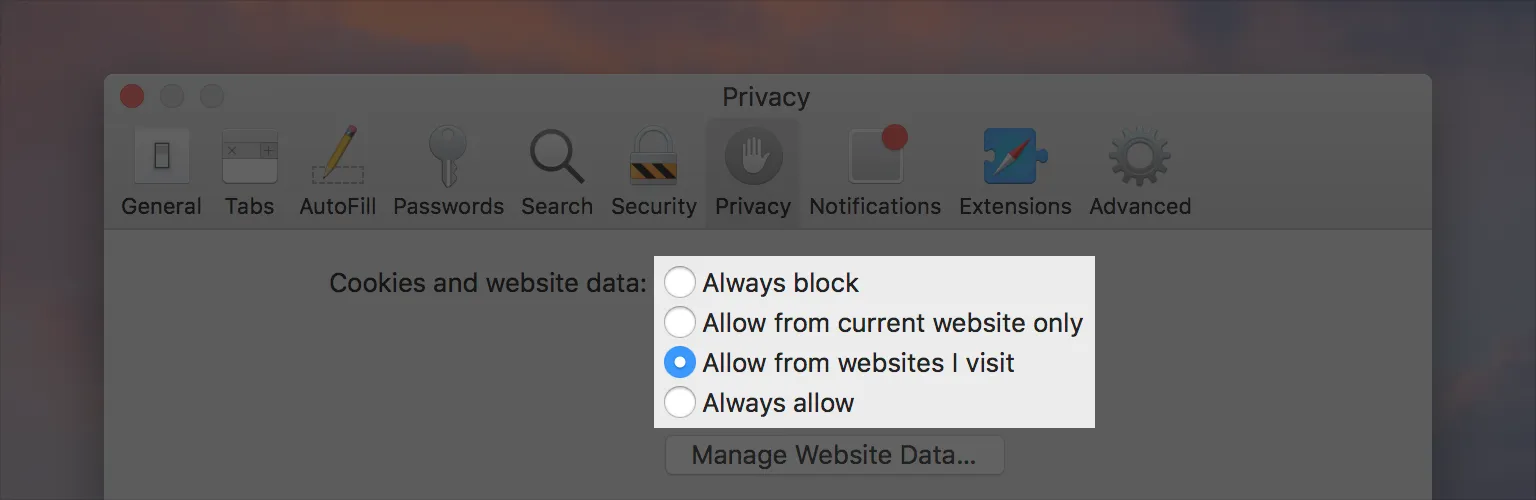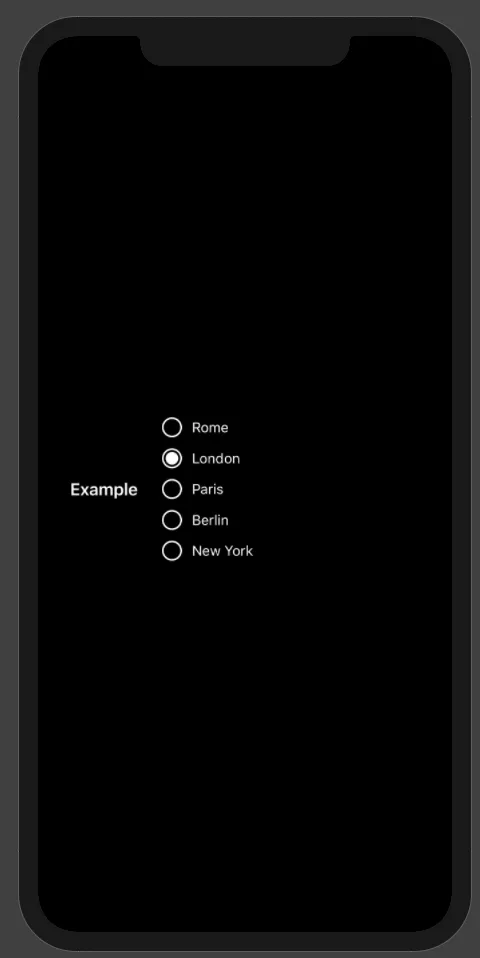如何在SwiftUI中创建单选按钮?
34
- Wizard of Kneup
2
你目前尝试了什么? - fulvio
我只是在学习SwiftUI,这是我的第一个需求。我的第一个想法是从头开始创建所有内容,因为我找不到示例。现在我决定改用Cocoa,因为我现在不能等太久了。 :-( - Wizard of Kneup
6个回答
51
Picker(selection: $order.avocadoStyle, label: Text("Avocado:")) {
Text("Sliced").tag(AvocadoStyle.sliced)
Text("Mashed").tag(AvocadoStyle.mashed)
}.pickerStyle(RadioGroupPickerStyle())
这是2019年SwiftUI基础知识主题演讲中的代码(SwiftUI Essentials - WWDC 2019)。在视频的第43分钟左右,他们展示了这个例子。
它将看起来像这样:
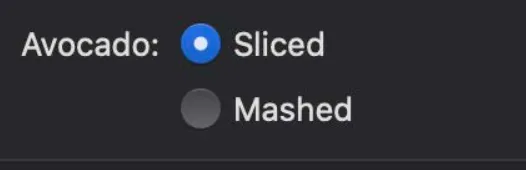
- user12132829
5
如何创建.radioGroup? - Achal Gandhi
它是一个预定义类型,但可以重命名为RadioGroupPickerStyle。
.pickerStyle(RadioGroupPickerStyle()) - user12132829“RadioGroupPickerStyle”在此处已被明确标记为不可用(SwiftUI.RadioGroupPickerStyle)。我遇到了上述错误。 - Achal Gandhi
5我认为iOS本身不支持单选按钮(radio buttons)。 - user12132829
32请注意,RadioGroupPickerStyle 仅支持 Mac(不支持 iOS)。 - msk
45
看这里……一个易于使用的iOS SwiftUI RadiobuttonGroup
你可以像这样使用它:
RadioButtonGroup(items: ["Rome", "London", "Paris", "Berlin", "New York"], selectedId: "London") { selected in
print("Selected is: \(selected)")
}
这里是代码:
struct ColorInvert: ViewModifier {
@Environment(\.colorScheme) var colorScheme
func body(content: Content) -> some View {
Group {
if colorScheme == .dark {
content.colorInvert()
} else {
content
}
}
}
}
struct RadioButton: View {
@Environment(\.colorScheme) var colorScheme
let id: String
let callback: (String)->()
let selectedID : String
let size: CGFloat
let color: Color
let textSize: CGFloat
init(
_ id: String,
callback: @escaping (String)->(),
selectedID: String,
size: CGFloat = 20,
color: Color = Color.primary,
textSize: CGFloat = 14
) {
self.id = id
self.size = size
self.color = color
self.textSize = textSize
self.selectedID = selectedID
self.callback = callback
}
var body: some View {
Button(action:{
self.callback(self.id)
}) {
HStack(alignment: .center, spacing: 10) {
Image(systemName: self.selectedID == self.id ? "largecircle.fill.circle" : "circle")
.renderingMode(.original)
.resizable()
.aspectRatio(contentMode: .fit)
.frame(width: self.size, height: self.size)
.modifier(ColorInvert())
Text(id)
.font(Font.system(size: textSize))
Spacer()
}.foregroundColor(self.color)
}
.foregroundColor(self.color)
}
}
struct RadioButtonGroup: View {
let items : [String]
@State var selectedId: String = ""
let callback: (String) -> ()
var body: some View {
VStack {
ForEach(0..<items.count) { index in
RadioButton(self.items[index], callback: self.radioGroupCallback, selectedID: self.selectedId)
}
}
}
func radioGroupCallback(id: String) {
selectedId = id
callback(id)
}
}
struct ContentView: View {
var body: some View {
HStack {
Text("Example")
.font(Font.headline)
.padding()
RadioButtonGroup(items: ["Rome", "London", "Paris", "Berlin", "New York"], selectedId: "London") { selected in
print("Selected is: \(selected)")
}
}.padding()
}
}
struct ContentView_Previews: PreviewProvider {
static var previews: some View {
ContentView()
}
}
struct ContentViewDark_Previews: PreviewProvider {
static var previews: some View {
ContentView()
.environment(\.colorScheme, .dark)
.darkModeFix()
}
}
- Chris
1
很棒的答案!对于我的实现,我发现使用 @Binding 对于 selectedId 很有用,然后我可以在我的应用程序中使用 @State 变量来保存 selectedId 并将其传递给 RadioButton 组以保持同步。 - biomiker
12
我刚刚编辑了@LizJ的答案,将didTapActive和didTapInactive替换为Binding,这样它看起来就像其他SwiftUI元素一样。
import SwiftUI
struct RadioButton: View {
@Binding var checked: Bool //the variable that determines if its checked
var body: some View {
Group{
if checked {
ZStack{
Circle()
.fill(Color.blue)
.frame(width: 20, height: 20)
Circle()
.fill(Color.white)
.frame(width: 8, height: 8)
}.onTapGesture {self.checked = false}
} else {
Circle()
.fill(Color.white)
.frame(width: 20, height: 20)
.overlay(Circle().stroke(Color.gray, lineWidth: 1))
.onTapGesture {self.checked = true}
}
}
}
}
- Ouail Bellal
9
我使用的是Swift4、Catalina操作系统和Xcode 11.2,在iOS中无法使用RadioGroupPickerStyle,而.radiogroup根本不能工作(在构建时会冻结),因此我自己制作了一个可重复使用的按钮来处理其他情况的问题。(请注意,它只是一个按钮,您必须自己处理逻辑。)希望这可以帮助到你!
import SwiftUI
struct RadioButton: View {
let ifVariable: Bool //the variable that determines if its checked
let onTapToActive: ()-> Void//action when taped to activate
let onTapToInactive: ()-> Void //action when taped to inactivate
var body: some View {
Group{
if ifVariable {
ZStack{
Circle()
.fill(Color.blue)
.frame(width: 20, height: 20)
Circle()
.fill(Color.white)
.frame(width: 8, height: 8)
}.onTapGesture {self.onTapToInactive()}
} else {
Circle()
.fill(Color.white)
.frame(width: 20, height: 20)
.overlay(Circle().stroke(Color.gray, lineWidth: 1))
.onTapGesture {self.onTapToActive()}
}
}
}
}
使用方法:将此代码放入任何文件中,您可以像在项目的其他任何视图中一样使用它。(我们在全局文件夹中保存了一个包含按钮文件的文件夹)
- LizJ
0
我将使用@LizJ之前的答案,并在单选按钮后添加文本以类似于(Flutter中的RadioListTile)
struct RadioButton: View {
let ifVariable: Bool //the variable that determines if its checked
let radioTitle: String
var onTapToActive: ()-> Void//action when taped to activate
let onTapToInactive: ()-> Void //action when taped to inactivate
var body: some View {
Group{
if ifVariable {
HStack(alignment: .center, spacing: 16) {
ZStack{
Circle()
.fill(AppColors.primaryColor)
.frame(width: 20, height: 20)
Circle()
.fill(Color.white)
.frame(width: 8, height: 8)
}.onTapGesture {self.onTapToInactive()}
Text(radioTitle)
.font(.headline)
}
} else {
HStack(alignment: .center, spacing: 16){
Circle()
.fill(Color.white)
.frame(width: 20, height: 20)
.overlay(Circle().stroke(Color.gray, lineWidth: 1))
.onTapGesture {self.onTapToActive()}
Text(radioTitle)
.font(.headline)
}
}
}
}
我还将为选择逻辑提供一个示例,我们将为单选按钮案例创建一个枚举
enum PaymentMethod: Int {
case undefined = 0
case credit = 1
case cash = 2
}
然后我们将创建@State变量来携带选择,我不会重新创建另一个SwiftUI视图,而只是解释基本概念,没有任何样板代码
struct YourView: View {
@State private var paymentMethod: PaymentMethod
var body: some View {
RadioButton(ifVariable: paymentMethod == PaymentMethod.credit,radioTitle: "Pay in Credit", onTapToActive: {
paymentMethod = .credit
}, onTapToInactive: {})
RadioButton(ifVariable: paymentMethod == PaymentMethod.cash,radioTitle: "Pay in Cash", onTapToActive: {
paymentMethod = .cash
}, onTapToInactive: {})
}
}
通过这个之前的代码,你可以在SwiftUI中切换单选按钮,并在每个选择后显示文本以类似于(Flutter中的RadioListTile)。
- Mohammed Adel
网页内容由stack overflow 提供, 点击上面的可以查看英文原文,
原文链接
原文链接