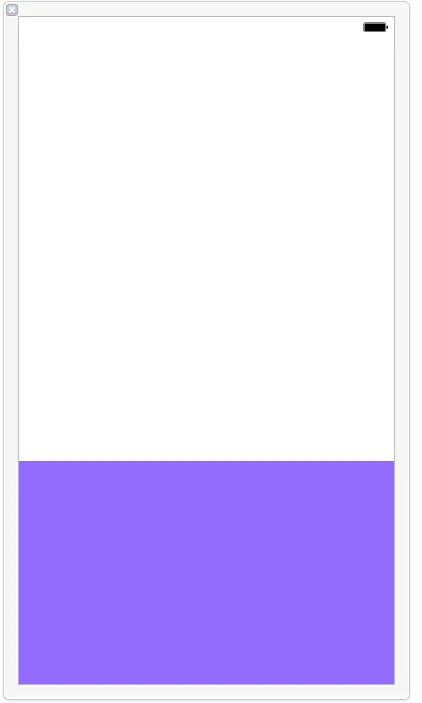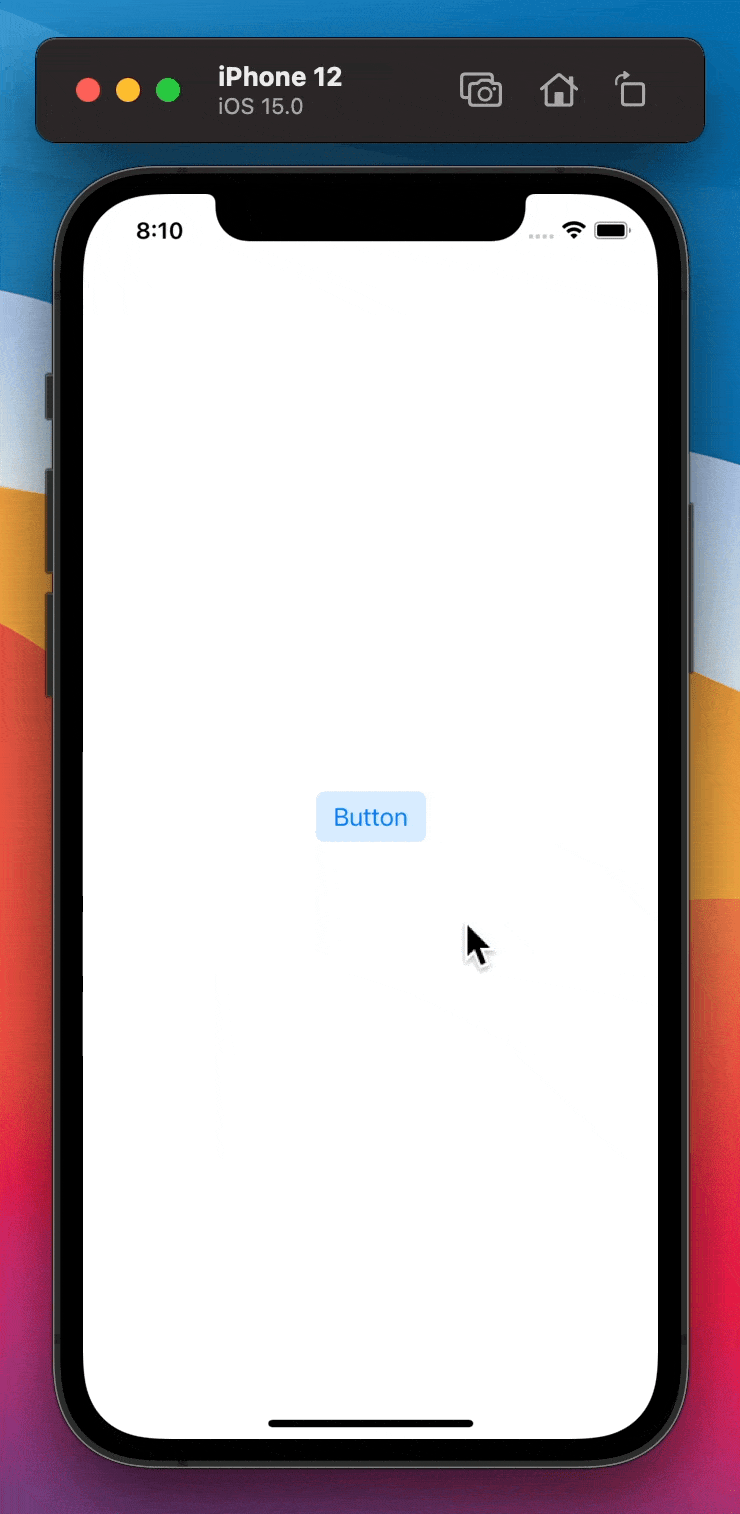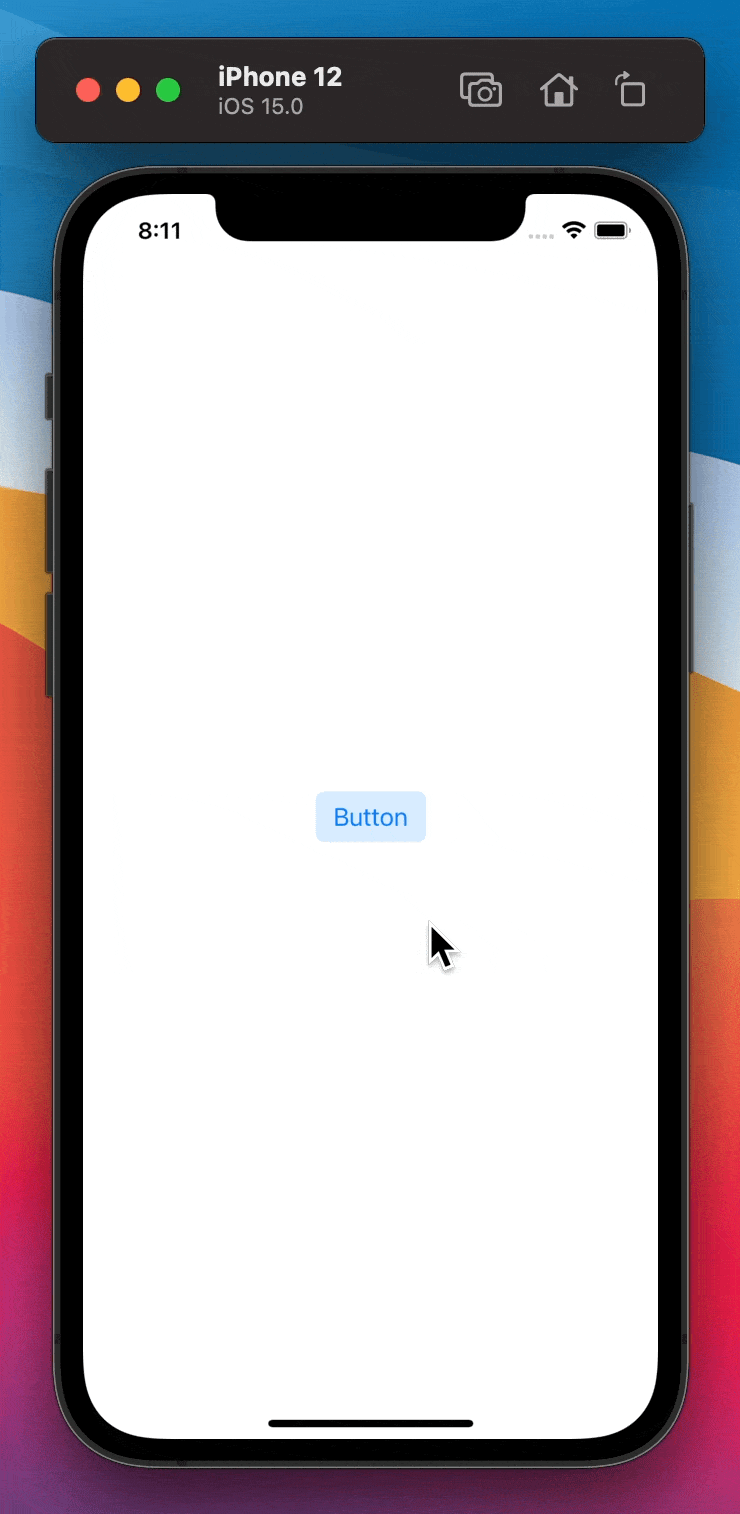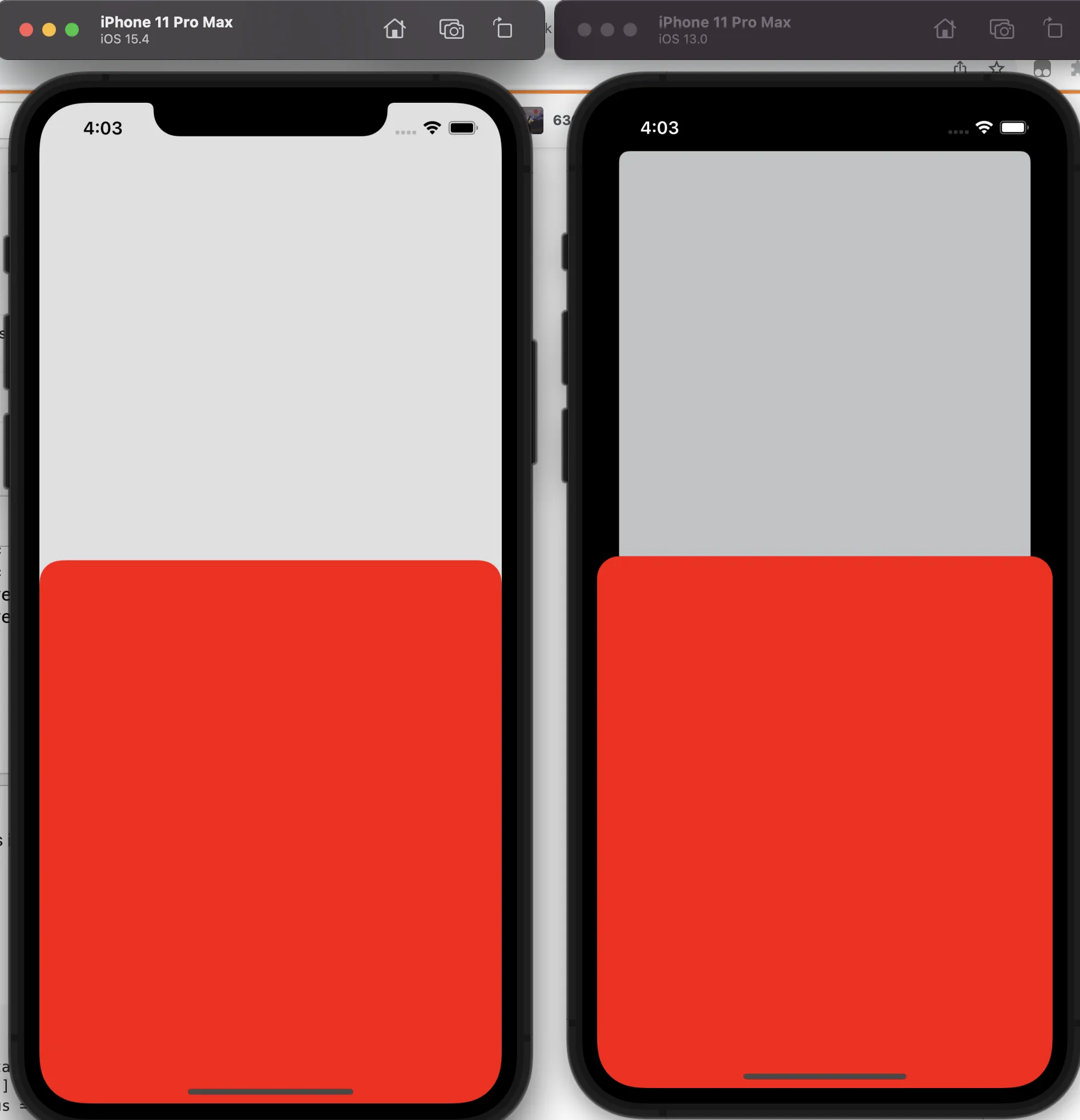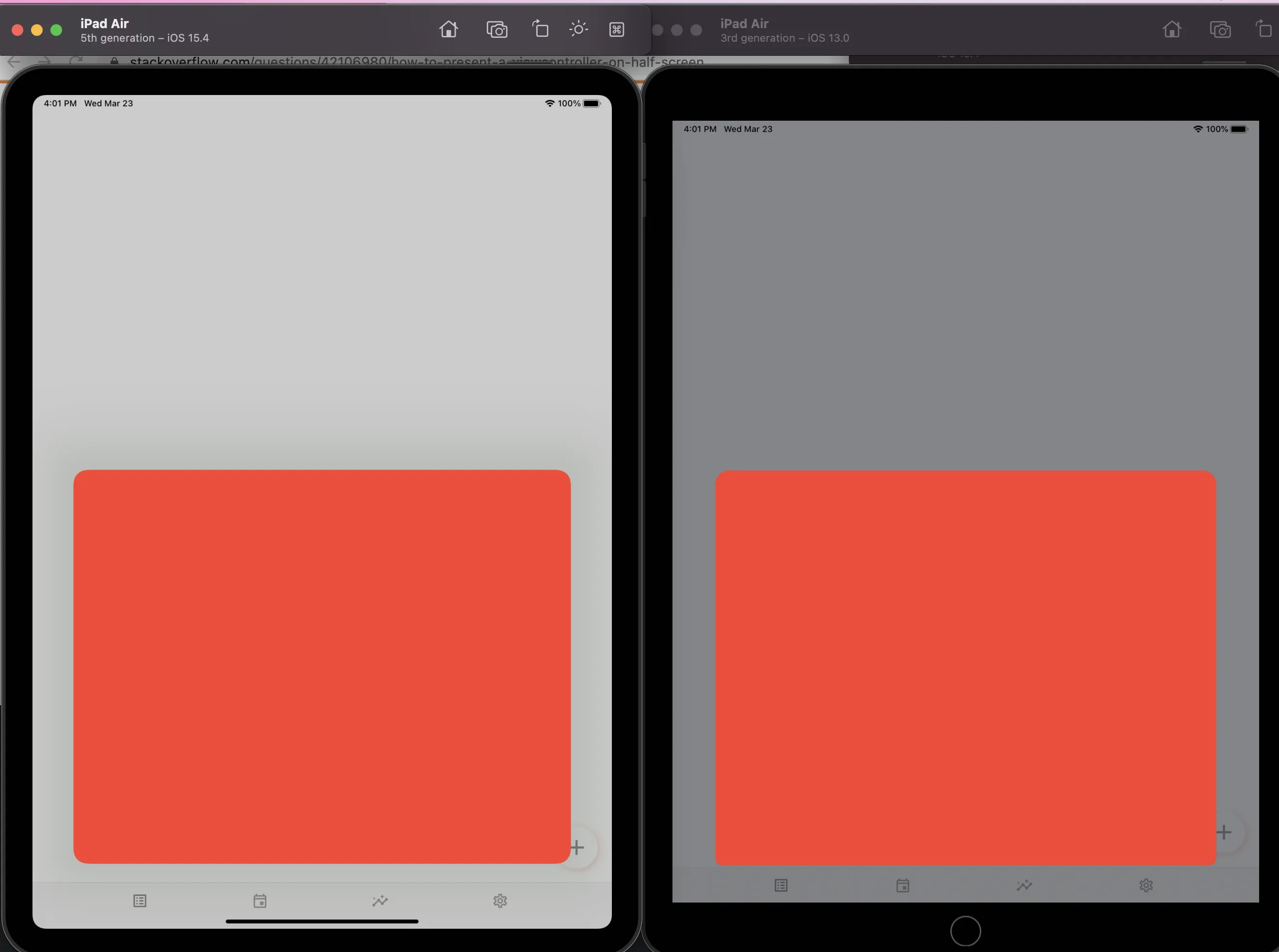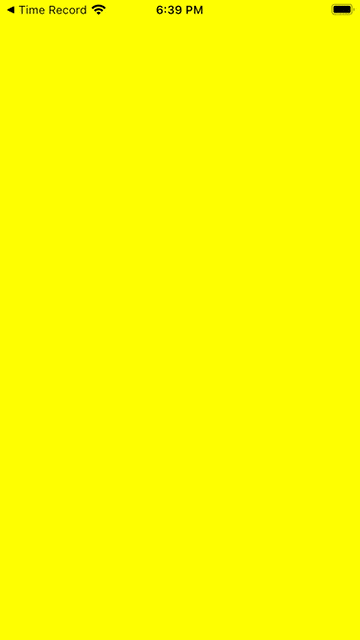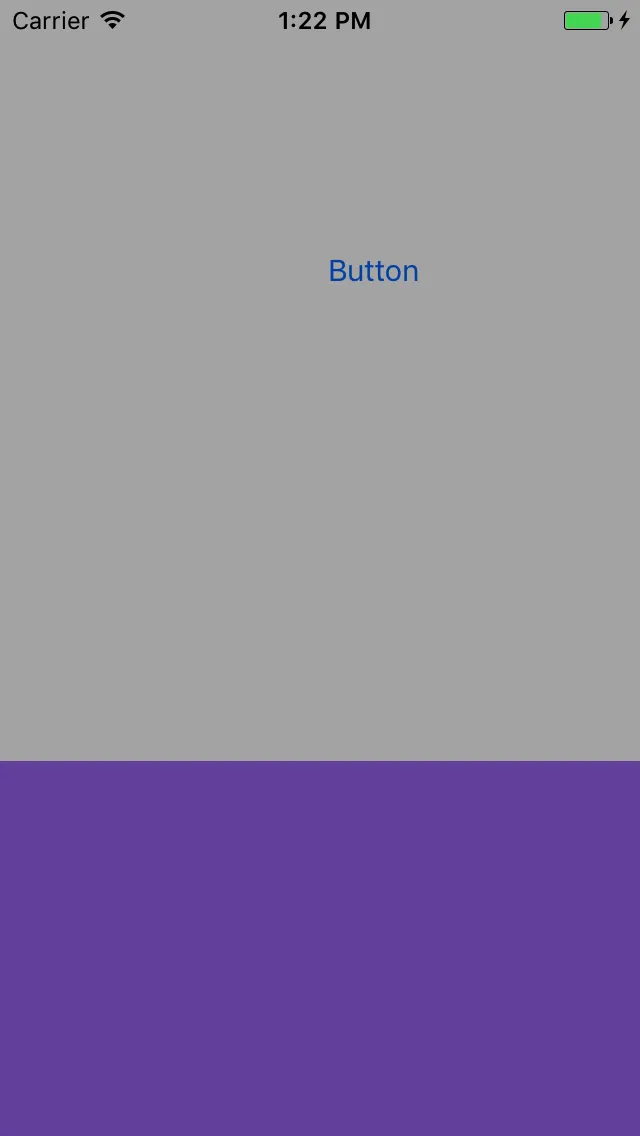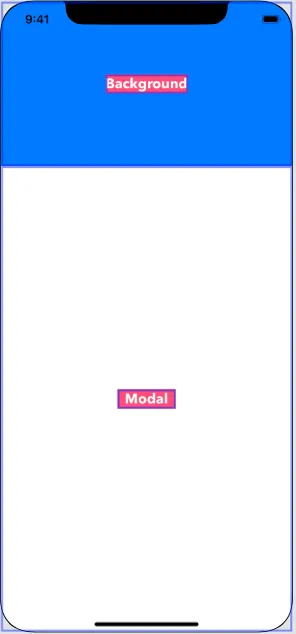我有一个UIViewController,里面只有一个UIView,从底部覆盖了viewController的三分之一。像这样:
我想在另一个视图控制器上展示这个视图控制器。它应该从底部有动画地出现,并且应该以动画方式向底部消失。
但是我不希望它覆盖整个屏幕。 它所在的视图控制器应该在后面可见。
这似乎是一个基本问题,但我无法完成它。 请问有人可以指点我方向吗?
编辑:
这是到目前为止我尝试过的。 我已经创建了这些类。
// MARK: -
class MyFadeInFadeOutTransitioning: NSObject, UIViewControllerTransitioningDelegate {
var backgroundColorAlpha: CGFloat = 0.5
var shoulDismiss = false
func animationController(forPresented presented: UIViewController, presenting: UIViewController, source: UIViewController) -> UIViewControllerAnimatedTransitioning? {
let fadeInPresentAnimationController = MyFadeInPresentAnimationController()
fadeInPresentAnimationController.backgroundColorAlpha = backgroundColorAlpha
return fadeInPresentAnimationController
}
func animationController(forDismissed dismissed: UIViewController) -> UIViewControllerAnimatedTransitioning? {
let fadeOutDismissAnimationController = MyFadeOutDismissAnimationController()
return fadeOutDismissAnimationController
}
}
// MARK: -
class MYFadeInPresentAnimationController: NSObject, UIViewControllerAnimatedTransitioning {
let kPresentationDuration = 0.5
var backgroundColorAlpha: CGFloat?
func transitionDuration(using transitionContext: UIViewControllerContextTransitioning?) -> TimeInterval {
return kPresentationDuration
}
func animateTransition(using transitionContext: UIViewControllerContextTransitioning) {
let toViewController = transitionContext.viewController(forKey: UITransitionContextViewControllerKey.to)!
toViewController.view.backgroundColor = UIColor.clear
let toViewFrame = transitionContext.finalFrame(for: toViewController)
let containerView = transitionContext.containerView
if let pickerContainerView = toViewController.view.viewWithTag(kContainerViewTag) {
let transform = CGAffineTransform(translationX: 0.0, y: pickerContainerView.frame.size.height)
pickerContainerView.transform = transform
}
toViewController.view.frame = toViewFrame
containerView.addSubview(toViewController.view)
UIView.animate(withDuration: 0.3, delay: 0.0, options: .curveLinear , animations: {
toViewController.view.backgroundColor = UIColor(white: 0.0, alpha: self.backgroundColorAlpha!)
if let pickerContainerView = toViewController.view.viewWithTag(kContainerViewTag) {
pickerContainerView.transform = CGAffineTransform.identity
}
}) { (finished) in
transitionContext.completeTransition(true)
}
}
}
// MARK: -
class MYFadeOutDismissAnimationController: NSObject, UIViewControllerAnimatedTransitioning {
let kDismissalDuration = 0.15
func transitionDuration(using transitionContext: UIViewControllerContextTransitioning?) -> TimeInterval {
return kDismissalDuration
}
func animateTransition(using transitionContext: UIViewControllerContextTransitioning) {
let fromViewController = transitionContext.viewController(forKey: UITransitionContextViewControllerKey.from)!
let toViewController = transitionContext.viewController(forKey: UITransitionContextViewControllerKey.to)!
let containerView = transitionContext.containerView
containerView.addSubview(toViewController.view)
containerView.sendSubview(toBack: toViewController.view)
UIView.animate(withDuration: kDismissalDuration, delay: 0.0, options: .curveLinear, animations: {
// fromViewController.view.backgroundColor = UIColor.clearColor()
// if let pickerContainerView = toViewController.view.viewWithTag(kContainerViewTag) {
// let transform = CGAffineTransformMakeTranslation(0.0, pickerContainerView.frame.size.height)
// pickerContainerView.transform = transform
// }
fromViewController.view.alpha = 0.0
}) { (finished) in
let canceled: Bool = transitionContext.transitionWasCancelled
transitionContext.completeTransition(true)
if !canceled {
UIApplication.shared.keyWindow?.addSubview(toViewController.view)
}
}
}
}
在被呈现的视图控制器中,我正在执行以下操作
var customTransitioningDelegate: MYFadeInFadeOutTransitioning? = MYFadeInFadeOutTransitioning()
init() {
super.init(nibName: "SomeNibName", bundle: Bundle.main)
transitioningDelegate = customTransitioningDelegate
modalPresentationStyle = .custom
customTransitioningDelegate?.backgroundColorAlpha = 0.0
}
它确实呈现了viewController,我也能看到背景的viewController。但是我希望它从底部带有动画地呈现,并且带有动画地关闭到底部。我该怎么做?