你也可以使用Material Components for Android。
将依赖项添加到你的build.gradle文件中:
dependencies { implementation 'com.google.android.material:material:1.3.0' }
在这种情况下,您可以在布局文件中使用MaterialButton:
<com.google.android.material.button.MaterialButton
....
style="@style/Widget.MaterialComponents.Button.OutlinedButton"
app:cornerRadius=".."
app:strokeColor="@color/colorPrimary"/>
应用样式@style/Widget.MaterialComponents.Button.OutlinedButton。
在您的情况下,使用app:cornerRadius属性来更改角半径的大小。这将按指定尺寸使角变圆。
使用app:strokeColor和app:strokeWidth属性来更改边框的颜色和宽度。

您还可以使用ShapeApperance自定义角(需要版本1.1.0)。
<style name="MyButton" parent="Widget.MaterialComponents.Button.OutlinedButton">
<item name="shapeAppearanceOverlay">@style/MyShapeAppearance</item>
</style>
<style name="MyShapeAppearance" parent="">
<item name="cornerFamilyTopLeft">rounded</item>
<item name="cornerFamilyBottomLeft">rounded</item>
<item name="cornerFamilyTopRight">cut</item>
<item name="cornerFamilyBottomRight">cut</item>
<item name="cornerSize">8dp</item>
</style>
使用 Jetpack Compose,您可以使用OutlinedButton和border属性:
OutlinedButton(
onClick = { },
border = BorderStroke(1.dp, Color.Blue),
shape = RoundedCornerShape(8.dp)
) {
Text(text = "Save")
}
OLD (支持库)
使用新的Support Library 28.0.0 版本,Design Library 包含了 Material Button。
您可以在布局文件中添加此按钮:
<android.support.design.button.MaterialButton
android:layout_width="wrap_content"
android:layout_height="wrap_content"
android:text="XXXX"
android:textSize="18sp"
app:icon="@drawable/ic_android_white_24dp" />
您可以使用以下属性自定义按钮:
app:backgroundTint:用于对按钮背景应用着色。如果您想更改按钮的背景颜色,请改用此属性而不是background。app:strokeColor:用于按钮描边的颜色app:strokeWidth:用于按钮描边的宽度
另外
以下是正确的操作步骤:
需要做的事情是:
1 - 创建带描边的形状drawable
2 - 创建水波纹drawable
3 - 为低于v21版本创建选择器drawable
4 - 为带边框的按钮创建新样式
5 - 在按钮上应用该样式
1 - 创建带描边的形状
btn_outline.xml
<?xml version="1.0" encoding="utf-8"?>
<shape
xmlns:android="http://schemas.android.com/apk/res/android"
android:shape="rectangle">
<stroke
android:width="2dp"
android:color="@color/colorAccent">
</stroke>
<solid android:color="@color/colorTransparent"/>
<corners
android:radius="5dp">
</corners>
</shape>
2 - 创建涟漪可绘制物
drawable-v21/bg_btn_outline.xml
<?xml version="1.0" encoding="utf-8"?>
<ripple xmlns:android="http://schemas.android.com/apk/res/android"
android:color="@color/colorOverlay">
<item>
<shape>
<stroke
android:width="2dp"
android:color="@color/colorAccent"/>
<corners android:radius="5dp"/>
</shape>
</item>
<item android:id="@android:id/mask">
<shape>
<stroke
android:width="2dp"
android:color="@color/colorAccent"/>
<solid android:color="@android:color/white"/>
<corners android:radius="5dp"/>
</shape>
</item>
</ripple>
android:id="@android:id/mask"是必需的,以便在按钮上具有涟漪触摸反馈。标记为遮罩的图层在屏幕上不可见,仅用于触摸反馈。
3-创建小于v21版本的选择器可绘制对象
drawable/bg_btn_outline.xml
<?xml version="1.0" encoding="utf-8"?>
<selector xmlns:android="http://schemas.android.com/apk/res/android">
<item android:drawable="@drawable/btn_outline" android:state_pressed="true">
<shape android:shape="rectangle">
<solid android:color="@color/colorOverlay"/>
</shape>
</item>
<item android:drawable="@drawable/btn_outline" android:state_focused="true">
<shape android:shape="rectangle">
<solid android:color="@color/colorOverlay"/>
</shape>
</item>
<item android:drawable="@drawable/btn_outline"/>
</selector>
4 - 创建具有边框的按钮的新样式 给出了创建该样式所需的所有资源,您的样式应如下所示。
<style name="ButtonBorder" parent="Widget.AppCompat.Button.Colored"/>
<style name="ButtonBorder.Accent">
<item name="android:background">@drawable/bg_btn_outline</item>
<item name="android:textColor">@color/colorAccent</item>
<item name="android:textAllCaps">false</item>
<item name="android:textSize">16sp</item>
<item name="android:singleLine">true</item>
</style>
4 - 给按钮应用样式
<Button
style="@style/ButtonBorder.Accent"
android:layout_width="wrap_content"
android:layout_height="wrap_content"/>
1
您可以通过将Material Design按钮的样式属性设置为@style/Widget.MaterialComponents.Button.OutlinedButton并将app:strokeColor属性值设置为首选颜色来轻松实现此操作。
示例:
<com.google.android.material.button.MaterialButton
android:text="Rounded outlined button"
android:layout_height="wrap_content"
android:layout_width="wrap_content"
android:id="@+id/btnRound"
style="@style/Widget.MaterialComponents.Button.OutlinedButton"
app:strokeColor="@color/colorPrimaryDark"/>
References:
- 按钮的高度比默认的Widget.AppCompat.Button大
- 内边距
- 启用/禁用状态
<inset xmlns:android="http://schemas.android.com/apk/res/android"
android:insetLeft="@dimen/abc_button_inset_horizontal_material"
android:insetTop="@dimen/abc_button_inset_vertical_material"
android:insetRight="@dimen/abc_button_inset_horizontal_material"
android:insetBottom="@dimen/abc_button_inset_vertical_material">
<ripple xmlns:android="http://schemas.android.com/apk/res/android"
android:color="?attr/colorControlHighlight">
<item>
<shape>
<stroke
android:width="2dp"
android:color="@color/abc_btn_colored_borderless_text_material"/>
<corners android:radius="@dimen/abc_control_corner_material"/>
<padding
android:bottom="@dimen/abc_button_padding_vertical_material"
android:left="@dimen/abc_button_padding_horizontal_material"
android:right="@dimen/abc_button_padding_horizontal_material"
android:top="@dimen/abc_button_padding_vertical_material"/>
</shape>
</item>
<item android:id="@android:id/mask">
<shape>
<stroke
android:width="2dp"
android:color="@color/abc_btn_colored_borderless_text_material"/>
<solid android:color="@android:color/white"/>
<corners android:radius="@dimen/abc_control_corner_material"/>
</shape>
</item>
</ripple>
</inset>
styles.xml
<style name="Button.Outlined" parent="Widget.AppCompat.Button.Borderless.Colored">
<item name="android:background">@drawable/bg_btn_outlined</item>
</style>
此时,我们应该有一个轮廓化的按钮,可以响应触摸事件,尊重
enabled="false"状态,并且与默认的Widget.AppCompat.Button具有相同的高度:
现在,您可以通过提供自己的实现来开始自定义颜色@color/abc_btn_colored_borderless_text_material 颜色选择器。 <com.google.android.material.button.MaterialButton
android:layout_width="wrap_content"
android:layout_height="wrap_content"
android:text="Its a button"
android:textColor="@android:color/white"
android:textSize="@dimen/_12ssp"
app:backgroundTint="@android:color/transparent"
app:strokeColor="@android:color/white"
app:strokeWidth="@dimen/_1sdp" />
其中
- app:backgroundTint 用于设置背景色
- app:strokeColor 用于设置边框颜色
- app:strokeWidth 用于设置边框宽度
以下是我如何在Lollipop及以上版本中只使用边框和涟漪效果来创建按钮的方法。就像AppCompat按钮一样,这些按钮在低版本API上有一个回退的按下效果(如果您需要在低版本API上实现涟漪效果,则需要使用外部库)。我使用FrameLayout因为它很便宜。文本和边框的颜色是黑色,但您可以通过自定义来更改它:
<FrameLayout
android:layout_width="match_parent"
android:layout_height="wrap_content"
android:layout_margin="20dp"
android:background="@drawable/background_button_ghost">
<TextView
android:layout_width="match_parent"
android:layout_height="wrap_content"
android:background="?android:selectableItemBackground"
android:gravity="center"
android:padding="14dp"
android:textSize="16sp"
android:textAllCaps="true"
android:textStyle="bold"
android:textColor="@android:color/black"
android:text="Text"/>
</FrameLayout>
drawable/background_button_ghost.xml
<?xml version="1.0" encoding="utf-8"?>
<shape xmlns:android="http://schemas.android.com/apk/res/android">
<stroke
android:width="2dp"
android:color="@android:color/black"/>
<solid android:color="@color/transparent"/>
</shape>
如果我漏掉了某些内容,请留下评论,我会更新答案。
2
只需使用带有轮廓样式的MaterialButton。
<com.google.android.material.button.MaterialButton
...
style="@style/Widget.MaterialComponents.Button.OutlinedButton"
android:text="Delete Mentor Manager"
app:strokeColor="@color/...."
app:strokeWidth="1dp" />
你也可以使用Jetpack Compose来完成这个操作。只需要创建一个包含OutlinedButton的组合函数,并将所需的边框作为参数传递:
@Composable
fun OutlineButton() {
OutlinedButton(
onClick = { //TODO - implement click here },
border = BorderStroke(1.dp, Color.Blue), // <-- border property
shape = RoundedCornerShape(corner = CornerSize(20.dp)),
colors = ButtonDefaults.outlinedButtonColors(contentColor = Color.Blue)
){
Text(text = "CONFIRM")
}
}
简单地,您可以使用这段代码。它看起来非常不错。
<LinearLayout
android:layout_width="match_parent"
android:layout_height="wrap_content"
android:background="#ffffff"
android:orientation="vertical">
<android.support.v7.widget.AppCompatButton
android:layout_width="match_parent"
android:layout_height="wrap_content"
android:backgroundTint="#F48025"
android:text="login"
android:textColor="@color/colorWhite" />
</LinearLayout>
这里的边框颜色是:
android:background="#ffffff"
背景颜色为:
android:backgroundTint="#F48025"
2
<Button
android:id="@+id/btn_add_discussion"
android:layout_width="match_parent"
android:layout_height="wrap_content"
android:layout_marginHorizontal="15dp"
android:padding="8dp"
android:layout_marginTop="10dp"
android:layout_marginBottom="5dp"
android:backgroundTint="#80ffffff"
android:textColor="@color/colorPrimaryDark"
style="@style/btn_start_new_discussion"
android:text="Start new discussion" />
将以下代码放入Styles.xml文件中:
<style name="btn_start_new_discussion">
<item name="android:layout_marginTop">15dp</item>
<item name="strokeWidth">2dp</item>
<item name="strokeColor">@color/colorPrimary</item>
<item name="cornerRadius">10dp</item>
</style>
原文链接

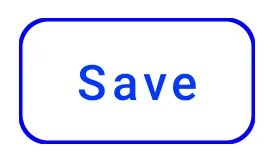
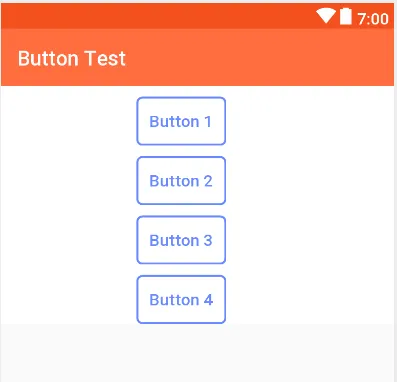
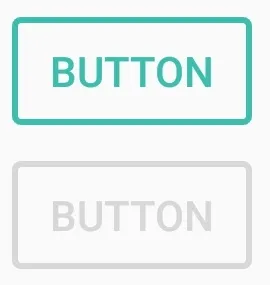
btn_outline.xml文件的? - AG-Developer