我一直在这里和Cocoa Touch论坛上寻找这些信息,但似乎找不到答案,希望有比我更聪明的人能给我一个解决方案。
当用户滑动表视图单元格时,我想显示不止一个编辑按钮(默认是删除按钮)。在iOS 7的邮件应用程序中,您可以向左滑动以删除,但会出现一个“更多”按钮。
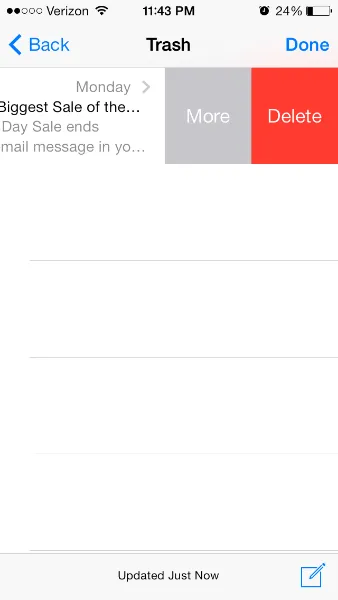
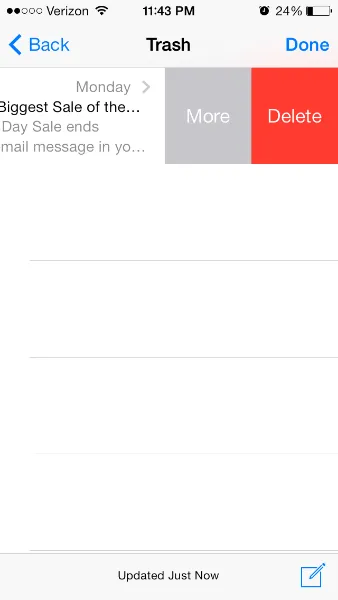
Swift 4和iOS 11+
@available(iOS 11.0, *)
override func tableView(_ tableView: UITableView, trailingSwipeActionsConfigurationForRowAt indexPath: IndexPath) -> UISwipeActionsConfiguration? {
let delete = UIContextualAction(style: .destructive, title: "Delete") { _, _, handler in
handler(true)
// handle deletion here
}
let more = UIContextualAction(style: .normal, title: "More") { _, _, handler in
handler(true)
// handle more here
}
return UISwipeActionsConfiguration(actions: [delete, more])
}
Swift 3实际答案
这是你唯一需要的函数。对于自定义操作,您不需要CanEdit或CommitEditingStyle函数。
func tableView(_ tableView: UITableView, editActionsForRowAt indexPath: IndexPath) -> [UITableViewRowAction]? {
let action1 = UITableViewRowAction(style: .default, title: "Action1", handler: {
(action, indexPath) in
print("Action1")
})
action1.backgroundColor = UIColor.lightGray
let action2 = UITableViewRowAction(style: .default, title: "Action2", handler: {
(action, indexPath) in
print("Action2")
})
return [action1, action2]
}
对于Swift编程
func tableView(tableView: UITableView, commitEditingStyle editingStyle: UITableViewCellEditingStyle, forRowAtIndexPath indexPath: NSIndexPath) {
if editingStyle == UITableViewCellEditingStyle.Delete {
deleteModelAt(indexPath.row)
self.tableView.deleteRowsAtIndexPaths([indexPath], withRowAnimation: .Automatic)
}
else if editingStyle == UITableViewCellEditingStyle.Insert {
println("insert editing action")
}
}
func tableView(tableView: UITableView, editActionsForRowAtIndexPath indexPath: NSIndexPath) -> [AnyObject]? {
var archiveAction = UITableViewRowAction(style: .Default, title: "Archive",handler: { (action: UITableViewRowAction!, indexPath: NSIndexPath!) in
// maybe show an action sheet with more options
self.tableView.setEditing(false, animated: false)
}
)
archiveAction.backgroundColor = UIColor.lightGrayColor()
var deleteAction = UITableViewRowAction(style: .Normal, title: "Delete",
handler: { (action: UITableViewRowAction!, indexPath: NSIndexPath!) in
self.deleteModelAt(indexPath.row)
self.tableView.deleteRowsAtIndexPaths([indexPath], withRowAnimation: .Automatic);
}
);
deleteAction.backgroundColor = UIColor.redColor()
return [deleteAction, archiveAction]
}
func deleteModelAt(index: Int) {
//... delete logic for model
}
我想给我的应用程序添加相同的功能,在经过多次查阅教程(raywenderlich 是最好的自行解决方案),我发现苹果有其自己的 UITableViewRowAction 类,非常方便。
你需要将TableView的常规方法更改为如下所示:
override func tableView(tableView: UITableView, editActionsForRowAtIndexPath indexPath: NSIndexPath) -> [AnyObject]? {
// 1
var shareAction = UITableViewRowAction(style: UITableViewRowActionStyle.Default, title: "Share" , handler: { (action:UITableViewRowAction!, indexPath:NSIndexPath!) -> Void in
// 2
let shareMenu = UIAlertController(title: nil, message: "Share using", preferredStyle: .ActionSheet)
let twitterAction = UIAlertAction(title: "Twitter", style: UIAlertActionStyle.Default, handler: nil)
let cancelAction = UIAlertAction(title: "Cancel", style: UIAlertActionStyle.Cancel, handler: nil)
shareMenu.addAction(twitterAction)
shareMenu.addAction(cancelAction)
self.presentViewController(shareMenu, animated: true, completion: nil)
})
// 3
var rateAction = UITableViewRowAction(style: UITableViewRowActionStyle.Default, title: "Rate" , handler: { (action:UITableViewRowAction!, indexPath:NSIndexPath!) -> Void in
// 4
let rateMenu = UIAlertController(title: nil, message: "Rate this App", preferredStyle: .ActionSheet)
let appRateAction = UIAlertAction(title: "Rate", style: UIAlertActionStyle.Default, handler: nil)
let cancelAction = UIAlertAction(title: "Cancel", style: UIAlertActionStyle.Cancel, handler: nil)
rateMenu.addAction(appRateAction)
rateMenu.addAction(cancelAction)
self.presentViewController(rateMenu, animated: true, completion: nil)
})
// 5
return [shareAction,rateAction]
}
操作按钮的背景颜色。
声明 OBJECTIVE-C @property(nonatomic, copy) UIColor *backgroundColor 讨论 使用此属性指定按钮的背景颜色。如果您未为此属性指定值,则UIKit基于样式属性中的值分配默认颜色。
可用性 适用于iOS 8.0及更高版本。
如果您想更改按钮的字体,这会有点棘手。我在SO上看到过另一篇文章。为了提供代码以及链接,这是他们在那里使用的代码。您必须更改按钮的外观。您必须特定引用tableviewcell,否则您将更改整个应用程序中的按钮外观(我不希望那样,但可能您希望,我不知道:))+ (void)setupDeleteRowActionStyleForUserCell {
UIFont *font = [UIFont fontWithName:@"AvenirNext-Regular" size:19];
NSDictionary *attributes = @{NSFontAttributeName: font,
NSForegroundColorAttributeName: [UIColor whiteColor]};
NSAttributedString *attributedTitle = [[NSAttributedString alloc] initWithString: @"DELETE"
attributes: attributes];
/*
* We include UIView in the containment hierarchy because there is another button in UserCell that is a direct descendant of UserCell that we don't want this to affect.
*/
[[UIButton appearanceWhenContainedIn:[UIView class], [UserCell class], nil] setAttributedTitle: attributedTitle
forState: UIControlStateNormal];
}
Swift:
//create your attributes however you want to
let attributes = [NSFontAttributeName: UIFont.systemFontOfSize(UIFont.systemFontSize())] as Dictionary!
//Add more view controller types in the []
UIButton.appearanceWhenContainedInInstancesOfClasses([ViewController.self])
func tableView(_ tableView: UITableView, editActionsForRowAt indexPath: IndexPath) -> [UITableViewRowAction]? {
var shareAction:UITableViewRowAction = UITableViewRowAction(style: .default, title: "Share", handler: {(action, cellIndexpath) -> Void in
let shareMenu = UIAlertController(title: nil, message: "Share using", preferredStyle: .actionSheet)
let twitterAction = UIAlertAction(title: "Twitter", style: .default, handler: nil)
let cancelAction = UIAlertAction(title: "Cancel", style: .cancel, handler: nil)
shareMenu.addAction(twitterAction)
shareMenu.addAction(cancelAction)
self.present(shareMenu,animated: true, completion: nil)
})
var rateAction:UITableViewRowAction = UITableViewRowAction(style: .default, title: "Rate" , handler: {(action, cellIndexpath) -> Void in
// 4
let rateMenu = UIAlertController(title: nil, message: "Rate this App", preferredStyle: .actionSheet)
let appRateAction = UIAlertAction(title: "Rate", style: .default, handler: nil)
let cancelAction = UIAlertAction(title: "Cancel", style: .cancel, handler: nil)
rateMenu.addAction(appRateAction)
rateMenu.addAction(cancelAction)
self.present(rateMenu, animated: true, completion: nil)
})
// 5
return [shareAction,rateAction]
}
shareMenu.不再使用addAction方法。谢谢。 - bibscy-(NSArray *)tableView:(UITableView *)tableView editActionsForRowAtIndexPath:(NSIndexPath *)indexPath {
UITableViewRowAction *button = [UITableViewRowAction rowActionWithStyle:UITableViewRowActionStyleDefault title:@"Button 1" handler:^(UITableViewRowAction *action, NSIndexPath *indexPath)
{
NSLog(@"Action to perform with Button 1");
}];
button.backgroundColor = [UIColor greenColor]; //arbitrary color
UITableViewRowAction *button2 = [UITableViewRowAction rowActionWithStyle:UITableViewRowActionStyleDefault title:@"Button 2" handler:^(UITableViewRowAction *action, NSIndexPath *indexPath)
{
NSLog(@"Action to perform with Button2!");
}];
button2.backgroundColor = [UIColor blueColor]; //arbitrary color
return @[button, button2]; //array with all the buttons you want. 1,2,3, etc...
}
- (void)tableView:(UITableView *)tableView commitEditingStyle:(UITableViewCellEditingStyle)editingStyle forRowAtIndexPath:(NSIndexPath *)indexPath {
// you need to implement this method too or nothing will work:
}
- (BOOL)tableView:(UITableView *)tableView canEditRowAtIndexPath:(NSIndexPath *)indexPath {
return YES; //tableview must be editable or nothing will work...
}
func tableView(_ tableView: UITableView, editActionsForRowAt indexPath: IndexPath) -> [UITableViewRowAction]? {
let Approve = UITableViewRowAction(style: .normal, title: "Approve") { action, index in
self.ApproveFunc(indexPath: indexPath)
}
Approve.backgroundColor = .green
let Reject = UITableViewRowAction(style: .normal, title: "Reject") { action, index in
self.rejectFunc(indexPath: indexPath)
}
Reject.backgroundColor = .red
return [Reject, Approve]
}
func tableView(_ tableView: UITableView, canEditRowAt indexPath: IndexPath) -> Bool {
return true
}
func ApproveFunc(indexPath: IndexPath) {
print(indexPath.row)
}
func rejectFunc(indexPath: IndexPath) {
print(indexPath.row)
}
Swift 4
func tableView(_ tableView: UITableView, trailingSwipeActionsConfigurationForRowAt indexPath: IndexPath) -> UISwipeActionsConfiguration? {
let delete = UIContextualAction(style: .destructive, title: "Delete") { (action, sourceView, completionHandler) in
print("index path of delete: \(indexPath)")
completionHandler(true)
}
let rename = UIContextualAction(style: .normal, title: "Edit") { (action, sourceView, completionHandler) in
print("index path of edit: \(indexPath)")
completionHandler(true)
}
let swipeActionConfig = UISwipeActionsConfiguration(actions: [rename, delete])
swipeActionConfig.performsFirstActionWithFullSwipe = false
return swipeActionConfig
}
这还要求您实现标准的表视图编辑委托回调。
static char kObserveContext = 0;
@implementation KZTableViewCell {
UIScrollView *_contentScrollView;
UIView *_confirmationView;
UIButton *_editButton;
UIButton *_deleteButton;
}
- (id)initWithStyle:(UITableViewCellStyle)style reuseIdentifier:(NSString *)reuseIdentifier {
self = [super initWithStyle:style reuseIdentifier:reuseIdentifier];
if (self) {
_contentScrollView = (id)self.contentView.superview;
[_contentScrollView.layer addObserver:self
forKeyPath:@"sublayers"
options:0
context:&kObserveContext];
_editButton = [UIButton new];
_editButton.backgroundColor = [UIColor lightGrayColor];
[_editButton setTitle:@"Edit" forState:UIControlStateNormal];
[_editButton addTarget:self
action:@selector(_editTap)
forControlEvents:UIControlEventTouchUpInside];
}
return self;
}
-(void)dealloc {
[_contentScrollView.layer removeObserver:self forKeyPath:@"sublayers" context:&kObserveContext];
}
-(void)observeValueForKeyPath:(NSString *)keyPath ofObject:(id)object change:(NSDictionary *)change context:(void *)context {
if(context != &kObserveContext) {
[super observeValueForKeyPath:keyPath ofObject:object change:change context:context];
return;
}
if(object == _contentScrollView.layer) {
for(UIView * view in _contentScrollView.subviews) {
if([NSStringFromClass(view.class) hasSuffix:@"ConfirmationView"]) {
_confirmationView = view;
_deleteButton = [view.subviews objectAtIndex:0];
CGRect frame = _confirmationView.frame;
CGRect frame2 = frame;
frame.origin.x -= frame.size.width;
frame.size.width *= 2;
_confirmationView.frame = frame;
frame2.origin = CGPointZero;
_editButton.frame = frame2;
frame2.origin.x += frame2.size.width;
_deleteButton.frame = frame2;
[_confirmationView addSubview:_editButton];
break;
}
}
return;
}
}
-(void)_editTap {
UITableView *tv = (id)self.superview;
while(tv && ![tv isKindOfClass:[UITableView class]]) {
tv = (id)tv.superview;
}
id<UITableViewDelegate> delegate = tv.delegate;
if([delegate respondsToSelector:@selector(tableView:editTappedForRowWithIndexPath:)]) {
NSIndexPath *ip = [tv indexPathForCell:self];
// define this in your own protocol
[delegate tableView:tv editTappedForRowWithIndexPath:ip];
}
}
@end
有一个很棒的库叫做SwipeCellKit,它应该获得更多的认可。在我看来,它比MGSwipeTableCell更酷。后者无法完全复制邮件应用程序单元格的行为,而SwipeCellKit可以。看一下
SwipeCellKit 并感到印象深刻... 直到我遇到其中一个异常,因为在表格视图更新之前的行数与更新后的行数+/-行数变化不同。问题是,我从未更改过我的数据集。如果这不令人担忧,我不知道还有什么会让人担忧。所以我决定不使用它,而是使用新的 UITableViewDelegate 方法。如果您需要更多自定义,您可以始终覆盖 willBeginEditingRowAt: ....。 - horseshoe7这里有一个简单的解决方案。它能够在UITableViewCell中显示和隐藏自定义UIView。 显示逻辑包含在从UITableViewCell扩展的类BaseTableViewCell中。
BaseTableViewCell.h
#import <UIKit/UIKit.h>
@interface BaseTableViewCell : UITableViewCell
@property(nonatomic,strong)UIView* customView;
-(void)showCustomView;
-(void)hideCustomView;
@end
BaseTableViewCell.M
#import "BaseTableViewCell.h"
@interface BaseTableViewCell()
{
BOOL _isCustomViewVisible;
}
@end
@implementation BaseTableViewCell
- (void)awakeFromNib {
// Initialization code
}
-(void)prepareForReuse
{
self.customView = nil;
_isCustomViewVisible = NO;
}
- (void)setSelected:(BOOL)selected animated:(BOOL)animated {
[super setSelected:selected animated:animated];
// Configure the view for the selected state
}
-(void)showCustomView
{
if(nil != self.customView)
{
if(!_isCustomViewVisible)
{
_isCustomViewVisible = YES;
if(!self.customView.superview)
{
CGRect frame = self.customView.frame;
frame.origin.x = self.contentView.frame.size.width;
self.customView.frame = frame;
[self.customView willMoveToSuperview:self.contentView];
[self.contentView addSubview:self.customView];
[self.customView didMoveToSuperview];
}
__weak BaseTableViewCell* blockSelf = self;
[UIView animateWithDuration:.5 animations:^(){
for(UIView* view in blockSelf.contentView.subviews)
{
CGRect frame = view.frame;
frame.origin.x = frame.origin.x - blockSelf.customView.frame.size.width;
view.frame = frame;
}
}];
}
}
}
-(void)hideCustomView
{
if(nil != self.customView)
{
if(_isCustomViewVisible)
{
__weak BaseTableViewCell* blockSelf = self;
_isCustomViewVisible = NO;
[UIView animateWithDuration:.5 animations:^(){
for(UIView* view in blockSelf.contentView.subviews)
{
CGRect frame = view.frame;
frame.origin.x = frame.origin.x + blockSelf.customView.frame.size.width;
view.frame = frame;
}
}];
}
}
}
@end
- (void)viewDidLoad {
[super viewDidLoad];
// Do any additional setup after loading the view, typically from a nib.
[self.tableView registerNib:[UINib nibWithNibName:CUSTOM_CELL_NIB_NAME bundle:nil] forCellReuseIdentifier:CUSTOM_CELL_ID];
UISwipeGestureRecognizer* leftSwipeRecognizer = [[UISwipeGestureRecognizer alloc] initWithTarget:self action:@selector(handleLeftSwipe:)];
leftSwipeRecognizer.direction = UISwipeGestureRecognizerDirectionLeft;
[self.tableView addGestureRecognizer:leftSwipeRecognizer];
UISwipeGestureRecognizer* rightSwipeRecognizer = [[UISwipeGestureRecognizer alloc] initWithTarget:self action:@selector(handleRightSwipe:)];
rightSwipeRecognizer.direction = UISwipeGestureRecognizerDirectionRight;
[self.tableView addGestureRecognizer:rightSwipeRecognizer];
}
然后添加两个滑动处理程序
- (void)handleLeftSwipe:(UISwipeGestureRecognizer*)recognizer
{
CGPoint point = [recognizer locationInView:self.tableView];
NSIndexPath* index = [self.tableView indexPathForRowAtPoint:point];
UITableViewCell* cell = [self.tableView cellForRowAtIndexPath:index];
if([cell respondsToSelector:@selector(showCustomView)])
{
[cell performSelector:@selector(showCustomView)];
}
}
- (void)handleRightSwipe:(UISwipeGestureRecognizer*)recognizer
{
CGPoint point = [recognizer locationInView:self.tableView];
NSIndexPath* index = [self.tableView indexPathForRowAtPoint:point];
UITableViewCell* cell = [self.tableView cellForRowAtIndexPath:index];
if([cell respondsToSelector:@selector(hideCustomView)])
{
[cell performSelector:@selector(hideCustomView)];
}
}
现在,在UITableViewDelegate的cellForRowAtIndexPath内部,您可以创建自定义UIView并将其附加到已排队的单元格。
-(UITableViewCell*)tableView:(UITableView *)tableView cellForRowAtIndexPath:(NSIndexPath *)indexPath
{
CustomCellTableViewCell* cell = (CustomCellTableViewCell*)[tableView dequeueReusableCellWithIdentifier:@"CustomCellTableViewCell" forIndexPath:indexPath];
NSArray* nibViews = [[NSBundle mainBundle] loadNibNamed:@"CellCustomView"
owner:nil
options:nil];
CellCustomView* customView = (CellCustomView*)[ nibViews objectAtIndex: 0];
cell.customView = customView;
return cell;
}
当然,这种自定义UIView的加载方式仅适用于此示例。您可以根据需要进行管理。