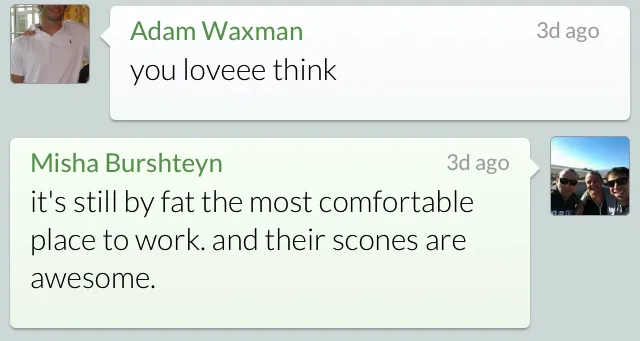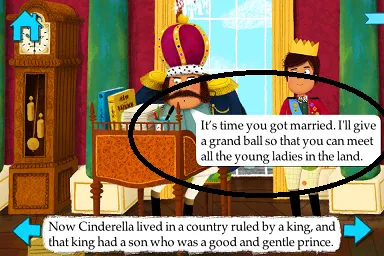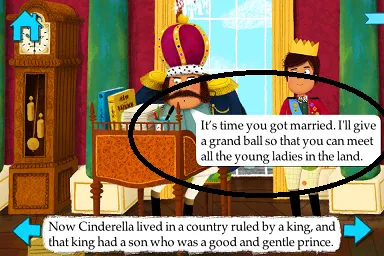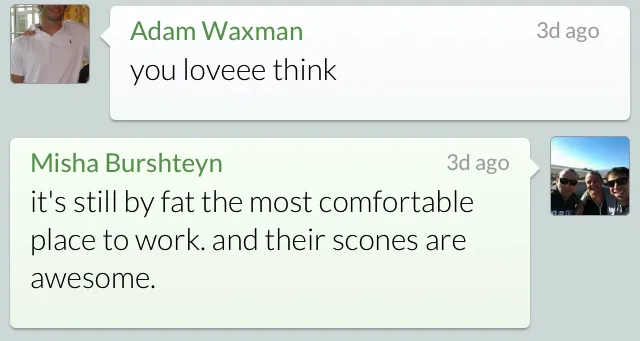这是我通过修改这个苹果教程来实现的:
https://developer.apple.com/library/ios/samplecode/quartzdemo/Listings/QuartzDemo_QuartzCurves_m.html
- (void)drawRect:(CGRect)rect
{
CGContextRef context=UIGraphicsGetCurrentContext();
CGContextSetLineWidth(context, .5f);
CGContextSetStrokeColorWithColor(context, [UIColor lightGrayColor].CGColor);
CGContextSetRGBFillColor(context, 1, 1, 1, 1);
rect.origin.y++;
CGFloat radius = cornerRadius;
CGFloat minx = CGRectGetMinX(rect), midx = CGRectGetMidX(rect), maxx = CGRectGetMaxX(rect);
CGFloat miny = CGRectGetMinY(rect), midy = CGRectGetMidY(rect), maxy = CGRectGetMaxY(rect);
CGMutablePathRef outlinePath = CGPathCreateMutable();
if (![User isCurrentUser:message.user])
{
minx += 5;
CGPathMoveToPoint(outlinePath, nil, midx, miny);
CGPathAddArcToPoint(outlinePath, nil, maxx, miny, maxx, midy, radius);
CGPathAddArcToPoint(outlinePath, nil, maxx, maxy, midx, maxy, radius);
CGPathAddArcToPoint(outlinePath, nil, minx, maxy, minx, midy, radius);
CGPathAddLineToPoint(outlinePath, nil, minx, miny + 20);
CGPathAddLineToPoint(outlinePath, nil, minx - 5, miny + 15);
CGPathAddLineToPoint(outlinePath, nil, minx, miny + 10);
CGPathAddArcToPoint(outlinePath, nil, minx, miny, midx, miny, radius);
CGPathCloseSubpath(outlinePath);
CGContextSetShadowWithColor(context, CGSizeMake(0,1), 1, [UIColor lightGrayColor].CGColor);
CGContextAddPath(context, outlinePath);
CGContextFillPath(context);
CGContextAddPath(context, outlinePath);
CGContextClip(context);
CGPoint start = CGPointMake(rect.origin.x, rect.origin.y);
CGPoint end = CGPointMake(rect.origin.x, rect.size.height);
CGContextDrawLinearGradient(context, [self normalGradient], start, end, 0);
}
else
{
maxx-=5;
CGPathMoveToPoint(outlinePath, nil, midx, miny);
CGPathAddArcToPoint(outlinePath, nil, minx, miny, minx, midy, radius);
CGPathAddArcToPoint(outlinePath, nil, minx, maxy, midx, maxy, radius);
CGPathAddArcToPoint(outlinePath, nil, maxx, maxy, maxx, midy, radius);
CGPathAddLineToPoint(outlinePath, nil, maxx, miny + 20);
CGPathAddLineToPoint(outlinePath, nil, maxx + 5, miny + 15);
CGPathAddLineToPoint(outlinePath, nil, maxx, miny + 10);
CGPathAddArcToPoint(outlinePath, nil, maxx, miny, midx, miny, radius);
CGPathCloseSubpath(outlinePath);
CGContextSetShadowWithColor(context, CGSizeMake(0,1), 1, [UIColor lightGrayColor].CGColor);
CGContextAddPath(context, outlinePath);
CGContextFillPath(context);
CGContextAddPath(context, outlinePath);
CGContextClip(context);
CGPoint start = CGPointMake(rect.origin.x, rect.origin.y);
CGPoint end = CGPointMake(rect.origin.x, rect.size.height);
CGContextDrawLinearGradient(context, [self greenGradient], start, end, 0);
}
CGContextDrawPath(context, kCGPathFillStroke);
}
- (CGGradientRef)normalGradient
{
NSMutableArray *normalGradientLocations = [NSMutableArray arrayWithObjects:
[NSNumber numberWithFloat:0.0f],
[NSNumber numberWithFloat:1.0f],
nil];
NSMutableArray *colors = [NSMutableArray arrayWithCapacity:2];
UIColor *color = [UIColor whiteColor];
[colors addObject:(id)[color CGColor]];
color = [StyleView lightColorFromColor:[UIColor cloudsColor]];
[colors addObject:(id)[color CGColor]];
NSMutableArray *normalGradientColors = colors;
int locCount = [normalGradientLocations count];
CGFloat locations[locCount];
for (int i = 0; i < [normalGradientLocations count]; i++)
{
NSNumber *location = [normalGradientLocations objectAtIndex:i];
locations[i] = [location floatValue];
}
CGColorSpaceRef space = CGColorSpaceCreateDeviceRGB();
CGGradientRef normalGradient = CGGradientCreateWithColors(space, (__bridge CFArrayRef)normalGradientColors, locations);
CGColorSpaceRelease(space);
return normalGradient;
}
这导致了以下结果...