我编写了一个显示弹出对话框的Android代码,但我想将背景颜色从黑色更改为白色,然后更改文字的颜色。
这是对话框的代码:
mPrefs = PreferenceManager.getDefaultSharedPreferences(this);
Boolean welcomeScreenShown = mPrefs.getBoolean(welcomeScreenShownPref, false);
if (!welcomeScreenShown) {
String whatsNewText = getResources().getString(R.string.Text);
new AlertDialog.Builder(this).setMessage(whatsNewText).setPositiveButton(
R.string.ok, new DialogInterface.OnClickListener(){
public void onClick(DialogInterface dialog, int which) {
dialog.dismiss();
}
}).show();
SharedPreferences.Editor editor = mPrefs.edit();
editor.putBoolean(welcomeScreenShownPref, true);
editor.commit(); // Very important to save the preference
}
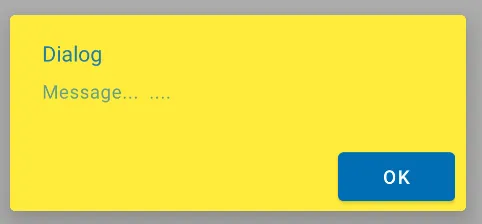
android:windowBackground主题属性。android:background会改变每个View的背景颜色。 - BladeCoderbackground和windowBackground都会移除对话框窗口的圆角。如果您想设置颜色,应该使用colorBackground属性。 - Nikolaiandroid:backgroundTint。 - lecker909