这个函数将为您自动化所有的痛苦。它被编写成模拟Photoshop值,可以呈现行距(行之间的空间)和字距(字符之间的空间)。
def draw_text_psd_style(draw, xy, text, font, tracking=0, leading=None, **kwargs):
"""
usage: draw_text_psd_style(draw, (0, 0), "Test",
tracking=-0.1, leading=32, fill="Blue")
Leading is measured from the baseline of one line of text to the
baseline of the line above it. Baseline is the invisible line on which most
letters—that is, those without descenders—sit. The default auto-leading
option sets the leading at 120% of the type size (for example, 12‑point
leading for 10‑point type).
Tracking is measured in 1/1000 em, a unit of measure that is relative to
the current type size. In a 6 point font, 1 em equals 6 points;
in a 10 point font, 1 em equals 10 points. Tracking
is strictly proportional to the current type size.
"""
def stutter_chunk(lst, size, overlap=0, default=None):
for i in range(0, len(lst), size - overlap):
r = list(lst[i:i + size])
while len(r) < size:
r.append(default)
yield r
x, y = xy
font_size = font.size
lines = text.splitlines()
if leading is None:
leading = font.size * 1.2
for line in lines:
for a, b in stutter_chunk(line, 2, 1, ' '):
w = font.getlength(a + b) - font.getlength(b)
print("[debug] kwargs:{}".format(kwargs))
draw.text((x, y), a, font=font, **kwargs)
x += w + (tracking / 1000) * font_size
y += leading
x = xy[0]
需要使用字体和绘图对象,可以通过以下方式获得:
font = ImageFont.truetype("Arial.ttf", 30)
draw = ImageDraw.Draw(image)
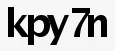
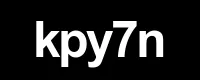
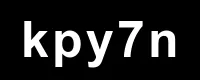
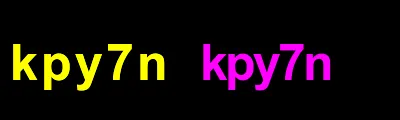
code的值?在w,h = font.getsize(code)中。 - ScottMcC