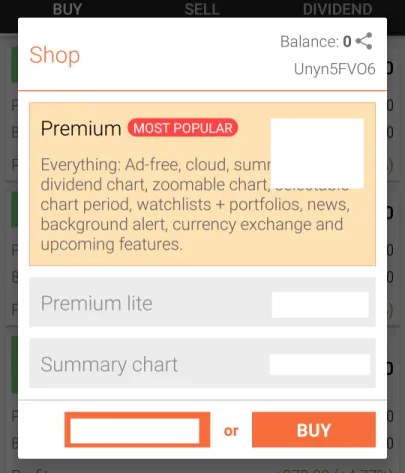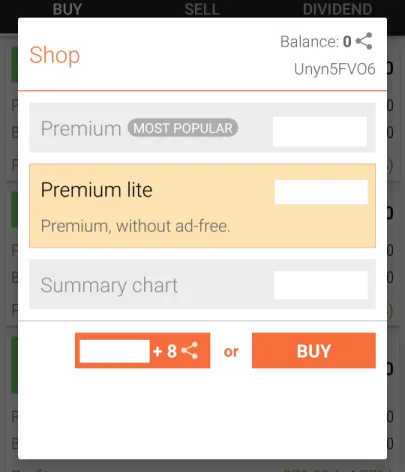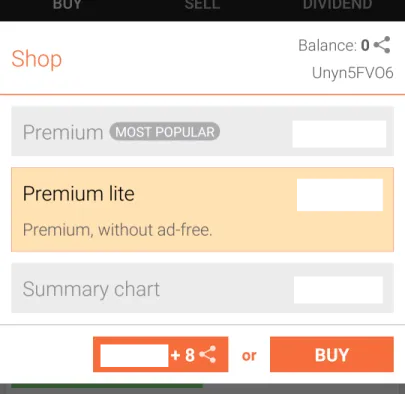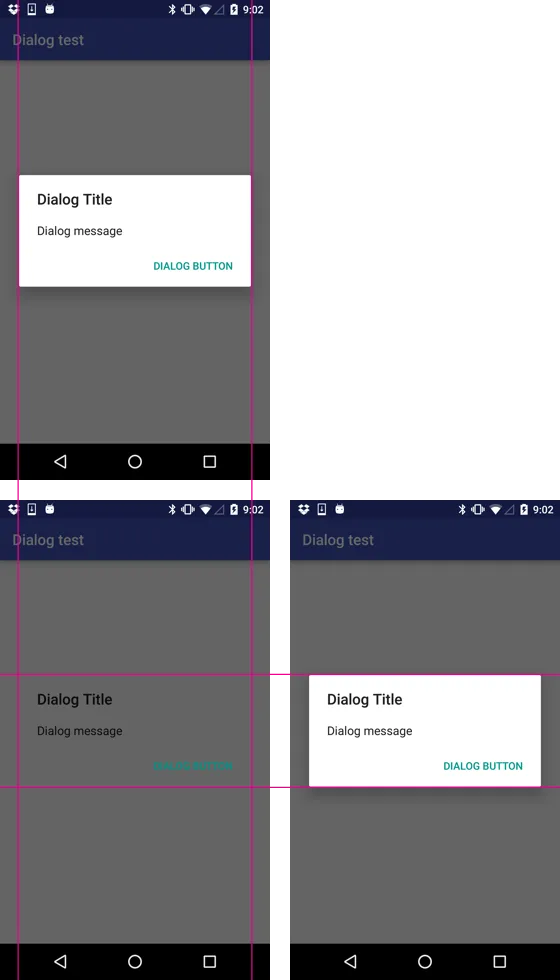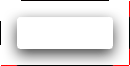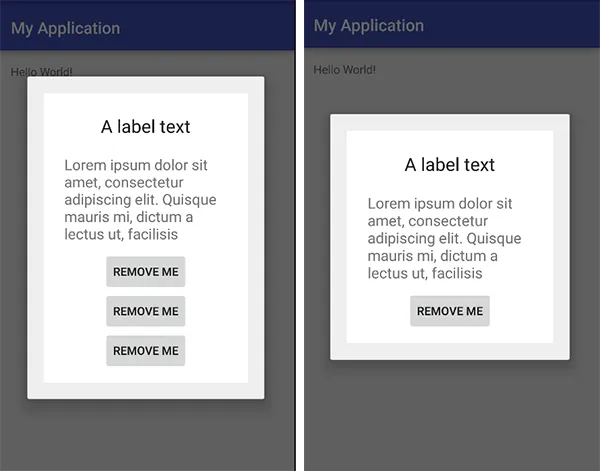让我们从谷歌的建议开始,他们建议使用DialogFragment而不是简单的Dialog。
@rekire说得对,边距由drawable设置,现在可以根据主题使用9 patch或以编程方式设置。
因此,您可以将填充设置为内容视图,或者使用DialogFragment创建对话框。以下是一个示例,它基于其内容更改对话框的高度,请注意,您不需要使用树观察器,因为如前所述,这可能会导致性能问题。
所以这就是示例
dialog_confirm.xml
<?xml version="1.0" encoding="utf-8"?>
<ScrollView xmlns:android="http://schemas.android.com/apk/res/android"
android:layout_width="match_parent"
android:layout_height="match_parent"
android:padding="20dp">
<LinearLayout android:id="@+id/container"
xmlns:android="http://schemas.android.com/apk/res/android"
android:layout_width="match_parent"
android:layout_height="wrap_content"
android:background="@android:color/white"
android:orientation="vertical"
android:animateLayoutChanges="true"
android:padding="15dp">
<TextView
android:id="@+id/textView"
android:layout_width="wrap_content"
android:layout_height="wrap_content"
android:layout_gravity="center_horizontal"
android:padding="10dp"
android:text="A label text"
android:textAppearance="?android:attr/textAppearanceLarge"/>
<TextView
android:id="@+id/textView2"
android:layout_width="wrap_content"
android:layout_height="wrap_content"
android:layout_gravity="center_horizontal"
android:padding="10dp"
android:text="Lorem ipsum dolor sit amet, consectetur adipiscing elit. Quisque mauris mi, dictum a lectus ut, facilisis"
android:textAppearance="?android:attr/textAppearanceMedium"/>
<Button
android:id="@+id/button1"
android:layout_width="wrap_content"
android:layout_height="wrap_content"
android:layout_gravity="center_horizontal"
android:text="Remove Me"/>
<Button
android:id="@+id/button2"
android:layout_width="wrap_content"
android:layout_height="wrap_content"
android:layout_gravity="center_horizontal"
android:text="Remove Me"/>
<Button
android:id="@+id/button3"
android:layout_width="wrap_content"
android:layout_height="wrap_content"
android:layout_gravity="center_horizontal"
android:text="Remove Me"/>
</LinearLayout>
</ScrollView>
注意:我将所有内容都包装到滚动视图中,并设置了填充,如果您愿意,可以跳过它。
ConfirmDialog.java
public class ConfirmDialog extends DialogFragment implements View.OnClickListener {
private Button button1;
private Button button2;
private Button button3;
private LinearLayout containerLayout;
@Override
public void onCreate(Bundle savedInstanceState) {
super.onCreate(savedInstanceState);
setStyle(DialogFragment.STYLE_NO_TITLE, 0);
}
@Override
public View onCreateView(LayoutInflater inflater, ViewGroup container,
Bundle savedInstanceState) {
View v = inflater.inflate(R.layout.dialog_confirm, container, false);
containerLayout = (LinearLayout)v.findViewById(R.id.container);
button1 = (Button)v.findViewById(R.id.button1);
button2 = (Button)v.findViewById(R.id.button2);
button3 = (Button)v.findViewById(R.id.button3);
button1.setOnClickListener(this);
button2.setOnClickListener(this);
button3.setOnClickListener(this);
return v;
}
@Override
public void onActivityCreated(Bundle savedInstanceState) {
super.onActivityCreated(savedInstanceState);
}
@NonNull
@Override
public Dialog onCreateDialog(Bundle savedInstanceState) {
return super.onCreateDialog(savedInstanceState);
}
@Override
public void onClick(View v) {
switch (v.getId()){
case R.id.button1:
containerLayout.removeView(button1);
break;
case R.id.button2:
containerLayout.removeView(button2);
break;
case R.id.button3:
containerLayout.removeView(button3);
break;
}
}
}
最后,您可以使用以下代码显示对话框:
ConfirmDialog confirmDialog = new ConfirmDialog();
confirmDialog.show(getSupportFragmentManager(), "dialog");
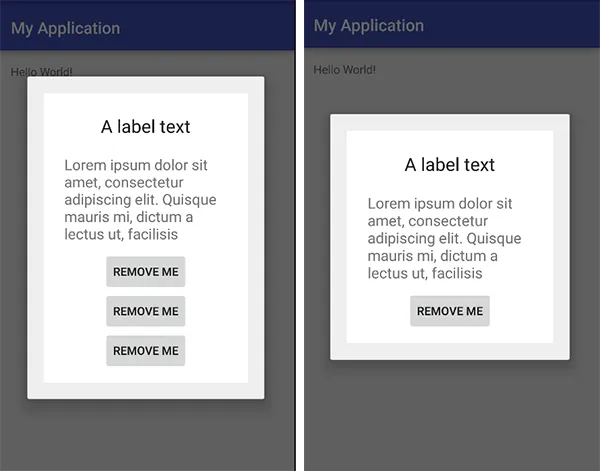
我不会详细解释为什么片段对话框更好,但有一件事是清楚的,你可以封装它的逻辑并拥有单独的类。
希望这能解决你的问题。