我正在使用语音识别应用程序,并希望在录制时使我的播放/停止按钮“跳动”。类似于这样的方式:
我尝试过使用ScaleAnimation来让按钮增大,但当然,它会使所有按钮增大。
public static ObjectAnimator pulseAnimation(ImageView target){
ObjectAnimator scaleDown = ObjectAnimator.ofPropertyValuesHolder(target,
PropertyValuesHolder.ofFloat("scaleX", 1.1f),
PropertyValuesHolder.ofFloat("scaleY", 1.1f));
scaleDown.setDuration(310);
scaleDown.setRepeatCount(ObjectAnimator.INFINITE);
scaleDown.setRepeatMode(ObjectAnimator.REVERSE);
return scaleDown;
}
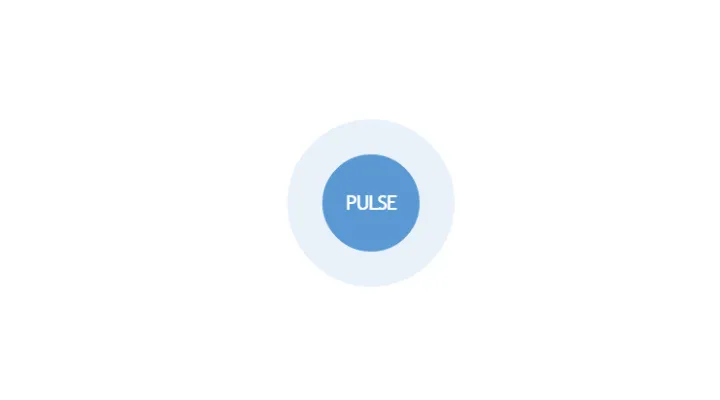
Util.adjustAlpha(mColor, 0.4f)方法中做什么? - Ashish Tiwari