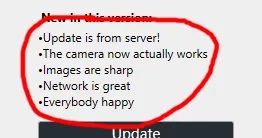我有一个 WPF 窗口,在其中我有一个包含两个视口的 StackPanel - 每个视口中都有一个 TextBlock。
<Grid>
<StackPanel VerticalAlignment="Center" Orientation="Vertical" >
<Viewbox Margin="100,0,100,0">
<TextBlock x:Name="headerText"
Text="Lorem ipsum dolor"
Foreground="Black"/>
</Viewbox>
<Viewbox Margin="150,0,150,0">
<TextBlock x:Name="subHeaderText"
Text="Lorem ipsum dolor, Lorem ipsum dolor, lorem isum dolor, Lorem ipsum dolor, Lorem ipsum dolor, lorem isum dolor, "
TextWrapping="Wrap"
Foreground="Gray" />
</Viewbox>
</StackPanel>
</Grid>