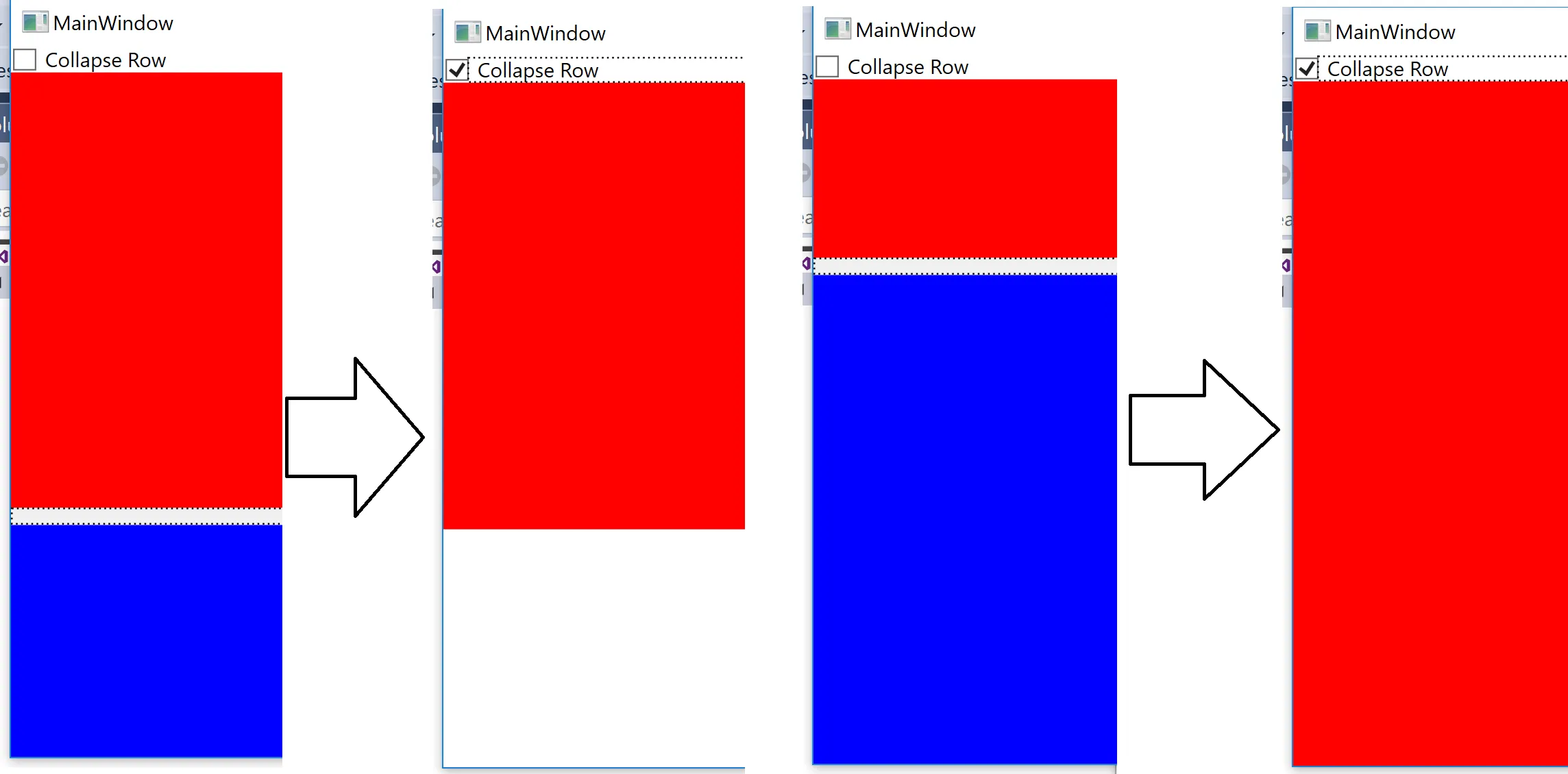我创建了一个自定义的WPF元素,它是从
它通过在样式中使用转换器和数据触发器来将行的高度设置为0来实现。它基于这个SO Answer。
在下面的示例中,当网格分隔符超过窗口的一半时,这个方法可以完美地工作。然而,当它小于一半时,行仍然会折叠,但第一行不会展开。相反,只有一个白色的间隙,原来的行消失了。可以在下面的图片中看到。 同样地,如果任何被折叠的行上设置了
我的问题是有什么不同的方法可以做到不考虑行的大小或是否设置了
RowDefinition扩展而来的,当元素的Collapsed属性设置为True时,应该会折叠网格中的行。它通过在样式中使用转换器和数据触发器来将行的高度设置为0来实现。它基于这个SO Answer。
在下面的示例中,当网格分隔符超过窗口的一半时,这个方法可以完美地工作。然而,当它小于一半时,行仍然会折叠,但第一行不会展开。相反,只有一个白色的间隙,原来的行消失了。可以在下面的图片中看到。 同样地,如果任何被折叠的行上设置了
MinHeight或MaxHeight,它将不再折叠该行。我尝试通过在数据触发器中添加这些属性的setter来修复此问题,但并没有解决它。我的问题是有什么不同的方法可以做到不考虑行的大小或是否设置了
MinHeight/MaxHeight,而只是能够折叠行?
MCVE
MainWindow.xaml.cs
using System;
using System.ComponentModel;
using System.Globalization;
using System.Runtime.CompilerServices;
using System.Windows;
using System.Windows.Controls;
using System.Windows.Data;
namespace RowCollapsibleMCVE
{
public partial class MainWindow : INotifyPropertyChanged
{
public MainWindow()
{
InitializeComponent();
DataContext = this;
}
public event PropertyChangedEventHandler PropertyChanged;
private void OnPropertyChanged([CallerMemberName] string propertyName = null)
{
PropertyChanged?.Invoke(this, new PropertyChangedEventArgs(propertyName));
}
private bool isCollapsed;
public bool IsCollapsed
{
get => isCollapsed;
set
{
isCollapsed = value;
OnPropertyChanged();
}
}
}
public class CollapsibleRow : RowDefinition
{
#region Default Values
private const bool COLLAPSED_DEFAULT = false;
private const bool INVERT_COLLAPSED_DEFAULT = false;
#endregion
#region Dependency Properties
public static readonly DependencyProperty CollapsedProperty =
DependencyProperty.Register("Collapsed", typeof(bool), typeof(CollapsibleRow), new PropertyMetadata(COLLAPSED_DEFAULT));
public static readonly DependencyProperty InvertCollapsedProperty =
DependencyProperty.Register("InvertCollapsed", typeof(bool), typeof(CollapsibleRow), new PropertyMetadata(INVERT_COLLAPSED_DEFAULT));
#endregion
#region Properties
public bool Collapsed {
get => (bool)GetValue(CollapsedProperty);
set => SetValue(CollapsedProperty, value);
}
public bool InvertCollapsed {
get => (bool)GetValue(InvertCollapsedProperty);
set => SetValue(InvertCollapsedProperty, value);
}
#endregion
}
public class BoolVisibilityConverter : IMultiValueConverter
{
public object Convert(object[] values, Type targetType, object parameter, CultureInfo culture)
{
if (values.Length > 0 && values[0] is bool collapsed)
{
if (values.Length > 1 && values[1] is bool invert && invert)
{
collapsed = !collapsed;
}
return collapsed ? Visibility.Collapsed : Visibility.Visible;
}
return Visibility.Collapsed;
}
public object[] ConvertBack(object value, Type[] targetType, object parameter, CultureInfo culture)
{
throw new NotSupportedException();
}
}
}
MainWindow.xaml
<Window x:Class="RowCollapsibleMCVE.MainWindow"
xmlns="http://schemas.microsoft.com/winfx/2006/xaml/presentation"
xmlns:x="http://schemas.microsoft.com/winfx/2006/xaml"
xmlns:d="http://schemas.microsoft.com/expression/blend/2008"
xmlns:mc="http://schemas.openxmlformats.org/markup-compatibility/2006"
xmlns:local="clr-namespace:RowCollapsibleMCVE"
mc:Ignorable="d"
Title="MainWindow" Height="450" Width="800">
<Window.Resources>
<Visibility x:Key="CollapsedVisibilityVal">Collapsed</Visibility>
<local:BoolVisibilityConverter x:Key="BoolVisibilityConverter"/>
<Style TargetType="{x:Type local:CollapsibleRow}">
<Style.Triggers>
<DataTrigger Value="{StaticResource CollapsedVisibilityVal}">
<DataTrigger.Binding>
<MultiBinding Converter="{StaticResource BoolVisibilityConverter}">
<Binding Path="Collapsed"
RelativeSource="{RelativeSource Self}"/>
<Binding Path="InvertCollapsed"
RelativeSource="{RelativeSource Self}"/>
</MultiBinding>
</DataTrigger.Binding>
<DataTrigger.Setters>
<Setter Property="MinHeight" Value="0"/>
<Setter Property="Height" Value="0"/>
<Setter Property="MaxHeight" Value="0"/>
</DataTrigger.Setters>
</DataTrigger>
</Style.Triggers>
</Style>
</Window.Resources>
<Grid>
<Grid.RowDefinitions>
<RowDefinition Height="Auto"/>
<RowDefinition Height="*"/>
</Grid.RowDefinitions>
<CheckBox Content="Collapse Row"
IsChecked="{Binding IsCollapsed}"/>
<Grid Row="1">
<Grid.RowDefinitions>
<local:CollapsibleRow Height="3*" />
<local:CollapsibleRow Height="Auto" />
<local:CollapsibleRow Collapsed="{Binding IsCollapsed}" Height="*" /> <!-- Using [MaxHeight="300"] breaks this completely -->
</Grid.RowDefinitions>
<StackPanel Background="Red"/>
<GridSplitter Grid.Row="1"
Height="10"
HorizontalAlignment="Stretch">
<GridSplitter.Visibility>
<MultiBinding Converter="{StaticResource BoolVisibilityConverter}" >
<Binding Path="IsCollapsed"/>
</MultiBinding>
</GridSplitter.Visibility>
</GridSplitter>
<StackPanel Background="Blue"
Grid.Row="2">
<StackPanel.Visibility>
<MultiBinding Converter="{StaticResource BoolVisibilityConverter}" >
<Binding Path="IsCollapsed"/>
</MultiBinding>
</StackPanel.Visibility>
</StackPanel>
</Grid>
</Grid>
</Window>