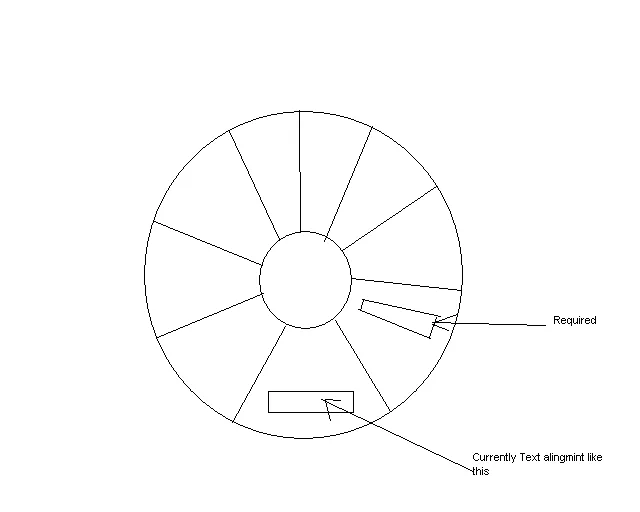经过两天的搜索,我终于在这个库https://github.com/Ken-Yang/AndroidPieChart的帮助下完成了它。而将文本居中的方程式则是在朋友们和大量搜索的帮助下完成的。
如果你正在使用片段,则可以在MainActivity onCreate或oncreateView中实现:
PieChart pie = (PieChart) rootView.findViewById(R.id.pieChart);
ArrayList<Float> alPercentage = new ArrayList<Float>();
alPercentage.add(2.0f);
alPercentage.add(8.0f);
alPercentage.add(20.0f);
alPercentage.add(10.0f);
alPercentage.add(10.0f);
alPercentage.add(10.0f);
alPercentage.add(10.0f);
alPercentage.add(10.0f);
alPercentage.add(10.85f);
alPercentage.add(9.15f);
try {
pie.setAdapter(alPercentage);
pie.setOnSelectedListener(new OnSelectedLisenter() {
@Override
public void onSelected(int iSelectedIndex) {
Toast.makeText(getActivity(),
"Select index:" + iSelectedIndex,
Toast.LENGTH_SHORT).show();
}
});
} catch (Exception e) {
if (e.getMessage().equals(PieChart.ERROR_NOT_EQUAL_TO_100)) {
Log.e("kenyang", "percentage is not equal to 100");
}
}
public class PieChart extends View {
public interface OnSelectedLisenter {
public abstract void onSelected(int iSelectedIndex);
}
private OnSelectedLisenter onSelectedListener = null;
private static final String TAG = PieChart.class.getName();
public static final String ERROR_NOT_EQUAL_TO_100 = "NOT_EQUAL_TO_100";
private static final int DEGREE_360 = 360;
private static String[] PIE_COLORS = null;
private static int iColorListSize = 0;
ArrayList<Float> array;
private Paint paintPieFill;
private Paint paintPieBorder;
private Paint paintCenterCircle;
private ArrayList<Float> alPercentage = new ArrayList<Float>();
private int mCenterX = 320;
private int mCenterY = 320;
private int iDisplayWidth, iDisplayHeight;
private int iSelectedIndex = -1;
private int iCenterWidth = 0;
private int iShift = 0;
private int iMargin = 0;
private int iDataSize = 0;
private Canvas canvas1;
private RectF r = null;
private RectF centerCircle = null;
private float fDensity = 0.0f;
private float fStartAngle = 0.0f;
private float fEndAngle = 0.0f;
float fX;
float fY;
public PieChart(Context context, AttributeSet attrs) {
super(context, attrs);
PIE_COLORS = getResources().getStringArray(R.array.colors);
iColorListSize = PIE_COLORS.length;
array = new ArrayList<Float>();
fnGetDisplayMetrics(context);
iShift = (int) fnGetRealPxFromDp(30);
iMargin = (int) fnGetRealPxFromDp(40);
centerCircle = new RectF(200, 200, 440, 440);
paintPieFill = new Paint(Paint.ANTI_ALIAS_FLAG);
paintPieFill.setStyle(Paint.Style.FILL);
paintCenterCircle = new Paint(Paint.ANTI_ALIAS_FLAG);
paintCenterCircle.setStyle(Paint.Style.FILL);
paintCenterCircle.setColor(Color.WHITE);
paintPieBorder = new Paint(Paint.ANTI_ALIAS_FLAG);
paintPieBorder.setStyle(Paint.Style.STROKE);
paintPieBorder.setStrokeWidth(fnGetRealPxFromDp(3));
paintPieBorder.setColor(Color.WHITE);
Log.i(TAG, "PieChart init");
}
public void setOnSelectedListener(OnSelectedLisenter listener) {
this.onSelectedListener = listener;
}
float temp = 0;
@Override
protected void onDraw(Canvas canvas) {
super.onDraw(canvas);
Log.i(TAG, "onDraw");
float centerX = (r.left + r.right) / 2;
float centerY = (r.top + r.bottom) / 2;
float radius1 = (r.right - r.left) / 2;
radius1 *= 0.5;
float startX = mCenterX;
float startY = mCenterY;
float radius = mCenterX;
float medianAngle = 0;
Path path = new Path();
for (int i = 0; i < iDataSize; i++) {
if (i >= iColorListSize) {
paintPieFill.setColor(Color.parseColor(PIE_COLORS[i
% iColorListSize]));
} else {
paintPieFill.setColor(Color.parseColor(PIE_COLORS[i]));
}
fEndAngle = alPercentage.get(i);
fEndAngle = fEndAngle / 100 * DEGREE_360;
if (iSelectedIndex == i) {
canvas.save(Canvas.MATRIX_SAVE_FLAG);
float fAngle = fStartAngle + fEndAngle / 2;
double dxRadius = Math.toRadians((fAngle + DEGREE_360)
% DEGREE_360);
fY = (float) Math.sin(dxRadius);
fX = (float) Math.cos(dxRadius);
canvas.translate(fX * iShift, fY * iShift);
}
canvas.drawArc(r, fStartAngle, fEndAngle, true, paintPieFill);
float angle = (float) ((fStartAngle + fEndAngle / 2) * Math.PI / 180);
float stopX = (float) (startX + (radius/2) * Math.cos(angle));
float stopY = (float) (startY + (radius/2) * Math.sin(angle));
if (iSelectedIndex == i) {
canvas.drawArc(r, fStartAngle, fEndAngle, true, paintPieBorder);
canvas.drawLine(startX, startY, stopX, stopY, paintPieFill);
canvas.restore();
}
fStartAngle = fStartAngle + fEndAngle;
}
}
@Override
protected void onMeasure(int widthMeasureSpec, int heightMeasureSpec) {
super.onMeasure(widthMeasureSpec, heightMeasureSpec);
iDisplayWidth = MeasureSpec.getSize(widthMeasureSpec);
iDisplayHeight = MeasureSpec.getSize(heightMeasureSpec);
if (iDisplayWidth > iDisplayHeight) {
iDisplayWidth = iDisplayHeight;
}
iCenterWidth = iDisplayWidth / 2;
int iR = iCenterWidth - iMargin;
if (r == null) {
r = new RectF(iCenterWidth - iR,
iCenterWidth - iR,
iCenterWidth + iR,
iCenterWidth + iR);
}
if (centerCircle == null) {
}
setMeasuredDimension(iDisplayWidth, iDisplayWidth);
}
@Override
public boolean onTouchEvent(MotionEvent event) {
double dx = Math.atan2(event.getY() - iCenterWidth, event.getX()
- iCenterWidth);
float fDegree = (float) (dx / (2 * Math.PI) * DEGREE_360);
fDegree = (fDegree + DEGREE_360) % DEGREE_360;
float fSelectedPercent = fDegree * 100 / DEGREE_360;
float fTotalPercent = 0;
for (int i = 0; i < iDataSize; i++) {
fTotalPercent += alPercentage.get(i);
if (fTotalPercent > fSelectedPercent) {
iSelectedIndex = i;
break;
}
}
if (onSelectedListener != null) {
onSelectedListener.onSelected(iSelectedIndex);
}
invalidate();
return super.onTouchEvent(event);
}
private void fnGetDisplayMetrics(Context cxt) {
final DisplayMetrics dm = cxt.getResources().getDisplayMetrics();
fDensity = dm.density;
}
private float fnGetRealPxFromDp(float fDp) {
return (fDensity != 1.0f) ? fDensity * fDp : fDp;
}
public void setAdapter(ArrayList<Float> alPercentage) throws Exception {
this.alPercentage = alPercentage;
iDataSize = alPercentage.size();
float fSum = 0;
for (int i = 0; i < iDataSize; i++) {
fSum += alPercentage.get(i);
}
if (fSum != 100) {
Log.e(TAG, ERROR_NOT_EQUAL_TO_100);
iDataSize = 0;
throw new Exception(ERROR_NOT_EQUAL_TO_100);
}
}
在您的布局中:
<com.example.piecharts.PieChart
android:id="@+id/pieChart"
android:layout_width="match_parent"
android:layout_height="match_parent" >
</com.example.piecharts.PieChart>