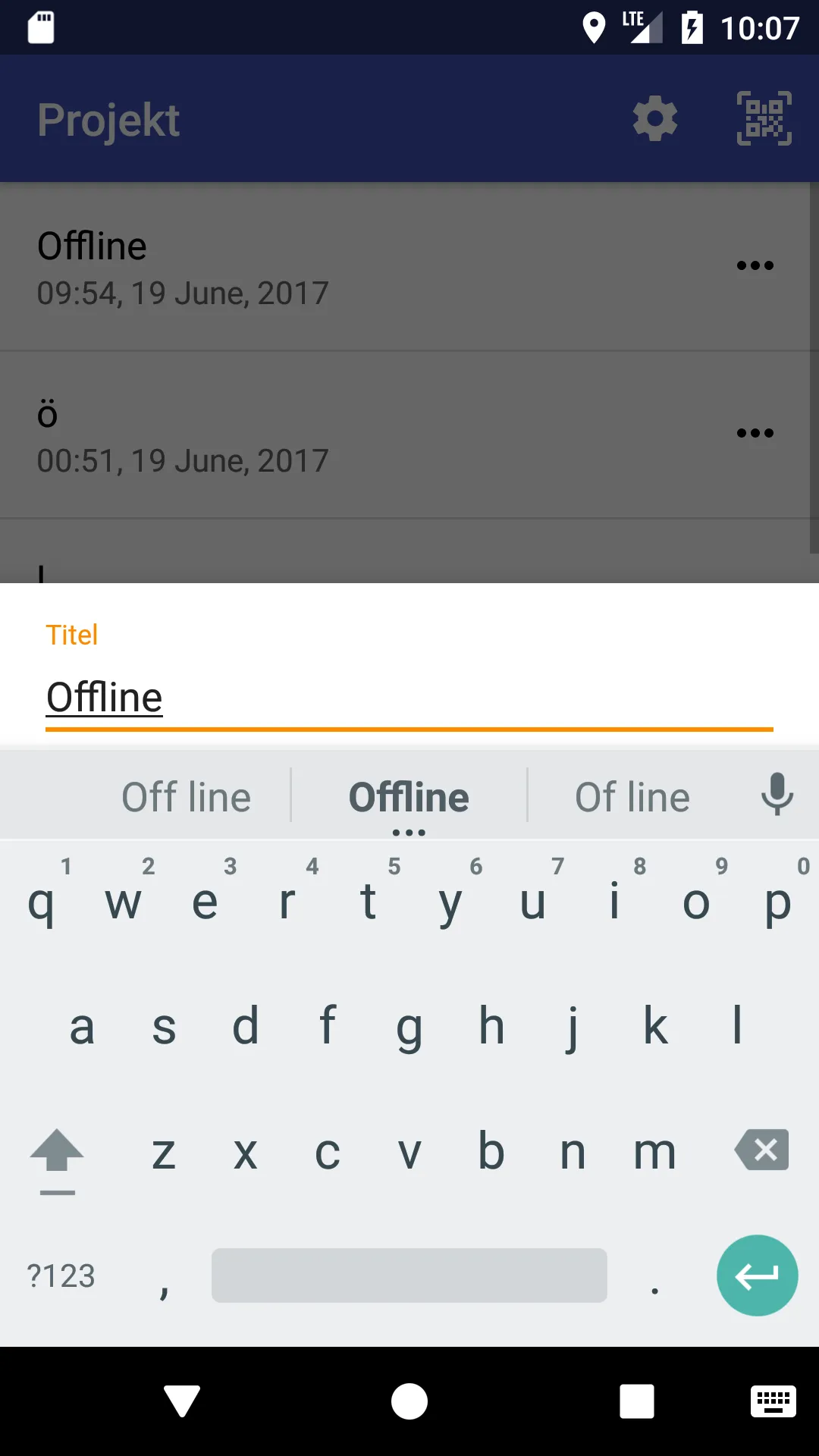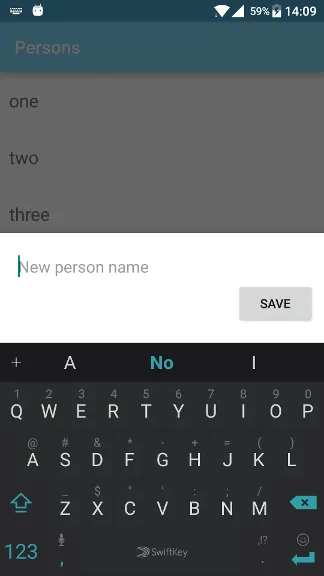当我更新了支持库时,键盘下方出现了更多字段。我知道它是Kotlin,但它几乎看起来和Java一样。如何解决这个问题?
这就是它的样子:
我的代码:
class ProjectsEditBottomSheetFragment(val privateID: String,
val publicID: String) : BottomSheetDialogFragment() {
private val mBottomSheetBehaviorCallback = object : BottomSheetBehavior.BottomSheetCallback() {
override fun onStateChanged(bottomSheet: View, newState: Int) {
if (newState == BottomSheetBehavior.STATE_HIDDEN) {
dismiss()
}
}
override fun onSlide(bottomSheet: View, slideOffset: Float) {
if (slideOffset < -0.15f) {
dismiss()
}
}
}
override fun setupDialog(dialog: Dialog, style: Int) {
super.setupDialog(dialog, style)
val view = View.inflate(context, R.layout.projects_edit_sheet, null)
dialog.setContentView(view)
dialog.window.setSoftInputMode(WindowManager.LayoutParams.SOFT_INPUT_ADJUST_RESIZE)
val params = (view.parent as View).layoutParams as CoordinatorLayout.LayoutParams
val behavior = params.behavior
if (behavior != null && behavior is BottomSheetBehavior<*>) {
behavior.setBottomSheetCallback(mBottomSheetBehaviorCallback)
}
// Get and set values
val realm = Realm.getDefaultInstance()
val realmObject = realm.where(ProjectsRealmObject::class.java)
.equalTo("privateID", privateID)
.findFirst()
realm.beginTransaction()
view.title_input.text = SpannableStringBuilder(realmObject.title)
view.description_input.text = SpannableStringBuilder(realmObject.description)
view.public_checkbox.isChecked = realmObject.isPublic
realm.commitTransaction()
// Keyboard
view.title_input.onFocusChangeListener = View.OnFocusChangeListener { _, hasFocus ->
if (hasFocus) {
(context.getSystemService(Context.INPUT_METHOD_SERVICE) as InputMethodManager).showSoftInput(view.title_input, InputMethodManager.SHOW_FORCED)
} else {
(context.getSystemService(Context.INPUT_METHOD_SERVICE) as InputMethodManager).hideSoftInputFromWindow(view.title_input.windowToken, 0)
}
}
view.description_input.onFocusChangeListener = View.OnFocusChangeListener { _, hasFocus ->
if (hasFocus) {
(context.getSystemService(Context.INPUT_METHOD_SERVICE) as InputMethodManager).showSoftInput(view.description_input, InputMethodManager.SHOW_FORCED)
} else {
(context.getSystemService(Context.INPUT_METHOD_SERVICE) as InputMethodManager).hideSoftInputFromWindow(view.description_input.windowToken, 0)
}
}
// Click listners
view.public_layout.setOnClickListener { view.public_checkbox.toggle() }
view.cancel.setOnClickListener {
view?.hideKeyboard()
dismiss()
}
view.save.setOnClickListener {
view?.hideKeyboard()
// Save to realm
realm.beginTransaction()
realmObject.title = if (view.title_input.text.toString() == "") getString(R.string.unnamed) else view.title_input.text.toString()
realmObject.description = view.description_input.text.toString()
realmObject.isPublic = view.public_checkbox.isChecked
realmObject.synced = false
realmObject.updatedRealm = TimeUnit.MILLISECONDS.toSeconds(System.currentTimeMillis()).toString() + ""
realm.commitTransaction()
ProjectsSync(context)
toast("Sparat")
dismiss()
}
}
}
XML:
<ScrollView
xmlns:android="http://schemas.android.com/apk/res/android"
xmlns:app="http://schemas.android.com/apk/res-auto"
android:layout_width="match_parent"
android:layout_height="wrap_content"
android:background="@color/white"
app:layout_collapseMode="none"
app:behavior_hideable="false"
app:behavior_peekHeight="100dp"
app:layout_behavior="android.support.design.widget.BottomSheetBehavior"
style="@style/Widget.Design.BottomSheet.Modal">
<FrameLayout
android:layout_width="match_parent"
android:layout_height="wrap_content">
<LinearLayout
android:layout_width="match_parent"
android:layout_height="wrap_content"
android:orientation="vertical"
android:id="@+id/content">
<android.support.design.widget.TextInputLayout
android:layout_width="match_parent"
android:layout_height="wrap_content"
android:paddingRight="16dp"
android:paddingLeft="16dp"
android:layout_marginTop="16dp"
android:layout_marginBottom="8dp">
<android.support.design.widget.TextInputEditText
android:layout_width="match_parent"
android:layout_height="wrap_content"
android:hint="@string/edit_info_placeholder_title"
android:id="@+id/title_input"/>
</android.support.design.widget.TextInputLayout>
<android.support.design.widget.TextInputLayout
android:layout_width="match_parent"
android:layout_height="wrap_content"
android:paddingRight="16dp"
android:paddingLeft="16dp">
<android.support.design.widget.TextInputEditText
android:layout_width="match_parent"
android:layout_height="wrap_content"
android:hint="@string/edit_info_placeholder_description"
android:id="@+id/description_input"/>
</android.support.design.widget.TextInputLayout>
<LinearLayout
android:layout_width="match_parent"
android:layout_height="wrap_content"
android:orientation="horizontal"
android:clickable="true"
android:background="@drawable/click"
android:paddingTop="8dp"
android:paddingBottom="8dp"
android:id="@+id/public_layout">
<android.support.v7.widget.AppCompatCheckBox
android:layout_width="wrap_content"
android:layout_height="wrap_content"
android:layout_marginLeft="12dp"
android:id="@+id/public_checkbox"
android:layout_marginRight="8dp"/>
<TextView
android:layout_width="wrap_content"
android:layout_height="wrap_content"
android:text="@string/edit_info_placeholder_is_public"
android:layout_gravity="center_vertical"
style="@style/textMedium"/>
</LinearLayout>
<!-- Buttons -->
<LinearLayout
android:layout_width="match_parent"
android:layout_height="wrap_content"
android:orientation="horizontal"
android:gravity="right"
android:paddingBottom="8dp">
<Button
android:layout_width="wrap_content"
android:layout_height="wrap_content"
android:text="@string/edit_info_button_cancel"
android:id="@+id/cancel"
style="@style/Widget.AppCompat.Button.Borderless.Colored"/>
<Button
android:layout_width="wrap_content"
android:layout_height="wrap_content"
android:text="@string/edit_info_button_save"
android:id="@+id/save"
style="@style/Widget.AppCompat.Button.Borderless.Colored"/>
</LinearLayout>
</LinearLayout>
</FrameLayout>