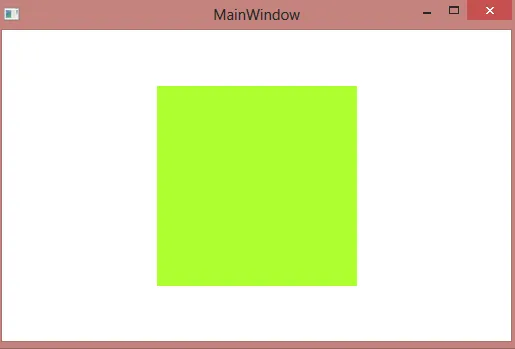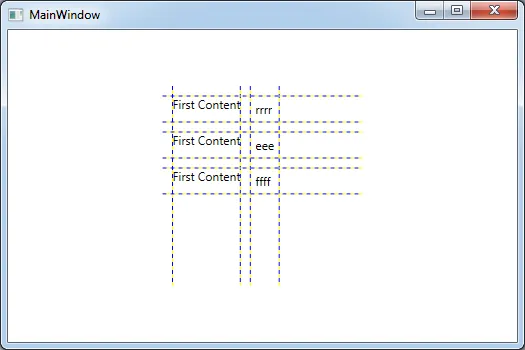我正在创建一个 WPF 用户控件,它类似于一个已经设置了大部分布局的窗口。但是有一些地方我希望用户可以放置他们自己的控件。为了实现这个目标,我相信我需要在我的用户控件中公开一些依赖属性。
输出应该类似于这样:

用户控件代码
public class Class1 : UserControl
{
public ContentControl Content1
{
get { return (ContentControl)GetValue(Content1Property); }
set { SetValue(Content1Property, value); }
}
// Using a DependencyProperty as the backing store for MyProperty. This enables animation, styling, binding, etc...
public static readonly DependencyProperty Content1Property =
DependencyProperty.Register("Content1", typeof(ContentControl), typeof(Class1), null);
public ContentControl Content2
{
get { return (ContentControl)GetValue(Content2Property); }
set { SetValue(Content2Property, value); }
}
// Using a DependencyProperty as the backing store for Content2. This enables animation, styling, binding, etc...
public static readonly DependencyProperty Content2Property =
DependencyProperty.Register("Content2", typeof(ContentControl), typeof(Class1), null);
public ContentControl Content3
{
get { return (ContentControl)GetValue(Content3Property); }
set { SetValue(Content3Property, value); }
}
// Using a DependencyProperty as the backing store for Content3. This enables animation, styling, binding, etc...
public static readonly DependencyProperty Content3Property =
DependencyProperty.Register("Content3", typeof(ContentControl), typeof(Class1),null);
}
相应的控件XAML代码为
<Style TargetType="{x:Type userControl:Class1}">
<Setter Property="Template">
<Setter.Value>
<ControlTemplate TargetType="userControl:Class1">
<Grid ShowGridLines="True">
<Grid.ColumnDefinitions>
<ColumnDefinition Width="10"></ColumnDefinition>
<ColumnDefinition Width="Auto"></ColumnDefinition>
<ColumnDefinition Width="10"></ColumnDefinition>
<ColumnDefinition Width="Auto"></ColumnDefinition>
<ColumnDefinition Width="10"></ColumnDefinition>
</Grid.ColumnDefinitions>
<Grid.RowDefinitions>
<RowDefinition Height="10"></RowDefinition>
<RowDefinition Height="Auto"></RowDefinition>
<RowDefinition Height="10"></RowDefinition>
<RowDefinition Height="Auto"></RowDefinition>
<RowDefinition Height="10"></RowDefinition>
<RowDefinition Height="Auto"></RowDefinition>
<RowDefinition Height="10"></RowDefinition>
</Grid.RowDefinitions>
<TextBlock Grid.Row="1" Grid.Column="1" Text="First Content"></TextBlock>
<ContentPresenter x:Name="firstContentPresenter" ContentSource="{TemplateBinding Content1}" Grid.Row="1" Grid.Column="3"></ContentPresenter>
<TextBlock Grid.Row="3" Grid.Column="1" Text="First Content"></TextBlock>
<ContentPresenter x:Name="secondContentPresenter" ContentSource="{TemplateBinding Content2}" Grid.Row="3" Grid.Column="3"></ContentPresenter>
<TextBlock Grid.Row="5" Grid.Column="1" Text="First Content"></TextBlock>
<ContentPresenter x:Name="thirdContentPresenter" ContentSource="{TemplateBinding Content3}" Grid.Row="5" Grid.Column="3"></ContentPresenter>
</Grid>
</ControlTemplate>
</Setter.Value>
</Setter>
</Style>
我正在尝试像这样使用它
<userControl:Class1 Width="200" Height="200" Background="GreenYellow">
<userControl:Class1.Content1>
<Label>I am number 1</Label>
</userControl:Class1.Content1>
<userControl:Class1.Content2>
<Label>I am number 2</Label>
</userControl:Class1.Content2>
<userControl:Class1.Content3>
<Label>I am number 3</Label>
</userControl:Class1.Content3>
</userControl:Class1>