我正在使用flot的线图功能,但是我遇到了一些麻烦:我的x和y轴标签会重叠在图形上。我的图表看起来像这样:
理想情况下,我希望将标签移到左侧和底部,以免与图形重叠。我构建图表的方式如下:
$(function() {
<%
js_data = []
ids = []
@user_my_objects.each do |user_my_object|
ids.push( user_my_object.id )
my_object_day_time_in_ms = user_my_object.my_object.day.strftime('%Q')
js_data.push( "[#{my_object_day_time_in_ms}, #{user_my_object.time_in_ms}]" )
end
%>
// <%= ids %>
var data = [<%=h js_data.join(",") %>];
$("<div id='tooltip'></div>").css({
position: "absolute",
display: "none",
border: "1px solid #fdd",
padding: "2px",
"background-color": "#fee",
opacity: 0.80
}).appendTo("body");
$.plot("#placeholder", [data], {
yaxis: {
tickFormatter: formatTime
},
xaxis: { mode: "time" },
points: {
show: true
},
lines: {
show: true
},
grid: {
hoverable: true,
clickable: true,
tickColor: "#efefef",
borderWidth: 0,
borderColor: "#efefef"
},
tooltip: true
});
$("#placeholder").bind("plothover", function (event, pos, item) {
if (item) {
var x = item.datapoint[0].toFixed(2),
y = item.datapoint[1].toFixed(2);
console.log("x:" + x)
dateObj = new Date(parseInt(x))
var dateStr = $.datepicker.formatDate('MM dd, yy', dateObj)
$("#tooltip").html( dateStr + " - " + formatTime(y) )
.css({top: item.pageY+5, left: item.pageX+5})
.fadeIn(200);
} else {
$("#tooltip").hide();
}
});
});
编辑:遗憾的是,这个难以捉摸的代码示例地址为 http://jsfiddle.net/edc8jd31/1/
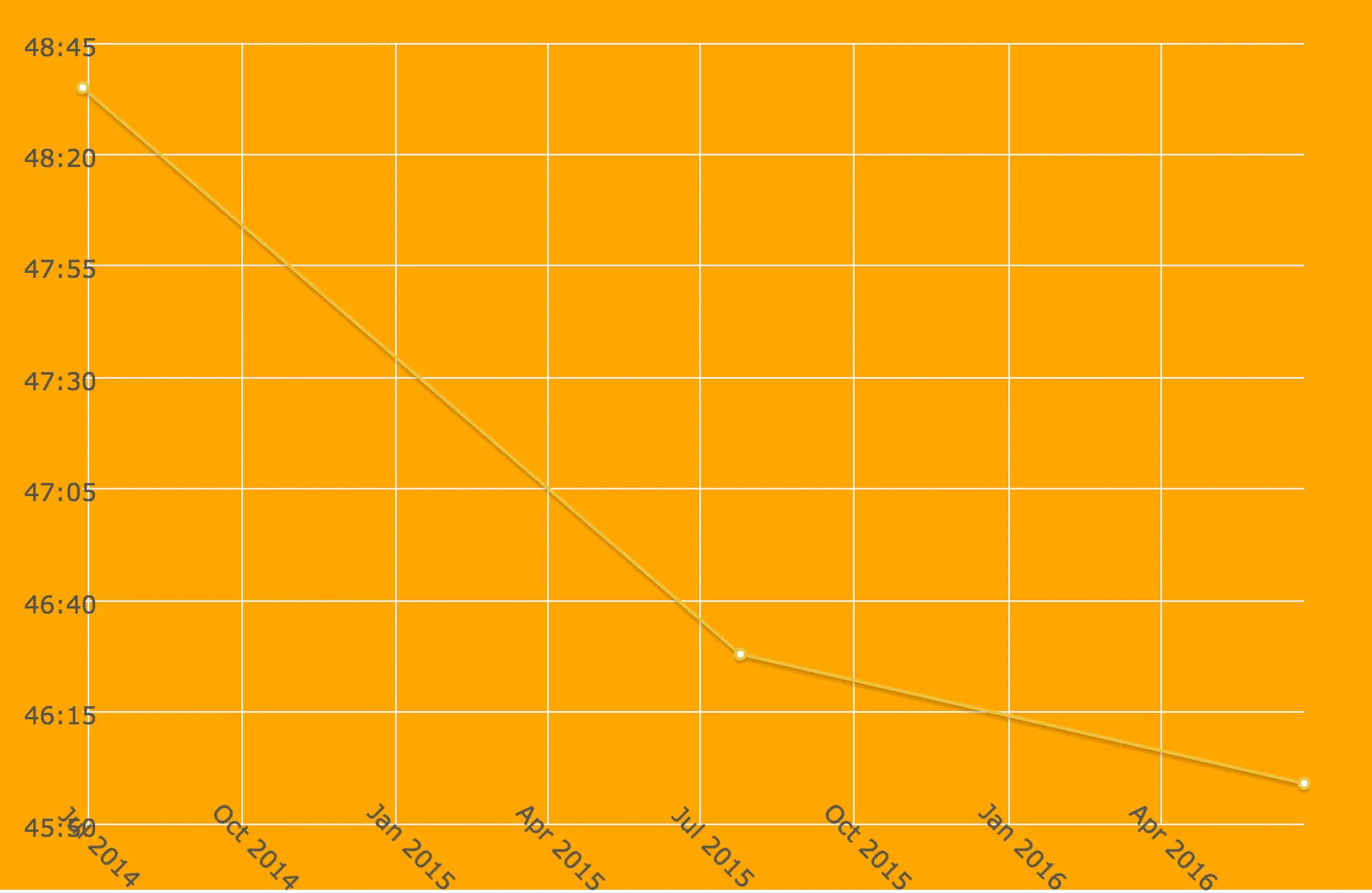
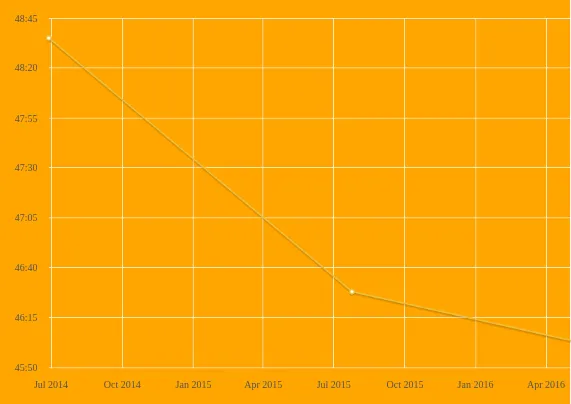
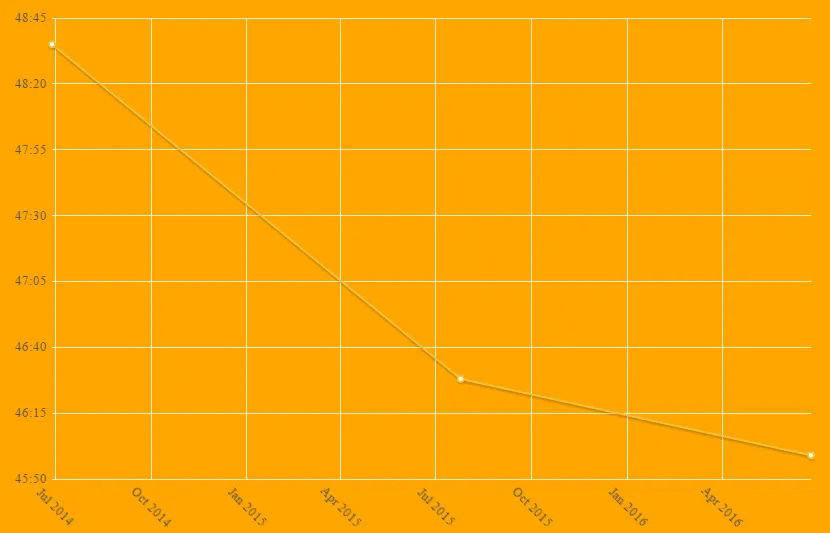
grid下使用margin和labelMargin选项,参见此处。 - RaidrilabelWidth和/或labelHeight选项来设置 x 轴的标签宽度和高度。 - Raidri