我想在iPhone/iPad上显示一个临时消息,用于确认某个操作或者显示一些与后台活动有关的快速状态。
是否有标准控件可以实现这个功能?我看过一些应用程序使用了这种效果。显示为一个圆角矩形,外观较暗,部分透明,内部有文本。它不需要用户输入,但会在短时间内自动消失。 Android也有类似的构造,这是标准的。类似于Growl显示的窗口。
欢迎提供建议。
在cocoacontrols.com上有一个用户库,可以模拟Android风格的Toast弹出窗口,也许这正是你要找的。
http://www.cocoacontrols.com/platforms/ios/controls/altoastview
还有一个遵循同样想法的选项。
UIAlertView的类。在你的构造函数中只需调用[super init],然后将任何你想要添加为子视图的视图添加进去。你甚至可以在 Interface Builder 中设计这个视图。例如:- (id)initWithMessage:(NSString *)message dismissAfter:(NSTimeInterval)interval
{
if ((self = [super init]))
{
CustomView * customView = [[[CustomView alloc] init] autorelease]; // or load from NIB
[self addSubview:customView];
[self performSelector:@selector(dismissAfterDelay) withObject:nil afterDelay:interval];
}
return self;
}
- (void)dismissAfterDelay
{
[self dismissWithClickedButtonIndex:0 animated:YES];
}
要显示您的自定义警报视图,只需初始化它,并像常规的UIAlertView一样调用show。
CustomAlertView * cav = [[CustomAlertView alloc] initWithMessage:@"Doing Something];
[cav show];
[cav release];
作为一个不错的副作用,当您显示此视图时,背景会变暗,并且任何警报视图都会获得漂亮的摇晃动画。
//Create UIAlertView alert
alert = [[UIAlertView alloc] initWithTitle:@"Title" message:@"Some message" delegate:self cancelButtonTitle:@"Cancel" otherButtonTitles: nil];
//After some time
[alert dismissWithClickedButtonIndex:0 animated:TRUE];
我创建了一个Android风格的toast,因为目前不需要更多的功能,所以很简单。
当它被显示时,它会添加到父视图的底部,所以如果该视图是VC的视图,则它将位于设备的底部中心。
框架会自动调整以适应文本长度。
你可以这样使用: [self.view addSubview:[[ToastAlert alloc] initWithText:@"Sent"]];,它将被自动删除,因此不需要引用。
我还没有实现这个,但是你可以创建一个静态方法来缩短和澄清说明,类似于:[ToastAlert showText:@"Sent" inView:self.view];。
该类:
ToastAlert.h
@interface ToastAlert : UILabel {
}
- (id)initWithText: (NSString*) msg;
@end
ToastAlert.m
#import "ToastAlert.h"
#import <QuartzCore/QuartzCore.h>
@implementation ToastAlert
#define POPUP_DELAY 1.5
- (id)initWithText: (NSString*) msg
{
self = [super init];
if (self) {
self.backgroundColor = [UIColor colorWithWhite:0 alpha:0.7];
self.textColor = [UIColor colorWithWhite:1 alpha: 0.95];
self.font = [UIFont fontWithName: @"Helvetica-Bold" size: 13];
self.text = msg;
self.numberOfLines = 0;
self.textAlignment = UITextAlignmentCenter;
self.autoresizingMask = UIViewAutoresizingFlexibleTopMargin | UIViewAutoresizingFlexibleLeftMargin | UIViewAutoresizingFlexibleRightMargin;
}
return self;
}
- (void)didMoveToSuperview {
UIView* parent = self.superview;
if(parent) {
CGSize maximumLabelSize = CGSizeMake(300, 200);
CGSize expectedLabelSize = [self.text sizeWithFont: self.font constrainedToSize:maximumLabelSize lineBreakMode: NSLineBreakByTruncatingTail];
expectedLabelSize = CGSizeMake(expectedLabelSize.width + 20, expectedLabelSize.height + 10);
self.frame = CGRectMake(parent.center.x - expectedLabelSize.width/2,
parent.bounds.size.height-expectedLabelSize.height - 10,
expectedLabelSize.width,
expectedLabelSize.height);
CALayer *layer = self.layer;
layer.cornerRadius = 4.0f;
[self performSelector:@selector(dismiss:) withObject:nil afterDelay:POPUP_DELAY];
}
}
- (void)dismiss:(id)sender {
// Fade out the message and destroy self
[UIView animateWithDuration:0.6 delay:0 options: UIViewAnimationOptionAllowUserInteraction
animations:^ { self.alpha = 0; }
completion:^ (BOOL finished) { [self removeFromSuperview]; }];
}
@end
使用没有标题和按钮的UIAlertView,然后在需要时将其解散。这是我如何做到的:
在.h文件中创建一个警告视图的实例变量:
@interface StatusMessageController : UIViewController {
UIAlertView *statusAlert;
}
在你的 .m 文件中,创建一个方法以显示警告视图并启动计时器,另一个方法用于处理计时器到期后关闭警告:
- (void)showStatus:(NSString *)message timeout:(double)timeout {
statusAlert = [[UIAlertView alloc] initWithTitle:nil
message:message
delegate:nil
cancelButtonTitle:nil
otherButtonTitles:nil];
[statusAlert show];
[NSTimer scheduledTimerWithTimeInterval:timeout
target:self
selector:@selector(timerExpired:)
userInfo:nil
repeats:NO];
}
- (void)timerExpired:(NSTimer *)timer {
[statusAlert dismissWithClickedButtonIndex:0 animated:YES];
}
[self showStatus:@"Computing" timeout:4.5];
随时可以使用以下方式关闭提示:
[statusAlert dismissWithClickedButtonIndex:0 animated:YES];
statusAlert.message = @"Looking up user";
我最终创建了自己的类。没有继承自UIAlertView。一般结构是:
-(id)initWithText:(NSString *)msg {
// Create a view. Put a label, set the msg
CALayer *layer = self.layer;
layer.cornerRadius = 8.0f;
...
self.backgroundColor = [UIColor colorWithWhite:0 alpha:0.8];
[self performSelector:@selector(dismiss:) withObject:nil afterDelay:2.0];
[self setAutoresizesSubviews:FALSE];
return self;
}
- (void)dismiss:(id)sender {
// Fade out the message and destroy self
[UIView animateWithDuration:0.5
animations:^ { self.alpha = 0; }
completion:^ (BOOL finished) { [self removeFromSuperview]; }];
}
与@marco-mustapic类似的答案,但不涉及继承。
- (void)dismissAlert:(UIAlertView *)alertView
{
[alertView dismissWithClickedButtonIndex:0 animated:YES];
}
- (void)showPopupWithTitle:(NSString *)title
mesage:(NSString *)message
dismissAfter:(NSTimeInterval)interval
{
UIAlertView *alertView = [[UIAlertView alloc]
initWithTitle:title
message:message
delegate:nil
cancelButtonTitle:nil
otherButtonTitles:nil
];
[alertView show];
[self performSelector:@selector(dismissAlert:)
withObject:alertView
afterDelay:interval
];
}
[self showPopupWithTitle:@"Hi" message:@"I like pie" dismissAfter:2.0];
将其放入NSObject类别或其他类别中,以始终保持其存在。
UIView中展示无图像、标题或消息的相同警报。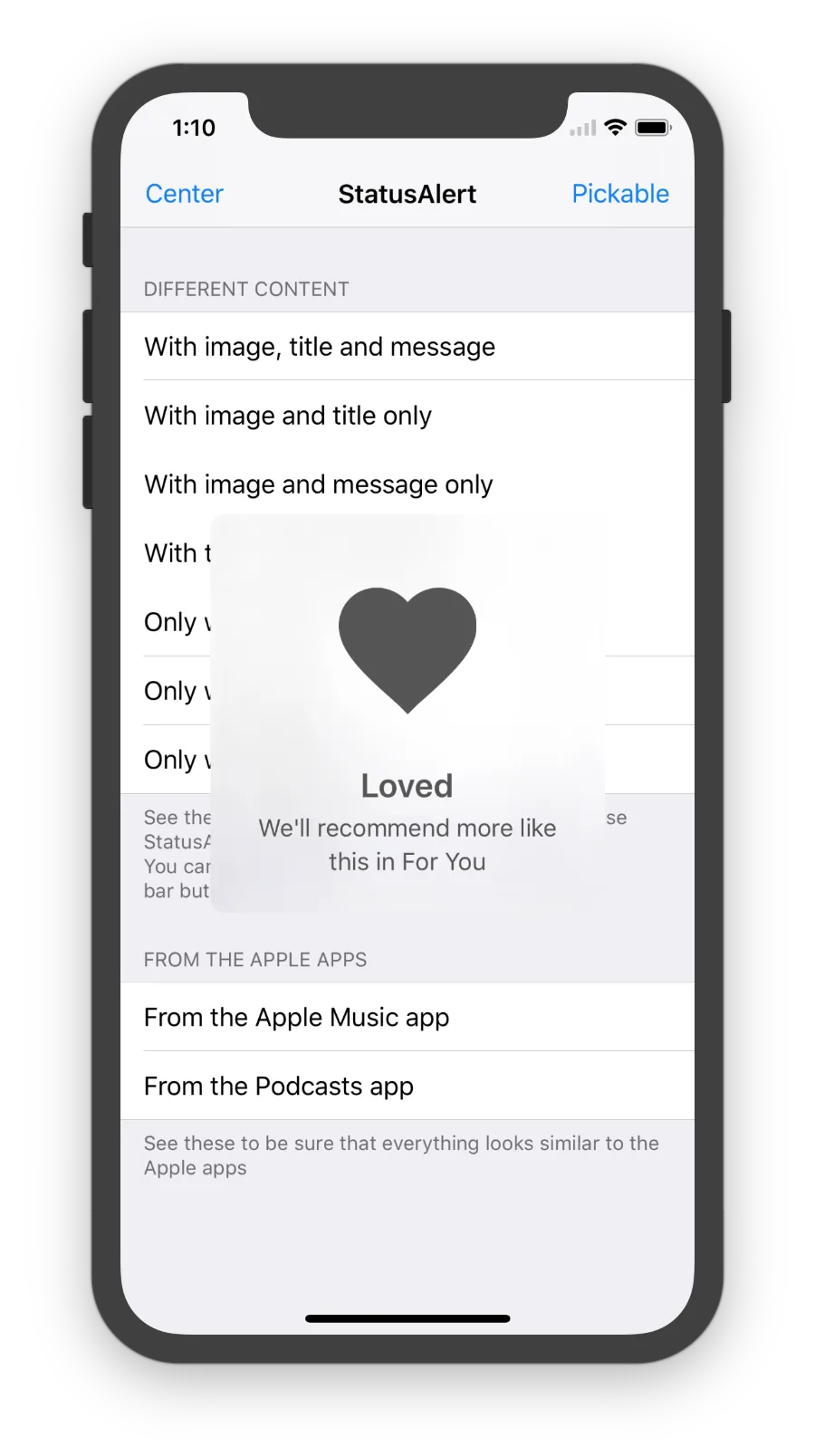
isBlurAvailable 为 true,则背景设置将被忽略。 - Paglian*Swift 2.2答案:
func showPopupWithTitle(title: String, message: String, interval: NSTimeInterval) {
let alertController = UIAlertController(title: title, message: message, preferredStyle: .Alert)
presentViewController(alertController, animated: true, completion: nil)
self.performSelector(#selector(dismissAlertViewController), withObject: alertController, afterDelay: interval)
}
func dismissAlertViewController(alertController: UIAlertController) {
alertController.dismissViewControllerAnimated(true, completion: nil)
}
showPopupWithTitle("Title", message: "Message", interval: 0.5)
这只是Swift 3版本的user2234810的2.2版本。
func showPopupWithTitle(title: String, message: String, interval: TimeInterval) {
let alertController = UIAlertController(title: title, message: message, preferredStyle: .alert)
present(alertController, animated: true, completion: nil)
self.perform(#selector(dismissAlertViewController), with: alertController, afterDelay: interval)
}
func dismissAlertViewController(alertController: UIAlertController) {
alertController.dismiss(animated: true, completion: nil)
}
showPopupWithTitle(title: "Title", message: "Message", interval: 0.5)