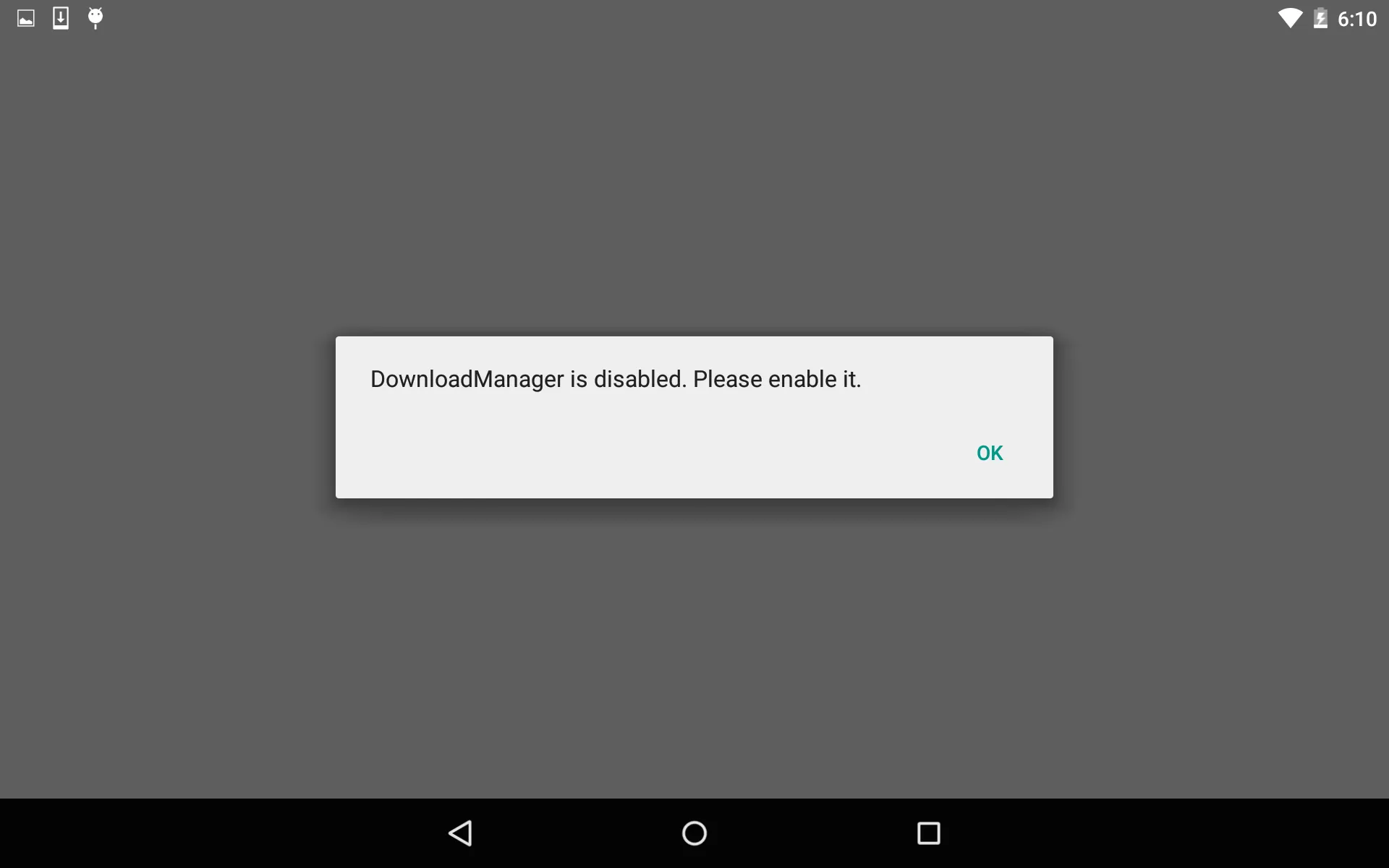我正在使用Android下载管理器下载文件列表。最近,我遇到了一个崩溃报告,其中提示:
Unknown java.lang.IllegalArgumentException: Unknown URL content://downloads/my_downloads
后来,我发现原因是用户已禁用了Android下载管理器。我通过以下代码检查下载管理器是否被禁用,以解决此问题。
int state = this.getPackageManager().getApplicationEnabledSetting("com.android.providers.downloads");
现在,我需要找到一种方法来启用下载管理器,如果它被禁用的话。我尝试使用清单中的权限设置其启用状态,但我一直收到安全异常。
this.getPackageManager().setApplicationEnabledSetting("com.android.providers.downloads", PackageManager.COMPONENT_ENABLED_STATE_DEFAULT, 0);
<uses-permission android:name="android.permission.CHANGE_COMPONENT_ENABLED_STATE"/>
所以我认为由于它是一个系统应用程序,可能无法到达。(谷歌应用商店可以做到)。
是否有方法将用户重定向到“下载管理器”应用程序信息视图?让用户启用它?如果没有办法在运行时以编程方式启用它。