我有一个长文本的TextBlock需要自动换行。我已经将TextBlock放在ViewBox中,期望随着文本大小的变化而实现自动换行,但实际上并没有发生。ViewBox只是调整TextBox的大小,以使所有文本都适合一行,从而使文本变得非常小。
我该如何使用ViewBox同时调整文本大小和实现自动换行?
以下是我的代码:
<Viewbox>
<TextBlock Text="The Option text can also dynamically grow/shrink to fit more content. More text to go here....................." TextWrapping="Wrap"/>
</Viewbox>
这是 Windows 8 商店应用程序的一部分,因此是 WinRT Xaml。
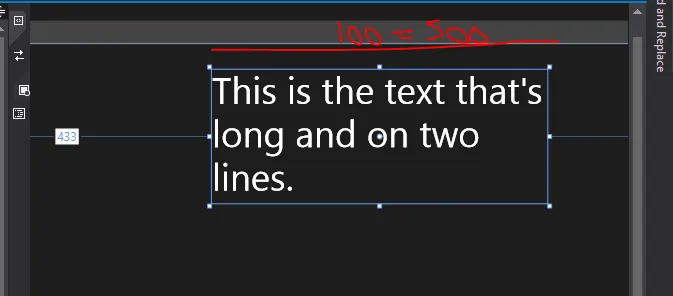
TextBlock一个MaxWidth,这样它才会确定需要进行TextWrap。你可以在XAML中手动完成此操作,也可以在ViewboxLoaded事件中执行一些操作,找出渲染大小并将Child的MaxWidth设置为该大小。 - Nate Diamond