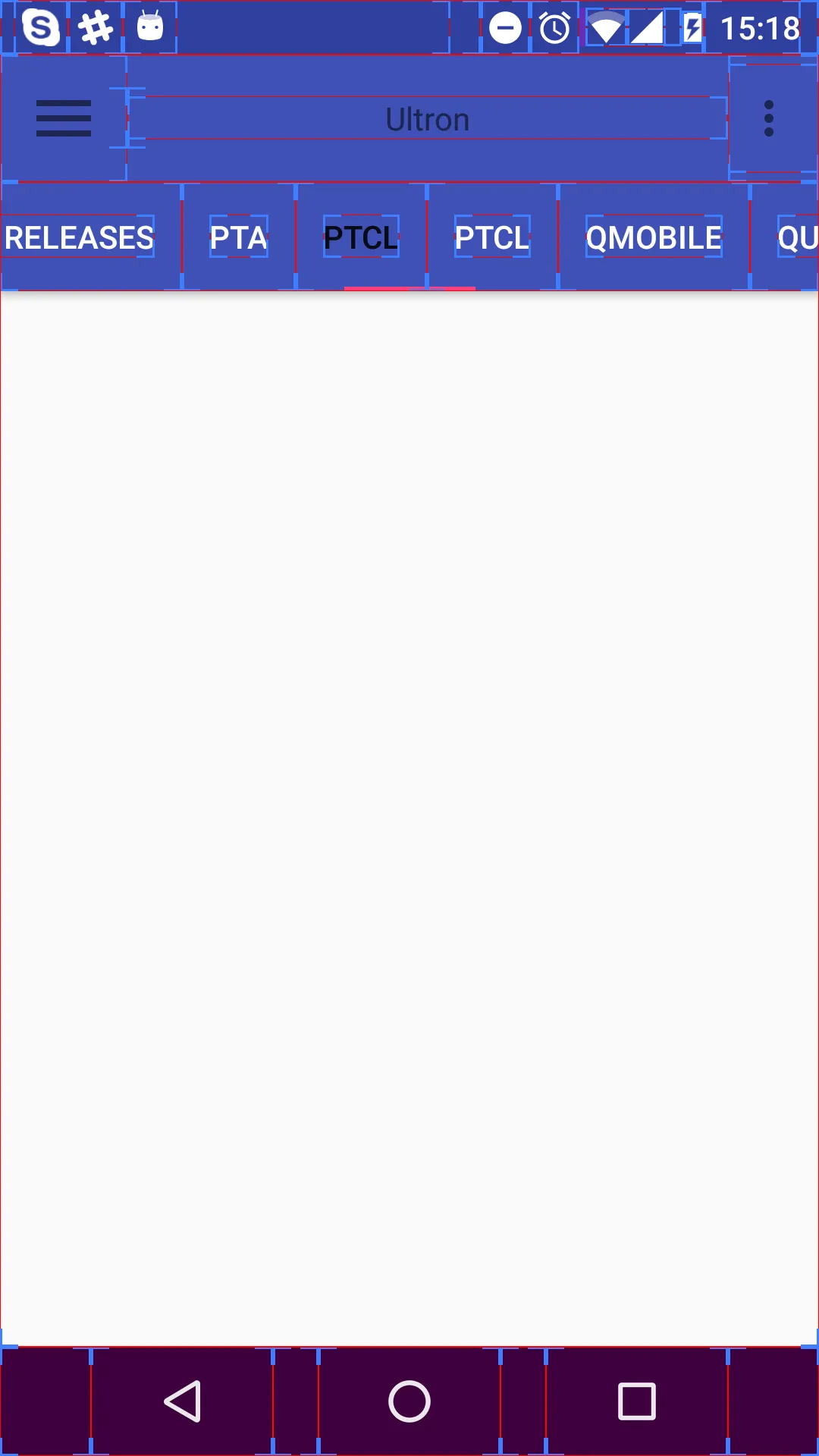首先,为了使一切更加顺畅,请不要在主线程上执行重操作,使用异步任务(不要在异步任务中触摸视图),这样无论如何都会很流畅 :)
尝试我的方法:
SlidingTabLayout:
public class SlidingTabLayout extends HorizontalScrollView {
View oldSelection = null;
public interface TabColorizer {
int getIndicatorColor(int position);
}
private static final int TITLE_OFFSET_DIPS = 24;
private static final int TAB_VIEW_PADDING_DIPS = 8;
private static final int TAB_VIEW_TEXT_SIZE_SP = 12;
private int mTitleOffset;
private int mTabViewLayoutId;
private int mTabViewTextViewId;
private boolean mDistributeEvenly;
private ViewPager mViewPager;
private SparseArray<String> mContentDescriptions = new SparseArray<String>();
private ViewPager.OnPageChangeListener mViewPagerPageChangeListener;
private final SlidingTabStrip mTabStrip;
public SlidingTabLayout(Context context) {
this(context, null);
}
public SlidingTabLayout(Context context, AttributeSet attrs) {
this(context, attrs, 0);
}
public SlidingTabLayout(Context context, AttributeSet attrs, int defStyle) {
super(context, attrs, defStyle);
setHorizontalScrollBarEnabled(false);
setFillViewport(true);
mTitleOffset = (int) (TITLE_OFFSET_DIPS * getResources().getDisplayMetrics().density);
mTabStrip = new SlidingTabStrip(context);
addView(mTabStrip, LayoutParams.MATCH_PARENT, LayoutParams.WRAP_CONTENT);
}
public void hideTab(int tabIndex){
for (int i = 0; i < mTabStrip.getChildCount(); i++) {
if(i == tabIndex){
((TextView)mTabStrip.getChildAt(i)).setVisibility(GONE);
}
}
}
public void setCustomTabColorizer(TabColorizer tabColorizer) {
mTabStrip.setCustomTabColorizer(tabColorizer);
}
public void setDistributeEvenly(boolean distributeEvenly) {
mDistributeEvenly = distributeEvenly;
}
public void setSelectedIndicatorColors(int... colors) {
mTabStrip.setSelectedIndicatorColors(colors);
}
public void setOnPageChangeListener(ViewPager.OnPageChangeListener listener) {
mViewPagerPageChangeListener = listener;
}
public void setCustomTabView(int layoutResId, int textViewId) {
mTabViewLayoutId = layoutResId;
mTabViewTextViewId = textViewId;
}
public void setViewPager(ViewPager viewPager) {
mTabStrip.removeAllViews();
mViewPager = viewPager;
if (viewPager != null) {
viewPager.setOnPageChangeListener(new InternalViewPagerListener());
populateTabStrip();
}
}
protected TextView createDefaultTabView(Context context) {
TextView textView = new TextView(context);
textView.setGravity(Gravity.CENTER);
textView.setTextSize(16);
textView.setTypeface(Constants.TYPE_FACE_FONT_MEDIUM);
textView.setLayoutParams(new LinearLayout.LayoutParams(
ViewGroup.LayoutParams.WRAP_CONTENT, ViewGroup.LayoutParams.WRAP_CONTENT));
TypedValue outValue = new TypedValue();
getContext().getTheme().resolveAttribute(android.R.attr.selectableItemBackground,
outValue, true);
textView.setBackgroundResource(outValue.resourceId);
if(Constants.PRODUCT_DETAILS_TAB_BAR_STYLE == 2) {
textView.setBackgroundColor(getResources().getColor(R.color.tab_bar_color));
mTabStrip.setBackgroundColor(getResources().getColor(R.color.tab_bar_color));
}
textView.setAllCaps(true);
int padding = (int) (TAB_VIEW_PADDING_DIPS * getResources().getDisplayMetrics().density);
textView.setPadding(padding, padding, padding, padding);
return textView;
}
private void populateTabStrip() {
removeOldSelection();
oldSelection = null;
final PagerAdapter adapter = mViewPager.getAdapter();
final View.OnClickListener tabClickListener = new TabClickListener();
for (int i = 0; i < adapter.getCount(); i++) {
View tabView = null;
TextView tabTitleView = null;
if (mTabViewLayoutId != 0) {
tabView = LayoutInflater.from(getContext()).inflate(mTabViewLayoutId, mTabStrip,
false);
tabTitleView = (TextView) tabView.findViewById(mTabViewTextViewId);
}
if (tabView == null) {
tabView = createDefaultTabView(getContext());
}
if (tabTitleView == null && TextView.class.isInstance(tabView)) {
tabTitleView = (TextView) tabView;
}
if (mDistributeEvenly) {
LinearLayout.LayoutParams lp = (LinearLayout.LayoutParams) tabView.getLayoutParams();
lp.width = 0;
lp.weight = 1;
}
tabTitleView.setText(adapter.getPageTitle(i));
tabView.setOnClickListener(tabClickListener);
String desc = mContentDescriptions.get(i, null);
if (desc != null) {
tabView.setContentDescription(desc);
}
mTabStrip.addView(tabView);
if(Constants.PRODUCT_DETAILS_TAB_BAR_STYLE == 1)
tabTitleView.setTextColor(getResources().getColorStateList(R.color.primary_ultralight));
else
tabTitleView.setTextColor(getResources().getColor(R.color.primary_text));
if (i == mViewPager.getCurrentItem()) {
tabView.setSelected(true);
tabTitleView.setTextColor(getResources().getColorStateList(R.color.primary_ultralight));
}
}
}
public void setContentDescription(int i, String desc) {
mContentDescriptions.put(i, desc);
}
@Override
protected void onAttachedToWindow() {
super.onAttachedToWindow();
if (mViewPager != null) {
scrollToTab(mViewPager.getCurrentItem(), 0);
}
}
private void scrollToTab(int tabIndex, int positionOffset) {
final int tabStripChildCount = mTabStrip.getChildCount();
if (tabStripChildCount == 0 || tabIndex < 0 || tabIndex >= tabStripChildCount) {
return;
}
View selectedChild = mTabStrip.getChildAt(tabIndex);
if (selectedChild != null) {
if(positionOffset == 0 && selectedChild != oldSelection) {
selectedChild.setSelected(true);
removeOldSelection();
oldSelection = selectedChild;
}
int targetScrollX = selectedChild.getLeft() + positionOffset;
if (tabIndex > 0 || positionOffset > 0) {
targetScrollX -= mTitleOffset;
}
scrollTo(targetScrollX, 0);
}
}
private class InternalViewPagerListener implements ViewPager.OnPageChangeListener {
private int mScrollState;
@Override
public void onPageScrolled(int position, float positionOffset, int positionOffsetPixels) {
int tabStripChildCount = mTabStrip.getChildCount();
if ((tabStripChildCount == 0) || (position < 0) || (position >= tabStripChildCount)) {
return;
}
mTabStrip.onViewPagerPageChanged(position, positionOffset);
View selectedTitle = mTabStrip.getChildAt(position);
int extraOffset = (selectedTitle != null)
? (int) (positionOffset * selectedTitle.getWidth())
: 0;
scrollToTab(position, extraOffset);
if (mViewPagerPageChangeListener != null) {
mViewPagerPageChangeListener.onPageScrolled(position, positionOffset,
positionOffsetPixels);
}
}
@Override
public void onPageScrollStateChanged(int state) {
mScrollState = state;
if (mViewPagerPageChangeListener != null) {
mViewPagerPageChangeListener.onPageScrollStateChanged(state);
}
}
@Override
public void onPageSelected(int position) {
if (mScrollState == ViewPager.SCROLL_STATE_IDLE) {
mTabStrip.onViewPagerPageChanged(position, 0f);
scrollToTab(position, 0);
}
for (int i = 0; i < mTabStrip.getChildCount(); i++) {
mTabStrip.getChildAt(i).setSelected(position == i);
if(Constants.PRODUCT_DETAILS_TAB_BAR_STYLE == 2){
if(position == i)
((TextView)mTabStrip.getChildAt(i)).setTextColor(getResources().getColorStateList(R.color.primary_ultralight));
else
((TextView)mTabStrip.getChildAt(i)).setTextColor(getResources().getColor(R.color.primary_text));
}
}
if (mViewPagerPageChangeListener != null) {
mViewPagerPageChangeListener.onPageSelected(position);
}
}
}
private void removeOldSelection() {
if(oldSelection != null) {
oldSelection.setSelected(false);
}
}
private class TabClickListener implements View.OnClickListener {
@Override
public void onClick(View v) {
for (int i = 0; i < mTabStrip.getChildCount(); i++) {
if (v == mTabStrip.getChildAt(i)) {
mViewPager.setCurrentItem(i);
return;
}
}
}
}
}
滑动选项卡条:
class SlidingTabStrip extends LinearLayout {
private static final int DEFAULT_BOTTOM_BORDER_THICKNESS_DIPS = 0;
private static final byte DEFAULT_BOTTOM_BORDER_COLOR_ALPHA = 0x26;
private static final int SELECTED_INDICATOR_THICKNESS_DIPS = 3;
private static final int DEFAULT_SELECTED_INDICATOR_COLOR = 0xFF33B5E5;
private final int mBottomBorderThickness;
private final Paint mBottomBorderPaint;
private final int mSelectedIndicatorThickness;
private final Paint mSelectedIndicatorPaint;
private final int mDefaultBottomBorderColor;
private int mSelectedPosition;
private float mSelectionOffset;
private SlidingTabLayout.TabColorizer mCustomTabColorizer;
private final SimpleTabColorizer mDefaultTabColorizer;
SlidingTabStrip(Context context) {
this(context, null);
}
SlidingTabStrip(Context context, AttributeSet attrs) {
super(context, attrs);
setWillNotDraw(false);
final float density = getResources().getDisplayMetrics().density;
TypedValue outValue = new TypedValue();
context.getTheme().resolveAttribute(android.R.attr.colorForeground, outValue, true);
final int themeForegroundColor = outValue.data;
mDefaultBottomBorderColor = setColorAlpha(themeForegroundColor,
DEFAULT_BOTTOM_BORDER_COLOR_ALPHA);
mDefaultTabColorizer = new SimpleTabColorizer();
mDefaultTabColorizer.setIndicatorColors(DEFAULT_SELECTED_INDICATOR_COLOR);
mBottomBorderThickness = (int) (DEFAULT_BOTTOM_BORDER_THICKNESS_DIPS * density);
mBottomBorderPaint = new Paint();
mBottomBorderPaint.setColor(mDefaultBottomBorderColor);
mSelectedIndicatorThickness = (int) (SELECTED_INDICATOR_THICKNESS_DIPS * density);
mSelectedIndicatorPaint = new Paint();
}
void setCustomTabColorizer(SlidingTabLayout.TabColorizer customTabColorizer) {
mCustomTabColorizer = customTabColorizer;
invalidate();
}
void setSelectedIndicatorColors(int... colors) {
mCustomTabColorizer = null;
mDefaultTabColorizer.setIndicatorColors(colors);
invalidate();
}
void onViewPagerPageChanged(int position, float positionOffset) {
mSelectedPosition = position;
mSelectionOffset = positionOffset;
invalidate();
}
@Override
protected void onDraw(Canvas canvas) {
final int height = getHeight();
final int childCount = getChildCount();
final SlidingTabLayout.TabColorizer tabColorizer = mCustomTabColorizer != null
? mCustomTabColorizer
: mDefaultTabColorizer;
if (childCount > 0) {
View selectedTitle = getChildAt(mSelectedPosition);
int left = selectedTitle.getLeft();
int right = selectedTitle.getRight();
int color = tabColorizer.getIndicatorColor(mSelectedPosition);
if (mSelectionOffset > 0f && mSelectedPosition < (getChildCount() - 1)) {
int nextColor = tabColorizer.getIndicatorColor(mSelectedPosition + 1);
if (color != nextColor) {
color = blendColors(nextColor, color, mSelectionOffset);
}
View nextTitle = getChildAt(mSelectedPosition + 1);
left = (int) (mSelectionOffset * nextTitle.getLeft() +
(1.0f - mSelectionOffset) * left);
right = (int) (mSelectionOffset * nextTitle.getRight() +
(1.0f - mSelectionOffset) * right);
}
mSelectedIndicatorPaint.setColor(color);
canvas.drawRect(left, height - mSelectedIndicatorThickness, right,
height, mSelectedIndicatorPaint);
}
canvas.drawRect(0, height - mBottomBorderThickness, getWidth(), height, mBottomBorderPaint);
}
private static int setColorAlpha(int color, byte alpha) {
return Color.argb(alpha, Color.red(color), Color.green(color), Color.blue(color));
}
private static int blendColors(int color1, int color2, float ratio) {
final float inverseRation = 1f - ratio;
float r = (Color.red(color1) * ratio) + (Color.red(color2) * inverseRation);
float g = (Color.green(color1) * ratio) + (Color.green(color2) * inverseRation);
float b = (Color.blue(color1) * ratio) + (Color.blue(color2) * inverseRation);
return Color.rgb((int) r, (int) g, (int) b);
}
private static class SimpleTabColorizer implements SlidingTabLayout.TabColorizer {
private int[] mIndicatorColors;
@Override
public final int getIndicatorColor(int position) {
return mIndicatorColors[position % mIndicatorColors.length];
}
void setIndicatorColors(int... colors) {
mIndicatorColors = colors;
}
}
}
使用方法:
<RelativeLayout xmlns:android="http://schemas.android.com/apk/res/android"
xmlns:tools="http://schemas.android.com/tools"
android:layout_width="match_parent"
android:background="@color/layouts_background"
android:layout_height="match_parent">
<LinearLayout
android:layout_width="match_parent"
android:layout_height="match_parent"
android:orientation="vertical">
<RelativeLayout
android:id="@+id/page_root_container"
android:layout_width="match_parent"
android:layout_height="match_parent"
android:orientation="vertical">
<include
android:id="@+id/app_bar"
layout="@layout/app_bar"/>
<LinearLayout
android:layout_width="match_parent"
android:layout_height="match_parent"
android:layout_below="@+id/app_bar"
android:orientation="vertical">
<com.app.myapp.tab.SlidingTabLayout
android:id="@+id/detailsTabs"
android:layout_width="match_parent"
android:layout_height="wrap_content">
</com.app.myapp.tab.SlidingTabLayout>
<android.support.v4.view.ViewPager
android:id="@+id/detailsPager"
android:layout_width="match_parent"
android:layout_height="0dp"
android:layout_weight="1">
</android.support.v4.view.ViewPager>
</LinearLayout>
</RelativeLayout>
</LinearLayout>
</RelativeLayout>
工具栏作为应用栏:
<?xml version="1.0" encoding="utf-8"?>
<android.support.v7.widget.Toolbar xmlns:android="http://schemas.android.com/apk/res/android"
xmlns:app="http://schemas.android.com/apk/res-auto"
android:layout_width="match_parent"
android:layout_height="?android:attr/actionBarSize"
android:background="@color/primary"
app:theme="@style/CustomToolbarTheme">
</android.support.v7.widget.Toolbar>
在活动中:
class DetailsTabsAdaptor extends FragmentPagerAdapter {
String [] tabsTitlesPrepare = {getString(R.string.details),getString(R.string.features), getString(R.string.spects), getString(R.string.downloads)};
List<String> tabsTitles = new ArrayList<>();
int tabsCount = 0;
boolean featuresExist = false;
boolean specificationsExist = false;
boolean downloadsExist = false;
public DetailsTabsAdaptor(FragmentManager fm) {
super(fm);
tabsTitles.add(tabsTitlesPrepare[0]);
tabsCount++;
if ((mProductDetails.ProductStructure.Features != null && mProductDetails.ProductStructure.Features.size()>0)) {
tabsTitles.add(tabsTitlesPrepare[1]);
featuresExist = true;
tabsCount++;
}
if ((mProductDetails.ProductStructure.SpecificationBlocks != null && mProductDetails.ProductStructure.SpecificationBlocks.size()>0)) {
tabsTitles.add(tabsTitlesPrepare[2]);
specificationsExist = true;
tabsCount++;
}
if ((mProductDetails.ProductStructure.SupportFiles != null && mProductDetails.ProductStructure.SupportFiles.size()>0)) {
tabsTitles.add(tabsTitlesPrepare[3]);
downloadsExist = true;
tabsCount++;
}
}
@Override
public CharSequence getPageTitle(int position) {
return tabsTitles.get(position);
}
@Override
public Fragment getItem(int position) {
if(position == 0){
ProductDetailsFragment fragment = new ProductDetailsFragment();
return fragment;
}
if(position == 1 && featuresExist){
ProductFeaturesFragment fragment = new ProductFeaturesFragment();
return fragment;
}
if((position == 2 && specificationsExist) || (position == 1 && (!featuresExist) && specificationsExist)){
ProductSpectsFragment fragment = new ProductSpectsFragment();
return fragment;
}
if((position == 3 && downloadsExist) || (position == 1 && (!featuresExist) && (!specificationsExist) && downloadsExist ) ||
(position == 2 && (!specificationsExist) && downloadsExist )){
ProductDownloadsFragment fragment = new ProductDownloadsFragment();
return fragment;
}
return null;
}
@Override
public int getCount() {
return tabsCount;
}
}
设置选项卡
public void setupTabs() {
mDetailsPager.setAdapter(new DetailsTabsAdaptor(getSupportFragmentManager()));
mDetailsTabs.setViewPager(mDetailsPager);
mDetailsTabs.setBackgroundResource(R.color.primary);
mDetailsTabs.setCustomTabView(R.layout.custom_details_view_tab_layout, R.id.tabText);
mDetailsTabs.setCustomTabColorizer(new SlidingTabLayout.TabColorizer() {
@Override
public int getIndicatorColor(int position) {
return getResources().getColor(R.color.primary_light);
}
});
mDetailsTabs.setOnPageChangeListener(new ViewPager.OnPageChangeListener() {
@Override
public void onPageScrolled(int position, float positionOffset, int positionOffsetPixels) {
}
@Override
public void onPageSelected(int position) {
for (int i = 0; i < mDetailsTabs.getChildCount(); i++)
mDetailsTabs.getChildAt(i).setSelected(i == position);
if (position == DESCRIPTION_PAGE_ID)
mFavoritesButton.setVisibility(View.VISIBLE);
else
mFavoritesButton.setVisibility(View.GONE);
}
@Override
public void onPageScrollStateChanged(int state) {
}
});
}
custom_details_view_tab_layout :
自定义详情视图选项卡布局:
<?xml version="1.0" encoding="utf-8"?>
<LinearLayout xmlns:android="http://schemas.android.com/apk/res/android"
android:orientation="vertical"
android:layout_width="match_parent"
android:background="@color/primary"
android:layout_height="match_parent">
<com.avad.avaddroid.customModels.TextViewMedium
android:id="@+id/tabText"
android:layout_width="match_parent"
android:layout_height="wrap_content"
android:textColor="@color/primary_light"
android:layout_gravity="center"/>
</LinearLayout>
最后注意事项:没有在此处初始化所有变量,请不要懒惰,尽量学习一些知识;)