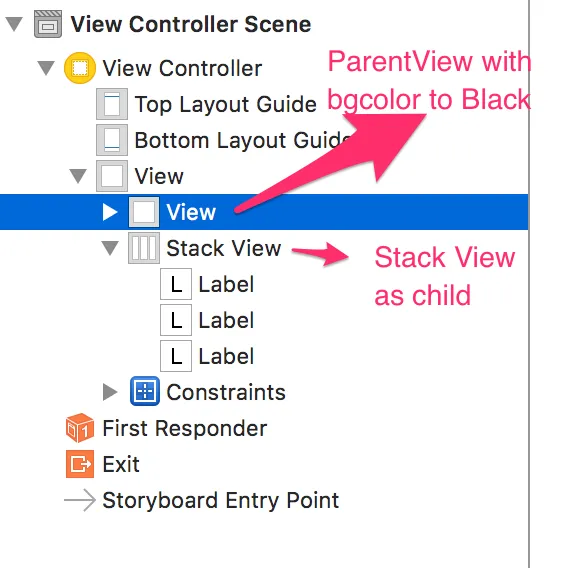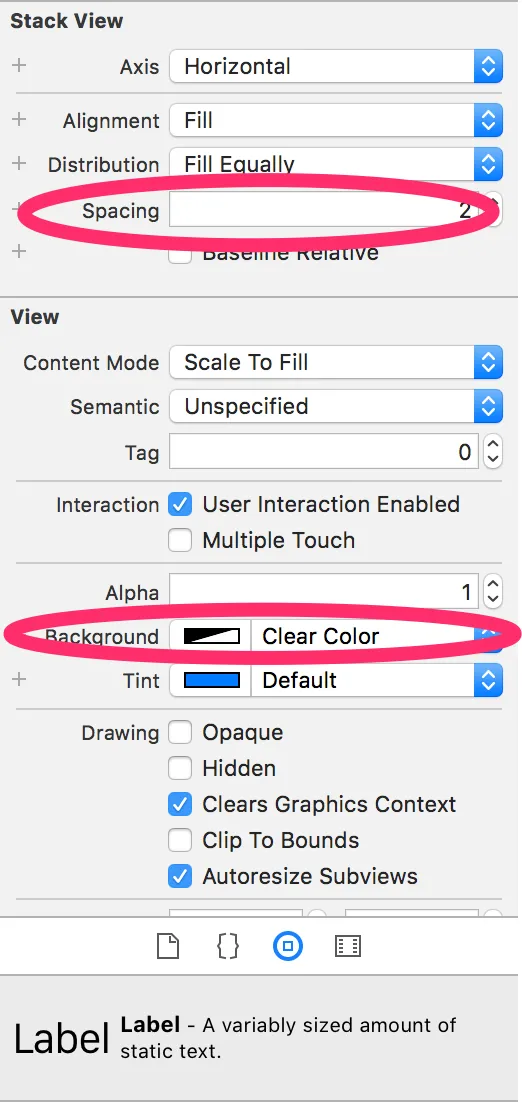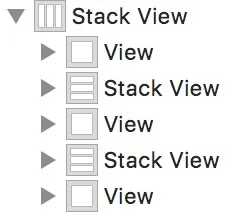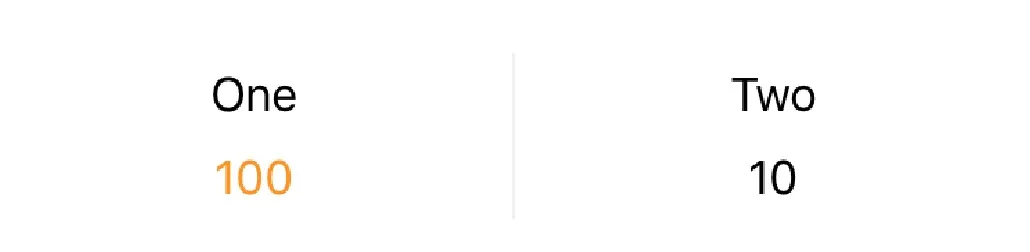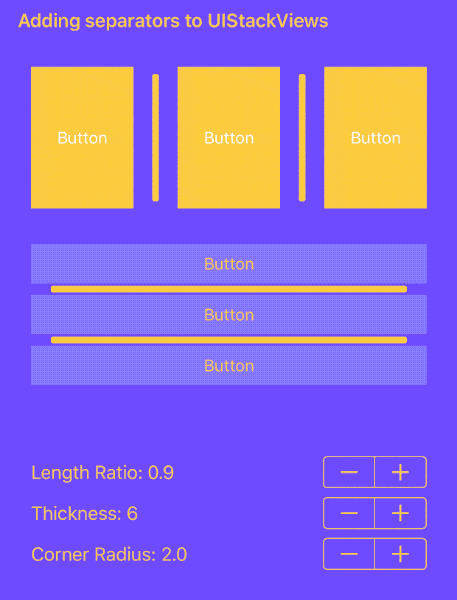iOS - 在堆栈视图中以编程方式添加垂直线
18
- Ivan Cantarino
1
创建一个宽度为2点的“UIView”(通过约束强制执行),颜色为纯黑色,并将两个视图添加到“UIStackView”中的正确位置。 - Robotic Cat
12个回答
45
你不能在两个地方使用同一个视图,因此你需要创建两个单独的垂直线视图。需要像这样配置每个垂直线视图:
- 设置其背景颜色。
- 将其宽度约束为1(这样你就会得到一条线,而不是一个矩形)。
- 约束其高度(这样它就不会被拉伸到堆栈视图的完整高度)。
因此,逐个将标签添加到堆栈视图中,在将每个标签添加到堆栈视图之前,执行以下操作:
if stackView.arrangedSubviews.count > 0 {
let separator = UIView()
separator.widthAnchor.constraint(equalToConstant: 1).isActive = true
separator.backgroundColor = .black
stackView.addArrangedSubview(separator)
separator.heightAnchor.constraint(equalTo: stackView.heightAnchor, multiplier: 0.6).isActive = true
}
请注意,您不希望垂直线与标签具有相同的宽度,因此您不能将堆栈视图的distribution属性设置为fillEqually。如果您想让所有标签具有相等的宽度,则必须自己在标签之间创建宽度约束。例如,在添加每个新标签后,请执行以下操作:
if let firstLabel = stackView.arrangedSubviews.first as? UILabel {
label.widthAnchor.constraint(equalTo: firstLabel.widthAnchor).isActive = true
}
结果:
完整的 Playground 代码(由 Federico Zanetello 更新至 Swift 4.1):
import UIKit
import PlaygroundSupport
extension UIFont {
var withSmallCaps: UIFont {
let feature: [UIFontDescriptor.FeatureKey: Any] = [
UIFontDescriptor.FeatureKey.featureIdentifier: kLowerCaseType,
UIFontDescriptor.FeatureKey.typeIdentifier: kLowerCaseSmallCapsSelector]
let attributes: [UIFontDescriptor.AttributeName: Any] = [UIFontDescriptor.AttributeName.featureSettings: [feature]]
let descriptor = self.fontDescriptor.addingAttributes(attributes)
return UIFont(descriptor: descriptor, size: pointSize)
}
}
let rootView = UIView(frame: CGRect(x: 0, y: 0, width: 320, height: 44))
rootView.backgroundColor = .white
PlaygroundPage.current.liveView = rootView
let stackView = UIStackView()
stackView.axis = .horizontal
stackView.alignment = .center
stackView.frame = rootView.bounds
rootView.addSubview(stackView)
typealias Item = (name: String, value: Int)
let items: [Item] = [
Item(name: "posts", value: 135),
Item(name: "followers", value: 6347),
Item(name: "following", value: 328),
]
let valueStyle: [NSAttributedStringKey: Any] = [NSAttributedStringKey.font: UIFont.boldSystemFont(ofSize: 12).withSmallCaps]
let nameStyle: [NSAttributedStringKey: Any] = [NSAttributedStringKey.font: UIFont.systemFont(ofSize: 12).withSmallCaps,
NSAttributedStringKey.foregroundColor: UIColor.darkGray]
let valueFormatter = NumberFormatter()
valueFormatter.numberStyle = .decimal
for item in items {
if stackView.arrangedSubviews.count > 0 {
let separator = UIView()
separator.widthAnchor.constraint(equalToConstant: 1).isActive = true
separator.backgroundColor = .black
stackView.addArrangedSubview(separator)
separator.heightAnchor.constraint(equalTo: stackView.heightAnchor, multiplier: 0.4).isActive = true
}
let richText = NSMutableAttributedString()
let valueString = valueFormatter.string(for: item.value)!
richText.append(NSAttributedString(string: valueString, attributes: valueStyle))
richText.append(NSAttributedString(string: "\n" + item.name, attributes: nameStyle))
let label = UILabel()
label.attributedText = richText
label.textAlignment = .center
label.numberOfLines = 0
stackView.addArrangedSubview(label)
if let firstLabel = stackView.arrangedSubviews.first as? UILabel {
label.widthAnchor.constraint(equalTo: firstLabel.widthAnchor).isActive = true
}
}
UIGraphicsBeginImageContextWithOptions(rootView.bounds.size, true, 1)
rootView.drawHierarchy(in: rootView.bounds, afterScreenUpdates: true)
let image = UIGraphicsGetImageFromCurrentImageContext()!
UIGraphicsEndImageContext()
let png = UIImagePNGRepresentation(image)!
let path = NSTemporaryDirectory() + "/image.png"
Swift.print(path)
try! png.write(to: URL(fileURLWithPath: path))
- rob mayoff
2
这是一个很棒的技巧,可以帮助我实现我想要的设计; - Ivan Cantarino
我曾经遇到过类似的问题,这种技巧非常有效!一个优化方法可能是添加标签约束条件并跳过第一个。 - gprasant
32
- Himanshu Garg
5
1嗯...我从来没有想过那样做。这可能解决问题。我稍后会尝试一下,如果有效果的话,我会反馈的。谢谢。 - Ivan Cantarino
这正是我正在寻找的! - Roman Filippov
1一个很好的解决方案:只需创建一个带有背景颜色的背景视图。 - evya
不错的想法... ;)) - duongvanthai
很棒的想法!干得好。 - Oz Shabat
19
这是一个简单的扩展程序,可在每一行之间添加分隔符(注意!是行而不是列,如所需,也可以轻松修改为列)。基本上与已接受的答案相同,但以可重复使用的格式提供。
使用时调用例如:
yourStackViewObjectInstance.addHorizontalSeparators(color : .black)
扩展:
extension UIStackView {
func addHorizontalSeparators(color : UIColor) {
var i = self.arrangedSubviews.count
while i >= 0 {
let separator = createSeparator(color: color)
insertArrangedSubview(separator, at: i)
separator.widthAnchor.constraint(equalTo: self.widthAnchor, multiplier: 1).isActive = true
i -= 1
}
}
private func createSeparator(color : UIColor) -> UIView {
let separator = UIView()
separator.heightAnchor.constraint(equalToConstant: 1).isActive = true
separator.backgroundColor = color
return separator
}
}
- OwlOCR
3
1这是一个不错的东西。谢谢分享。 - Ivan Cantarino
工作得很好。谢谢! - Verticon
对于阅读此内容的任何人,如果您不想在顶部使用分隔符,请将
while i >= 0更改为while i > 0。如果您不想在底部使用分隔符,请将var i = self.arrangedSubviews.count更改为var i = self.arrangedSubviews.count - 1。 - Muhammed Gül1
这是一个更灵活的UIStackView子类,支持任意添加排列的子视图,并适用于那些需要在其UIStackView和子视图上放置清晰背景的人,如下图所示。
import UIKit
@IBDesignable class SeparatorStackView: UIStackView {
@IBInspectable var separatorColor: UIColor? = .black {
didSet {
invalidateSeparators()
}
}
@IBInspectable var separatorWidth: CGFloat = 0.5 {
didSet {
invalidateSeparators()
}
}
@IBInspectable private var separatorTopPadding: CGFloat = 0 {
didSet {
separatorInsets.top = separatorTopPadding
}
}
@IBInspectable private var separatorBottomPadding: CGFloat = 0 {
didSet {
separatorInsets.bottom = separatorBottomPadding
}
}
@IBInspectable private var separatorLeftPadding: CGFloat = 0 {
didSet {
separatorInsets.left = separatorLeftPadding
}
}
@IBInspectable private var separatorRightPadding: CGFloat = 0 {
didSet {
separatorInsets.right = separatorRightPadding
}
}
var separatorInsets: UIEdgeInsets = .zero {
didSet {
invalidateSeparators()
}
}
private var separators: [UIView] = []
override func layoutSubviews() {
super.layoutSubviews()
invalidateSeparators()
}
override func awakeFromNib() {
super.awakeFromNib()
invalidateSeparators()
}
override func prepareForInterfaceBuilder() {
super.prepareForInterfaceBuilder()
invalidateSeparators()
}
private func invalidateSeparators() {
guard arrangedSubviews.count > 1 else {
separators.forEach({$0.removeFromSuperview()})
separators.removeAll()
return
}
if separators.count > arrangedSubviews.count {
separators.removeLast(separators.count - arrangedSubviews.count)
} else if separators.count < arrangedSubviews.count {
separators += Array<UIView>(repeating: UIView(), count: arrangedSubviews.count - separators.count)
}
separators.forEach({$0.backgroundColor = self.separatorColor; self.addSubview($0)})
for (index, subview) in arrangedSubviews.enumerated() where arrangedSubviews.count >= index + 2 {
let nextSubview = arrangedSubviews[index + 1]
let separator = separators[index]
let origin: CGPoint
let size: CGSize
if axis == .horizontal {
let originX = (nextSubview.frame.maxX - subview.frame.minX)/2 + separatorInsets.left - separatorInsets.right
origin = CGPoint(x: originX, y: separatorInsets.top)
let height = frame.height - separatorInsets.bottom - separatorInsets.top
size = CGSize(width: separatorWidth, height: height)
} else {
let originY = (nextSubview.frame.maxY - subview.frame.minY)/2 + separatorInsets.top - separatorInsets.bottom
origin = CGPoint(x: separatorInsets.left, y: originY)
let width = frame.width - separatorInsets.left - separatorInsets.right
size = CGSize(width: width, height: separatorWidth)
}
separator.frame = CGRect(origin: origin, size: size)
}
}
}
结果是什么?
- Mark Bourke
4
1在具有多个项目的垂直StackView上,这只会在第一个和第二个项目之间添加一个分隔符。 - Joseph
invalidateSeparators() 中创建分隔符数组的那一行会将同一个分隔符多次添加到数组中。 - Greg它还会为第一个分隔符之外的任何分隔符计算错误的帧。正在修复中。 - Greg
我有多个项目中的stackView,为什么只显示第一个? - Digvijaysinh Gida
1
另一个版本的@OwlOCR的解决方案,如果我们不想在开头和结尾使用分隔符。
extension UIStackView {
func addHorizontalSeparators(color : UIColor) {
let separatorsToAdd = self.arrangedSubviews.count - 1
var insertAt = 1
for _ in 1...separatorsToAdd {
let separator = createSeparator(color: color)
insertArrangedSubview(separator, at: insertAt)
insertAt += 2
separator.heightAnchor.constraint(equalTo: self.heightAnchor, multiplier: 1).isActive = true
}
}
private func createSeparator(color : UIColor) -> UIView {
let separator = UIView()
separator.widthAnchor.constraint(equalToConstant: 1).isActive = true
separator.backgroundColor = color
return separator
}
}
- rysv
0
如果垂直线字符“|”符合您的要求,则可以将标签添加到堆栈视图中,以在所需位置添加分隔线。然后使用以下代码:
myStackView.distribution = .equalSpacing
您还可以在 Interface Builder 中更改 Stack View Distribution。
- iOS_Mouse
0
我的解决方案非常简单。不需要为垂直和水平轴创建方法,您可以在UIStackView内部的轴属性上使用switch语句来检查当前正在使用哪个轴。
要添加分隔符,只需添加此扩展并传递应放置分隔符的位置和颜色即可。
extension UIStackView {
func addSeparators(at positions: [Int], color: UIColor) {
for position in positions {
let separator = UIView()
separator.backgroundColor = color
insertArrangedSubview(separator, at: position)
switch self.axis {
case .horizontal:
separator.widthAnchor.constraint(equalToConstant: 1).isActive = true
separator.heightAnchor.constraint(equalTo: self.heightAnchor, multiplier: 1).isActive = true
case .vertical:
separator.heightAnchor.constraint(equalToConstant: 1).isActive = true
separator.widthAnchor.constraint(equalTo: self.widthAnchor, multiplier: 1).isActive = true
@unknown default:
fatalError("Unknown UIStackView axis value.")
}
}
}
}
示例用例:
stackView.addSeparators(at: [2], color: .black)
- ShadeToD
0
@mark-bourke的答案只适用于单个分隔符。我修复了invalidateSeparators()方法,使其适用于多个分隔符。我还没有在水平堆栈视图中测试过它,但对于垂直堆栈视图来说是有效的:
private func invalidateSeparators() {
guard arrangedSubviews.count > 1 else {
separators.forEach({$0.removeFromSuperview()})
separators.removeAll()
return
}
if separators.count > arrangedSubviews.count {
separators.removeLast(separators.count - arrangedSubviews.count)
} else if separators.count < arrangedSubviews.count {
for _ in 0..<(arrangedSubviews.count - separators.count - 1) {
separators.append(UIView())
}
}
separators.forEach({$0.backgroundColor = self.separatorColor; self.addSubview($0)})
for (index, subview) in arrangedSubviews.enumerated() where arrangedSubviews.count >= index + 2 {
let nextSubview = arrangedSubviews[index + 1]
let separator = separators[index]
let origin: CGPoint
let size: CGSize
if axis == .horizontal {
let originX = subview.frame.maxX + (nextSubview.frame.minX - subview.frame.maxX) / 2.0 + separatorInsets.left - separatorInsets.right
origin = CGPoint(x: originX, y: separatorInsets.top)
let height = frame.height - separatorInsets.bottom - separatorInsets.top
size = CGSize(width: separatorWidth, height: height)
} else {
let originY = subview.frame.maxY + (nextSubview.frame.minY - subview.frame.maxY) / 2.0 + separatorInsets.top - separatorInsets.bottom
origin = CGPoint(x: separatorInsets.left, y: originY)
let width = frame.width - separatorInsets.left - separatorInsets.right
size = CGSize(width: width, height: separatorWidth)
}
separator.frame = CGRect(origin: origin, size: size)
separator.isHidden = nextSubview.isHidden
}
}
- Greg
0
一个很好的 CocoaPod,能够非常好地完成任务。它使用了 Swizzling,代码编写得很好。
- Vassily
网页内容由stack overflow 提供, 点击上面的可以查看英文原文,
原文链接
原文链接