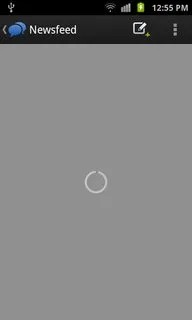我在第二个活动中有一个ListView。当我点击它时,我调用了一个Web服务并尝试获取数据。然后我跳转到第三个活动,该活动也有一个ListView,其中包含前一个活动的ListView项目的描述。
我想在填充此ListView之前显示进度对话框。
我不知道如何在ListView上实现。有人知道怎么做吗?
我的代码-
ThirdActivity.java
package com.google.iprotect;
import java.io.IOException;
import java.util.ArrayList;
import java.util.HashMap;
import java.util.Map;
import org.json.JSONArray;
import org.json.JSONException;
import org.json.JSONObject;
import org.xmlpull.v1.XmlPullParserException;
import com.google.iprotect.layout.TitleBarLayout;
import android.app.Activity;
import android.app.ListActivity;
import android.app.ProgressDialog;
import android.content.Intent;
import android.content.res.ColorStateList;
import android.content.res.XmlResourceParser;
import android.os.AsyncTask;
import android.os.Bundle;
import android.util.Log;
import android.view.View;
import android.view.View.OnClickListener;
import android.widget.AdapterView;
import android.widget.LinearLayout;
import android.widget.ListView;
import android.widget.ProgressBar;
import android.widget.AdapterView.OnItemClickListener;
import android.widget.TextView;
public class ThirdActivity extends ListActivity implements OnItemClickListener{
JSONArray jArray1,jArray2;
String one,two,three,tablename;
String color,r;
JSONObject responseJSON;
TitleBarLayout titlebarLayout;
final ArrayList<Tables> arraylist = new ArrayList<Tables>();
TextView tableName;
ColorStateList colorStateList1;
String email1,password1;
protected void onCreate(Bundle savedInstanceState) {
// TODO Auto-generated method stub
super.onCreate(savedInstanceState);
setContentView(R.layout.thirdactivity);
ListView lv=getListView();
lv.setOnItemClickListener(this);
tablename=getIntent().getExtras().getString("Table Name");
email1 = getIntent().getExtras().getString("email");
password1 =getIntent().getExtras().getString("password");
titlebarLayout = new TitleBarLayout(ThirdActivity.this);
titlebarLayout.setLeftButtonText("go Back");
titlebarLayout.setRightButtonText("Logout");
titlebarLayout.setTitle(tablename);
titlebarLayout.setLeftButtonSize(70,40);
titlebarLayout.setRightButtonSize(70,40);
//titlebarLayout.setLeftButtonLeftDrawable(R.drawable.refresh);
//titlebarLayout.setRightButtonLeftDrawable(R.drawable.buttonrefresh);
//titlebarLayout.setLeftButtonBackgroundColor(Color.rgb(255,255,255));
//titlebarLayout.setRightButtonBackgroundColor(Color.rgb(34,49,64));
//titlebarLayout.setLeftButtonTextColor(Color.rgb(255,255,255));
//titlebarLayout.setRightButtonTextColor(Color.rgb(255,255,0));
XmlResourceParser parser1 =getResources().getXml(R.color.colorstatelist);
try {
colorStateList1 = ColorStateList.createFromXml(getResources(), parser1);
titlebarLayout.setRightButtonTextColor(colorStateList1);
} catch (XmlPullParserException e) {
e.printStackTrace();
} catch (IOException e) {
e.printStackTrace();
}
OnClickListener listener = new OnClickListener() {
public void onClick(View v) {
// TODO Auto-generated method stub
if (v.getId() == R.id.left_button) {
Intent intent = new Intent(ThirdActivity.this,SecondActivity.class);
intent.putExtra("email", email1);
intent.putExtra("password", password1);
startActivity(intent);
finish();
} else if (v.getId() == R.id.right_button) {
Intent intent = new Intent(ThirdActivity.this,
MainActivity.class);
//intent.setFlags(Intent.FLAG_ACTIVITY_CLEAR_TOP);
intent.setFlags( Intent.FLAG_ACTIVITY_CLEAR_TASK | Intent.FLAG_ACTIVITY_NEW_TASK);
ThirdActivity.this.startActivity(intent);
}
}
};
titlebarLayout.setLeftButtonOnClickListener(listener);
titlebarLayout.setRightButtonOnClickListener(listener);
updateTableList();
}
private void updateTableList() {
// TODO Auto-generated method stub
//final ProgressDialog pd1=ProgressDialog.show(this, "Calling Webservice", "Waiting...", true, false);
final ProgressBar pbHeaderProgress = (ProgressBar) findViewById(R.id.pbHeaderProgress);
new AsyncTask<Void, Void, Void>() {
protected void onPreExecute() {
// TODO Auto-generated method stub
super.onPreExecute();
pbHeaderProgress.setVisibility(View.VISIBLE);
}
protected Void doInBackground(Void... params) {
r = invokeWebService1(tablename);
//pd1.dismiss();
try {
responseJSON = new JSONObject(r);
//json reading
jArray1 = responseJSON.getJSONArray("FirstThree");//get JSONArray jArray1 from JSONObject with name FirstThree
jArray2 = responseJSON.getJSONArray("Color");//get JSONArray jArray2 from JSONOobject with name Color
JSONObject json_data1 = null;
JSONObject json_data2 = null;
for (int i = 0; i < jArray1.length(); i++) {
json_data1 = jArray1.getJSONObject(i);//get JSONObject json_data1 from JSONArray at index i;
one = json_data1.getString("One");//get value from JSONObject json_data1 with key "One"
two = json_data1.getString("Two");
three = json_data1.getString("Three");
json_data2 = jArray2.getJSONObject(i);
color = json_data2.getString("color");//get value from JSONObject json_data2 with key "color"
Tables tables = new Tables();
//set value to Tables Class
tables.column1 = one;
tables.column2 = two;
tables.column3 = three;
tables.tableName=tablename;
tables.color=color;
//add Tables object into ArrayList<Tables>
arraylist.add(tables);
Log.i("ONE", json_data1.getString("One"));
Log.i("TWO", json_data1.getString("Two"));
Log.i("THREE", json_data1.getString("Three"));
Log.i("color",""+ json_data2.getString("color"));
}
} catch (JSONException e) {
// TODO Auto-generated catch block
e.printStackTrace();
}
return null;
}
protected void onPostExecute(Void result) {
pbHeaderProgress.setVisibility(View.GONE);
//Custom Adapter for ListView
TableDetailAdapter adaptor = new TableDetailAdapter(ThirdActivity.this,
R.layout.table_data_list_item, arraylist);
setListAdapter(adaptor);
}
}.execute();
}
protected String invokeWebService1(String tablename2) {
// TODO Auto-generated method stub
String response = "";
try {
WebService webService = new WebService(
"http://sphinx-solution.com/iProtect/api.php?");
// Pass the parameters if needed
Map<String, String> params = new HashMap<String, String>();
params.put("action", "getTableRecords");
params.put("tablename", tablename2);
params.put("email", email1);
params.put("password", password1);
// Get JSON response from server the "" are where the method name
// would normally go if needed example
response = webService.WebGet("auth", params);
} catch (Exception e) {
Log.d("Error: ", e.getMessage());
}
return response;
}
public void onItemClick(AdapterView<?> arg0, View arg1, int position, long arg3) {
// TODO Auto-generated method stub
Log.v("", "Click ListItem Number "+position);
Intent intent = new Intent(ThirdActivity.this,FourthActivity.class);
intent.putExtra("Json", responseJSON.toString());//sending json Object as a string to next activity
intent.putExtra("Table Name", tablename);
intent.putExtra("email", email1);
intent.putExtra("password", password1);
intent.putExtra("Item No", position);
startActivity(intent);
}
}
thirdactivity.xml
<?xml version="1.0" encoding="utf-8"?>
<LinearLayout xmlns:android="http://schemas.android.com/apk/res/android"
xmlns:tools="http://schemas.android.com/tools"
android:id="@+id/linlaHeaderProgress"
android:layout_width="match_parent"
android:layout_height="match_parent"
android:orientation="vertical"
tools:context=".ThirdActivity" >
<include
android:id="@+id/titlebar"
layout="@layout/titlebar_layout" />
<ProgressBar
android:id="@+id/pbHeaderProgress"
android:layout_width="wrap_content"
android:layout_height="wrap_content"
android:layout_gravity="center"
android:layout_weight="2" >
</ProgressBar>
<ListView
android:id="@android:id/list"
android:layout_width="match_parent"
android:layout_height="260dp"
android:layout_weight="5.04">
</ListView>
<LinearLayout
android:layout_width="fill_parent"
android:layout_height="@dimen/titlebar_height"
android:layout_alignParentBottom="true"
android:background="@color/footer_bg_color"
android:gravity="bottom"
android:orientation="horizontal" >
<include
android:id="@+id/footer"
android:layout_height="@dimen/titlebar_height"
android:layout_gravity="bottom|center_horizontal"
layout="@layout/footer_layout" />
</LinearLayout>
</LinearLayout>