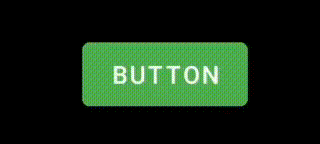我想创建一个按钮,在按下时可以改变大小(稍微缩小一点),并在按钮被释放后再次将其大小更改回正常大小。我正在使用Scale xml来实现这一点,但即使我没有释放按钮,它也会重新定位。
这里我指的是ImageView作为按钮。
这是我的源代码:
imgSpin = (ImageView) findViewById(R.id.iv_spins);
imgSpin.setOnTouchListener(new View.OnTouchListener() {
@Override
public boolean onTouch(View v, MotionEvent event) {
switch (event.getAction()) {
case MotionEvent.ACTION_DOWN:
imgSpin.startAnimation(mAnimation);
spinslot();
break;
case MotionEvent.ACTION_UP:
imgSpin.clearAnimation();
imgSpin.setEnabled(false);
break;
}
return true;
}
});
我的比例尺Xml:
<scale xmlns:android="http://schemas.android.com/apk/res/android"
android:duration="200"
android:fromXScale=".8"
android:fromYScale=".8"
android:pivotX="50%"
android:pivotY="50%"
android:toXScale="1.0"
android:toYScale="1.0" >
</scale>
我的XML:
<LinearLayout
android:id="@+id/layout_status"
android:layout_width="match_parent"
android:layout_height="0dp"
android:layout_weight=".2"
android:orientation="horizontal" >
<View
android:layout_width="0dp"
android:layout_height="wrap_content"
android:layout_weight=".5" />
<ImageView
android:layout_width="0dp"
android:layout_height="wrap_content"
android:layout_weight="2.1"
android:background="@drawable/bootser" />
<LinearLayout
android:layout_width="0dp"
android:layout_height="wrap_content"
android:layout_weight="2.5"
android:background="@drawable/bet_bg"
android:gravity="center_vertical"
android:orientation="horizontal"
android:weightSum="1" >
<ImageView
android:layout_width="0dp"
android:layout_height="match_parent"
android:layout_gravity="center_vertical"
android:layout_weight=".2"
android:src="@drawable/leftarrow" />
<TextView
android:layout_width="0dp"
android:layout_height="wrap_content"
android:layout_marginTop="1dp"
android:layout_weight=".6"
android:gravity="center"
android:text="Bet"
android:textColor="@android:color/white" />
<ImageView
android:layout_width="0dp"
android:layout_height="40dp"
android:layout_gravity="center_vertical"
android:layout_weight=".2"
android:src="@drawable/rightarrow" />
</LinearLayout>
<LinearLayout
android:layout_width="0dp"
android:layout_height="wrap_content"
android:layout_weight="2.5"
android:background="@drawable/container"
android:gravity="center" >
<TextView
android:layout_width="wrap_content"
android:layout_height="wrap_content"
android:layout_marginTop="2dp"
android:text="winning"
android:textColor="@android:color/white" />
</LinearLayout>
<ImageView
android:id="@+id/iv_spins"
android:layout_width="0dp"
android:layout_height="wrap_content"
android:layout_weight="1.9"
android:background="@drawable/spin" />
<View
android:layout_width="0dp"
android:layout_height="wrap_content"
android:layout_weight=".5" />
</LinearLayout>
我尝试使用paramLayout,但由于我在XML中设置了权重,所以它不会对动画产生影响。
我已经尝试过这种方法:
case MotionEvent.ACTION_DOWN:
ViewGroup.LayoutParams params = imgSpin.getLayoutParams();
// Button new width
params.width = params.width - (params.width *90/100);
imgSpin.setLayoutParams(params);
break;
params.width总是返回零,因此我尝试使用weight来解决这个问题,但是使用weight后我的视图在点击时出现故障...我希望它能够平滑运行,所以我更喜欢使用缩放。
第二种方法:
case MotionEvent.ACTION_DOWN:
LinearLayout.LayoutParams params = (android.widget.LinearLayout.LayoutParams) imgSpin
.getLayoutParams();
// Button new width
params.weight = 1.7f;
imgSpin.setLayoutParams(params);
// imgSpin.startAnimation(mAnimation);
// spinslot();
break;
case MotionEvent.ACTION_UP:
LinearLayout.LayoutParams params2 = (android.widget.LinearLayout.LayoutParams) imgSpin
.getLayoutParams();
// Button new width
params2.weight = 1.9f;
imgSpin.setLayoutParams(params2);
// imgSpin.clearAnimation();
imgSpin.setEnabled(false);
break;
}
return true;
它能够工作但不是很流畅
请告诉我该怎么做
谢谢