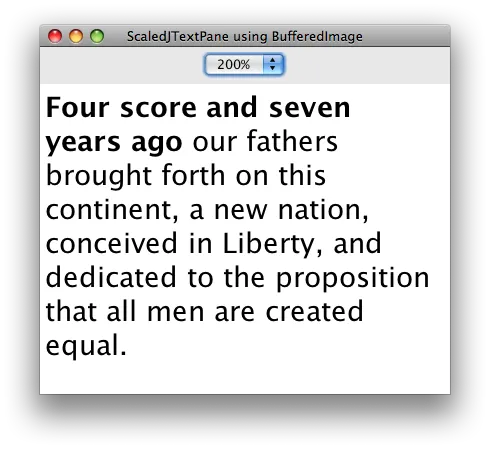我之前提交了这个问题和一个示例程序:如何在缩放JTextPane时获得一致的渲染效果?
问题回顾:我想允许用户缩放不可编辑的JTextPane。运行早期问题中提交的示例程序,它只是缩放了Graphics对象,导致粗体文本和非粗体文本之间的间距不一致。
下面的示例程序尝试通过将文本窗格绘制到100%的BufferedImage,然后缩放图像来解决该问题。这解决了间距不一致的问题,但结果文本缺乏清晰度。是否有一些渲染提示的组合(或其他更改),可以产生漂亮清晰的文本?
提前感谢任何建议或对此方法可行性的评论。
下面的示例程序尝试通过将文本窗格绘制到100%的BufferedImage,然后缩放图像来解决该问题。这解决了间距不一致的问题,但结果文本缺乏清晰度。是否有一些渲染提示的组合(或其他更改),可以产生漂亮清晰的文本?
提前感谢任何建议或对此方法可行性的评论。
import java.awt.BorderLayout;
import java.awt.Color;
import java.awt.Font;
import java.awt.Graphics;
import java.awt.Graphics2D;
import java.awt.GridBagConstraints;
import java.awt.GridBagLayout;
import java.awt.RenderingHints;
import java.awt.event.ActionEvent;
import java.awt.event.ActionListener;
import java.awt.image.BufferedImage;
import javax.swing.Box;
import javax.swing.JComboBox;
import javax.swing.JFrame;
import javax.swing.JPanel;
import javax.swing.JTextPane;
import javax.swing.SwingUtilities;
import javax.swing.text.BadLocationException;
import javax.swing.text.Style;
import javax.swing.text.StyleConstants;
import javax.swing.text.StyleContext;
import javax.swing.text.StyledDocument;
public class ScaledJTextPane extends JTextPane
{
double scale_;
BufferedImage raster_;
public ScaledJTextPane()
{
scale_ = 1.0;
raster_ = null;
}
public void draw(Graphics g)
{
if (raster_ == null)
{
// Draw this text pane to a BufferedImage at 100%
raster_ = new BufferedImage(getWidth(), getHeight(), BufferedImage.TYPE_INT_ARGB);
Graphics2D g2 = raster_.createGraphics();
g2.setRenderingHint(RenderingHints.KEY_FRACTIONALMETRICS, RenderingHints.VALUE_FRACTIONALMETRICS_OFF);
paint(g2);
}
Graphics2D g2 = (Graphics2D) g;
// Experiment with different rendering hints
g2.setRenderingHint(RenderingHints.KEY_ANTIALIASING, RenderingHints.VALUE_ANTIALIAS_ON);
g2.setRenderingHint(RenderingHints.KEY_FRACTIONALMETRICS,
RenderingHints.VALUE_FRACTIONALMETRICS_ON);
g2.setRenderingHint(RenderingHints.KEY_RENDERING,
RenderingHints.VALUE_RENDER_QUALITY);
// Scale the BufferedImage
g2.scale(scale_, scale_);
g2.drawImage(raster_, 0, 0, null);
}
public void setScale(double scale)
{
scale_ = scale;
raster_ = null;
}
private static void createAndShowGUI()
{
// Create and set up the window.
JFrame frame = new JFrame("ScaledJTextPane using BufferedImage");
frame.setDefaultCloseOperation(JFrame.EXIT_ON_CLOSE);
final ScaledJTextPane scaledTextPane = new ScaledJTextPane();
StyledDocument doc = scaledTextPane.getStyledDocument();
Style defaultStyle = StyleContext.getDefaultStyleContext().getStyle(StyleContext.DEFAULT_STYLE);
Style boldStyle = doc.addStyle("bold", defaultStyle);
StyleConstants.setBold(boldStyle, true);
scaledTextPane.setFont(new Font("Dialog", Font.PLAIN, 14));
String boldText = "Four score and seven years ago ";
String plainText = "our fathers brought forth on this continent, a new nation, conceived in Liberty, and dedicated to the proposition that all men are created equal.";
try
{
doc.insertString(doc.getLength(), boldText, boldStyle);
doc.insertString(doc.getLength(), plainText, defaultStyle);
}
catch (BadLocationException ble)
{
System.err.println("Couldn't insert text into text pane.");
}
final JComboBox zoomCombo=new JComboBox(new String[] {"75%",
"100%", "150%", "175%", "200%"});
final JPanel panel = new JPanel()
{
protected void paintComponent(Graphics g)
{
super.paintComponent(g);
scaledTextPane.draw(g);
}
};
zoomCombo.addActionListener(new ActionListener() {
public void actionPerformed(ActionEvent e) {
String s = (String) zoomCombo.getSelectedItem();
s = s.substring(0, s.length() - 1);
double scale = new Double(s).doubleValue() / 100;
scaledTextPane.setScale(scale);
panel.invalidate();
panel.repaint();
}
});
zoomCombo.setSelectedItem("100%");
JPanel optionsPanel = new JPanel(new GridBagLayout());
GridBagConstraints c = new GridBagConstraints();
c.gridx = 0;
c.gridy = 0;
c.anchor = GridBagConstraints.WEST;
optionsPanel.add(zoomCombo, c);
c.gridx++;
c.weightx = 1;
c.fill = GridBagConstraints.HORIZONTAL;
optionsPanel.add(Box.createHorizontalGlue(), c);
// Add content to the window.
scaledTextPane.setBounds(0, 0, 450, 300);
panel.setOpaque(true);
panel.setBackground(Color.WHITE);
frame.getContentPane().add(panel, BorderLayout.CENTER);
frame.getContentPane().add(optionsPanel, BorderLayout.NORTH);
frame.setSize(900, 300);
//Display the window.
frame.setVisible(true);
}
public static void main(String[] args)
{
SwingUtilities.invokeLater(new Runnable()
{
public void run()
{
createAndShowGUI();
}
});
}
}