我是Flutter新手。
我正在尝试复制以下UI,它有多个TextField,当我单击其他TextField时,它们所有的标签都不会最大化,它们保持焦点以显示其中的内容: https://istack.dev59.com/8lUeV.webp
我制作的UI: https://istack.dev59.com/o9Rpj.webp
我尝试使用autofocus:on,但它不起作用,因为它一次只能用于一个TextField。
我的代码:
import 'dart:core';
import 'package:flutter/material.dart';
import 'package:login_sample/models/user.dart';
class EmployeeProfile extends StatefulWidget {
const EmployeeProfile({Key? key, required this.user}) : super(key: key);
final User user;
@override
_EmployeeProfileState createState() => _EmployeeProfileState();
}
class _EmployeeProfileState extends State<EmployeeProfile> {
late String name = '';
late String email = '';
@override
Widget build(BuildContext context) {
return Scaffold(
body: Stack(
children: <Widget>[
Container(
decoration: const BoxDecoration(
gradient: LinearGradient(
begin: Alignment.centerLeft,
end: Alignment.bottomCenter,
colors: [Colors.blue, Colors.blue])),
height: MediaQuery.of(context).size.height * 0.3
),
Card(
elevation: 20.0,
shape: const RoundedRectangleBorder(
borderRadius: BorderRadius.only(
topLeft: Radius.circular(50),
topRight: Radius.circular(50),
),
),
margin: const EdgeInsets.only(left: 0.0, right: 0.0, top: 100.0),
child: ListView(
children: <Widget>[
SizedBox(
child: TextField(
autofocus: true,
onChanged: (val){
name = val;
},
decoration: InputDecoration(
contentPadding: const EdgeInsets.all(10.0),
labelText: 'Employee Name',
hintText: widget.user.name,
labelStyle: const TextStyle(
color: Color.fromARGB(255, 107, 106, 144),
fontSize: 14,
fontWeight: FontWeight.w500,
),
border: OutlineInputBorder(
borderSide: const BorderSide(color: Color.fromARGB(255, 107, 106, 144), width: 2),
borderRadius: BorderRadius.circular(10),
),
),
),
width: 150.0,
),
SizedBox(
child: TextField(
autofocus: true,
onChanged: (val){
email = val;
},
decoration: InputDecoration(
contentPadding: const EdgeInsets.all(10.0),
labelText: 'Employee Email',
hintText: widget.user.email,
labelStyle: const TextStyle(
color: Color.fromARGB(255, 107, 106, 144),
fontSize: 14,
fontWeight: FontWeight.w500,
),
border: OutlineInputBorder(
borderSide: const BorderSide(color: Color.fromARGB(255, 107, 106, 144), width: 2),
borderRadius: BorderRadius.circular(10),
),
),
),
width: 150.0,
),
TextButton(
onPressed: (){
print(widget.user.name);
print(widget.user.email);
setState(() {
widget.user.name = name;
widget.user.email = email;
});
},
child: const Text('Save'),
),
],
)
),
Positioned(
top: 0.0,
left: 0.0,
right: 0.0,
child: AppBar(// Add AppBar here only
backgroundColor: Colors.transparent,
elevation: 0.0,
title: Text(
widget.user.name.toString(),
style: const TextStyle(
letterSpacing: 0.0,
fontSize: 20.0,
),
),
),
),
],
),
);
}
}
附言:抱歉我的英语不太好,无法正确描述它。
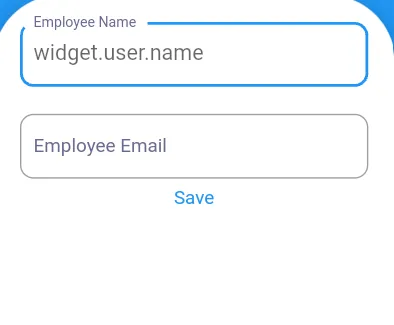
TextField为空,你使其失去焦点,那么标签会被隐藏,而提示文本将会显示。在TextField上看到的是提示文本,而不是移动下来的标签。 - Miftakhul Arzak