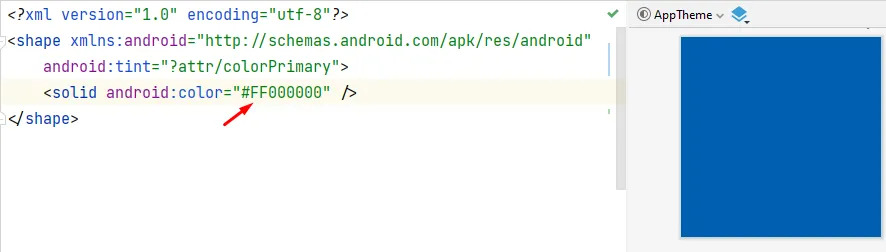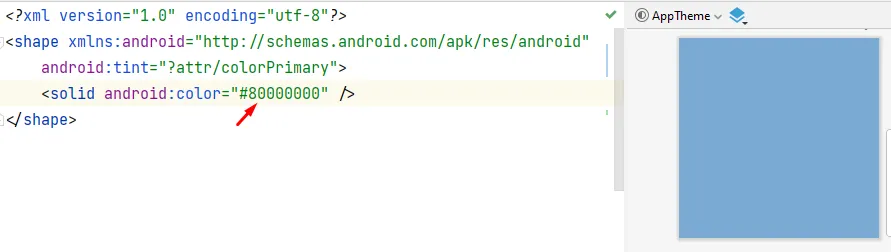我已经知道如何设置背景图像的不透明度,但我需要设置我的形状对象的不透明度。
在我的Android应用程序中,我像这样实现:
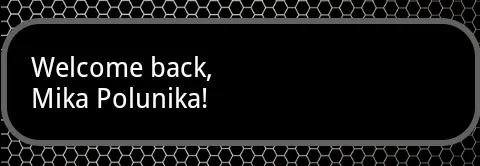
我想让这个黑色区域稍微透明一点,就像这里一样,例如我可以通过这个“Welcome…”看到圆形:

这是我的形状代码:
<?xml version="1.0" encoding="UTF-8"?>
<shape xmlns:android="http://schemas.android.com/apk/res/android"
android:id="@+id/shape_my"">
<stroke android:width="4dp" android:color="#636161" />
<padding android:left="20dp"
android:top="20dp"
android:right="20dp"
android:bottom="20dp" />
<corners android:radius="24dp" />
</shape>
我该如何做到这一点?