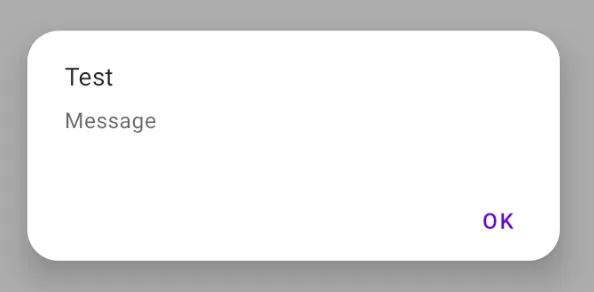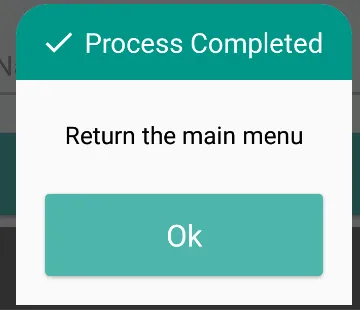我想要做什么:我正在尝试在Android中制作一个带有圆角的自定义对话框。
目前的情况:我能够制作自定义对话框,但它没有圆角。我尝试添加选择器,但仍然无法实现圆角。
以下是我的代码:
Java代码:
private void launchDismissDlg() {
dialog = new Dialog(getActivity(), android.R.style.Theme_Dialog);
dialog.requestWindowFeature(Window.FEATURE_NO_TITLE);
dialog.setContentView(R.layout.dlg_dismiss);
dialog.setCanceledOnTouchOutside(true);
Button btnReopenId = (Button) dialog.findViewById(R.id.btnReopenId);
Button btnCancelId = (Button) dialog.findViewById(R.id.btnCancelId);
btnReopenId.setOnClickListener(new OnClickListener() {
@Override
public void onClick(View v) {
}
});
btnCancelId.setOnClickListener(new OnClickListener() {
@Override
public void onClick(View v) {
}
});
dialog.setCanceledOnTouchOutside(false);
dialog.getWindow().setSoftInputMode(WindowManager.LayoutParams.SOFT_INPUT_STATE_ALWAYS_HIDDEN);
dialog.getWindow().setLayout(LayoutParams.MATCH_PARENT,LayoutParams.WRAP_CONTENT);
dialog.show();
}
XML代码:
<?xml version="1.0" encoding="utf-8"?>
<LinearLayout xmlns:android="http://schemas.android.com/apk/res/android"
android:layout_width="match_parent"
android:layout_height="match_parent"
android:background="@android:color/white"
android:orientation="vertical" >
<TableLayout
android:layout_width="match_parent"
android:layout_height="wrap_content" >
<TableRow
android:id="@+id/tableRow1"
android:layout_width="match_parent"
android:layout_height="wrap_content"
android:layout_marginTop="20dp"
android:gravity="center" >
<TextView
android:id="@+id/textView1"
android:layout_width="wrap_content"
android:layout_height="wrap_content"
android:gravity="center"
android:text=""I WOULD LIKE TO DISMISS THE VENDOR""
android:textColor="@color/col_dlg_blue_light"
android:textSize="14sp"
android:textStyle="bold" />
</TableRow>
<TableRow
android:id="@+id/tableRow2"
android:layout_width="match_parent"
android:layout_height="wrap_content"
android:layout_marginTop="5dp"
android:gravity="center" >
<TextView
android:id="@+id/textView2"
android:layout_width="wrap_content"
android:layout_height="wrap_content"
android:gravity="center"
android:text="BECAUSE"
android:textColor="@android:color/black"
android:textStyle="bold" />
</TableRow>
<TableRow
android:id="@+id/tableRow4"
android:layout_width="match_parent"
android:layout_height="wrap_content" >
<Button
android:id="@+id/btnReopenId"
android:layout_width="0dp"
android:layout_height="wrap_content"
android:layout_weight="1"
android:background="@color/col_dlg_green_light"
android:text="REOPEN"
android:padding="5dp"
android:textSize="14sp"
android:textColor="@android:color/white"
android:textStyle="bold" />
<Button
android:id="@+id/btnCancelId"
android:layout_width="0dp"
android:layout_height="wrap_content"
android:layout_weight="1"
android:background="@color/col_dlg_pink_light"
android:text="CANCEL"
android:padding="5dp"
android:textSize="14sp"
android:textColor="@android:color/white"
android:textStyle="bold" />
</TableRow>
</TableLayout>
</LinearLayout>