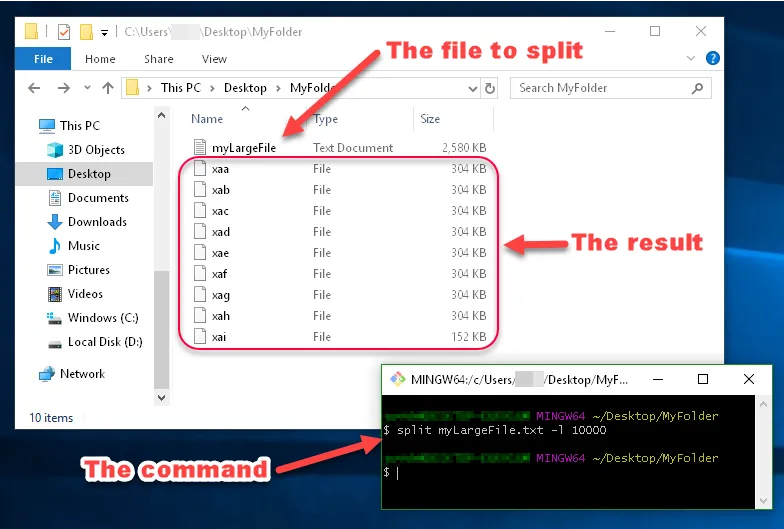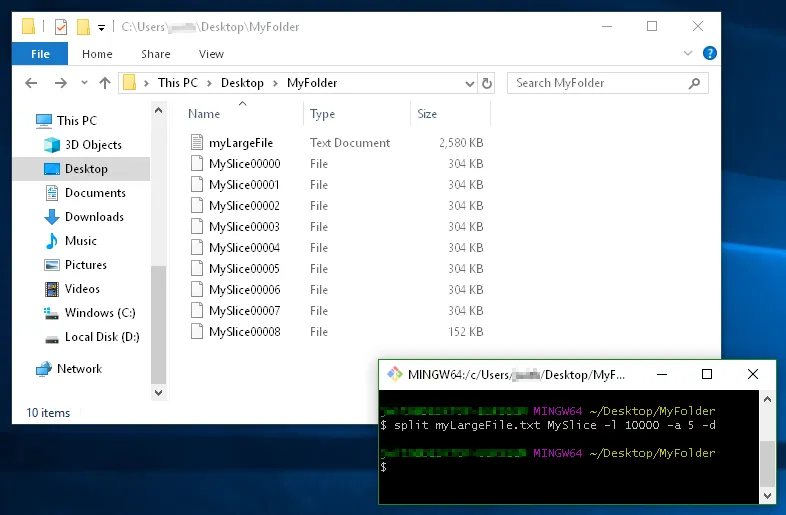我有一个大小为2.5 GB的日志文件。有没有办法使用Windows命令提示符将该文件分割成更小的文件?
在 Git Bash 中使用
split 命令来分割文件:
将文件拆分成每个500MB的大小:
split myLargeFile.txt -b 500m将文件拆分成每个10000行的大小:
split myLargeFile.txt -l 10000
如果你没有 Git/Git Bash,请在https://git-scm.com/download下载。
如果你丢失了 Git Bash 的快捷方式,则可以使用
C:\Program Files\Git\git-bash.exe运行它。
就这些!
我总是喜欢例子...
示例:
你可以看到这张图片中 split 生成的文件名为 xaa,xab,xac 等。
这些名称由前缀和后缀组成,您可以指定它们的样式。由于我没有指定前缀或后缀的外观,因此前缀默认为x,后缀默认为两个字母的字母枚举。
另一个例子:
此示例演示:
- 使用文件名前缀
MySlice(而不是默认值x), - 使用数字后缀的
-d标志(而不是aa,ab,ac等) - 选项
-a 5告诉它我希望后缀长度为5位数:
16
split部分,应该在你的主要答案中使用_filename prefix_和-d选项。相关链接:https://dev59.com/El8e5IYBdhLWcg3w6NyW#45761990 - affsplit *.txt MyNewText -b 5m - Just Mesplit myLargeFile.txt slice_ -l 1000 然后执行 cat slice_* > combined.txt。 - Josh Withee您必须安装Git Bash,并在该终端/ shell中工作。
您可以使用命令split来完成此任务。 例如,将此命令输入到命令提示符中:
split YourLogFile.txt -b 500m
创建大小为500 MByte的多个文件。对于您的文件大小,这将需要几分钟时间。您可以将输出文件(默认称为“xaa”,“xab”等)重命名为*.txt,在您选择的编辑器中打开它。
确保查看命令的帮助文件。您还可以将日志文件按行数拆分或更改输出文件的名称。
已在以下系统进行测试:
- Windows 7 64位
- Windows 10 64位
6
以下代码将文件分割为每500个
@echo off
setlocal ENABLEDELAYEDEXPANSION
REM Edit this value to change the name of the file that needs splitting. Include the extension.
SET BFN=upload.txt
REM Edit this value to change the number of lines per file.
SET LPF=15000
REM Edit this value to change the name of each short file. It will be followed by a number indicating where it is in the list.
SET SFN=SplitFile
REM Do not change beyond this line.
SET SFX=%BFN:~-3%
SET /A LineNum=0
SET /A FileNum=1
For /F "delims==" %%l in (%BFN%) Do (
SET /A LineNum+=1
echo %%l >> %SFN%!FileNum!.%SFX%
if !LineNum! EQU !LPF! (
SET /A LineNum=0
SET /A FileNum+=1
)
)
endlocal
Pause
请看下面:https://forums.techguy.org/threads/solved-split-a-100000-line-csv-into-5000-line-csv-files-with-dos-batch.1023949/
Set Arg = WScript.Arguments
set WshShell = createObject("Wscript.Shell")
Set Inp = WScript.Stdin
Set Outp = Wscript.Stdout
Set rs = CreateObject("ADODB.Recordset")
With rs
.Fields.Append "LineNumber", 4
.Fields.Append "Txt", 201, 5000
.Open
LineCount = 0
Do Until Inp.AtEndOfStream
LineCount = LineCount + 1
.AddNew
.Fields("LineNumber").value = LineCount
.Fields("Txt").value = Inp.readline
.UpDate
Loop
.Sort = "LineNumber ASC"
If LCase(Arg(1)) = "t" then
If LCase(Arg(2)) = "i" then
.filter = "LineNumber < " & LCase(Arg(3)) + 1
ElseIf LCase(Arg(2)) = "x" then
.filter = "LineNumber > " & LCase(Arg(3))
End If
ElseIf LCase(Arg(1)) = "b" then
If LCase(Arg(2)) = "i" then
.filter = "LineNumber > " & LineCount - LCase(Arg(3))
ElseIf LCase(Arg(2)) = "x" then
.filter = "LineNumber < " & LineCount - LCase(Arg(3)) + 1
End If
End If
Do While not .EOF
Outp.writeline .Fields("Txt").Value
.MoveNext
Loop
End With
剪切
filter cut {t|b} {i|x} NumOfLines
从文件顶部或底部裁剪行数。
t - top of the file
b - bottom of the file
i - include n lines
x - exclude n lines
示例
cscript /nologo filter.vbs cut t i 5 < "%systemroot%\win.ini"
另一种方法是输出5001行及以上的内容,根据您的需要进行调整。此方法几乎不消耗内存。
Do Until Inp.AtEndOfStream
Count = Count + 1
If count > 5000 then
OutP.WriteLine Inp.Readline
End If
Loop
4
c:\windows\sysnative\cscript等 - sysnative强制运行System32文件而不是SysWoW64文件,适用于32位进程)。如果是32位,我们需要另一种特定的技术,而不是通用的。 - bill将文本文件拆分为每个文件包含“max”行:
Split text file (max lines each):
: Initialize
set input=file.txt
set max=10000
set /a line=1 >nul
set /a file=1 >nul
set out=!file!_%input%
set /a max+=1 >nul
echo Number of lines in %input%:
find /c /v "" < %input%
: Split file
for /f "tokens=* delims=[" %i in ('type "%input%" ^| find /v /n ""') do (
if !line!==%max% (
set /a line=1 >nul
set /a file+=1 >nul
set out=!file!_%input%
echo Writing file: !out!
)
REM Write next file
set a=%i
set a=!a:*]=]!
echo:!a:~1!>>out!
set /a line+=1 >nul
)
如果上面的代码挂起或崩溃,这个示例代码通过将数据写入中间文件而不是将所有内容保存在内存中来更快地拆分文件:
例如,将具有7,600行的文件拆分为最多3000行的较小文件。
1. 使用“set”命令生成正则表达式字符串/模式文件,以供馈送到“findstr”的“/g”标志。
list1.txt
这段内容与编程有关。\[[0-9]\]
\[[0-9][0-9]\]
\[[0-9][0-9][0-9]\]
\[[0-2][0-9][0-9][0-9]\]
list2.txt
`\[[3-5][0-9][0-9][0-9]\]` (请注意转义字符)list3.txt
\[[6-9][0-9][0-9][0-9]\]
- 将文件分割成较小的文件:
type "%input%" | find /v /n "" | findstr /b /r /g:list1.txt > file1.txt type "%input%" | find /v /n "" | findstr /b /r /g:list2.txt > file2.txt type "%input%" | find /v /n "" | findstr /b /r /g:list3.txt > file3.txt
- 移除每个文件分割的前缀行号:
例如,对于第一个文件:
for /f "tokens=* delims=[" %i in ('type "%cd%\file1.txt"') do ( set a=%i set a=!a:*]=]! echo:!a:~1!>>file_1.txt)
注:
适用于前导空格、空行和空白行。
在 Win 10 x64 CMD 上测试通过,适用于 4.4GB 的文本文件,5651982 行。
2
原文链接