我可以为按钮设置背景颜色,但我不知道如何设置高亮状态下的背景颜色
UIControlState.Highlighted。这是否可能?还是我需要采用setBackgroundImage的方式?UIControlState.Highlighted。这是否可能?还是我需要采用setBackgroundImage的方式?适用于Swift 3
extension UIButton {
func setBackgroundColor(color: UIColor, forState: UIControlState) {
UIGraphicsBeginImageContext(CGSize(width: 1, height: 1))
CGContextSetFillColorWithColor(UIGraphicsGetCurrentContext(), color.CGColor)
CGContextFillRect(UIGraphicsGetCurrentContext(), CGRect(x: 0, y: 0, width: 1, height: 1))
let colorImage = UIGraphicsGetImageFromCurrentImageContext()
UIGraphicsEndImageContext()
self.setBackgroundImage(colorImage, forState: forState)
}
}
适用于Swift 4
extension UIButton {
func setBackgroundColor(color: UIColor, forState: UIControl.State) {
self.clipsToBounds = true // add this to maintain corner radius
UIGraphicsBeginImageContext(CGSize(width: 1, height: 1))
if let context = UIGraphicsGetCurrentContext() {
context.setFillColor(color.cgColor)
context.fill(CGRect(x: 0, y: 0, width: 1, height: 1))
let colorImage = UIGraphicsGetImageFromCurrentImageContext()
UIGraphicsEndImageContext()
self.setBackgroundImage(colorImage, for: forState)
}
}
}
你使用它的方式与setBackgroundImage相同:
yourButton.setBackgroundColor(color: UIColor.white, forState: UIControl.State.highlighted)
self.setBackgroundImage(UIImage(color: color), forState: forState)。 - Phlippie Bosmanbutton.setBackgroundImage(UIImage(color: .red), for: .normal)可以在一行中工作。 - Marco Pappalardo@winterized extension 的语法更改为 Swift 3+ 语法
extension UIButton {
func setBackgroundColor(color: UIColor, forState: UIControlState) {
UIGraphicsBeginImageContext(CGSize(width: 1, height: 1))
UIGraphicsGetCurrentContext()!.setFillColor(color.cgColor)
UIGraphicsGetCurrentContext()!.fill(CGRect(x: 0, y: 0, width: 1, height: 1))
let colorImage = UIGraphicsGetImageFromCurrentImageContext()
UIGraphicsEndImageContext()
self.setBackgroundImage(colorImage, for: forState)
}}
import UIKit
class ViewController: UIViewController {
@IBOutlet weak var button: UIButton!
@IBAction func buttonClicked(sender: AnyObject) { //Touch Up Inside action
button.backgroundColor = UIColor.whiteColor()
}
@IBAction func buttonReleased(sender: AnyObject) { //Touch Down action
button.backgroundColor = UIColor.blueColor()
}
override func viewDidLoad() {
super.viewDidLoad()
}
}
在添加句点后查看按钮的自动完成选项时,您可以设置背景颜色,但不能设置指定状态的背景颜色。 您只能设置背景图片。 当然,如果您坚持使用这种方法而不是使用我上面展示的方法,您可以使用setbackgroundImageForState属性加载所需颜色的图像作为背景图像。
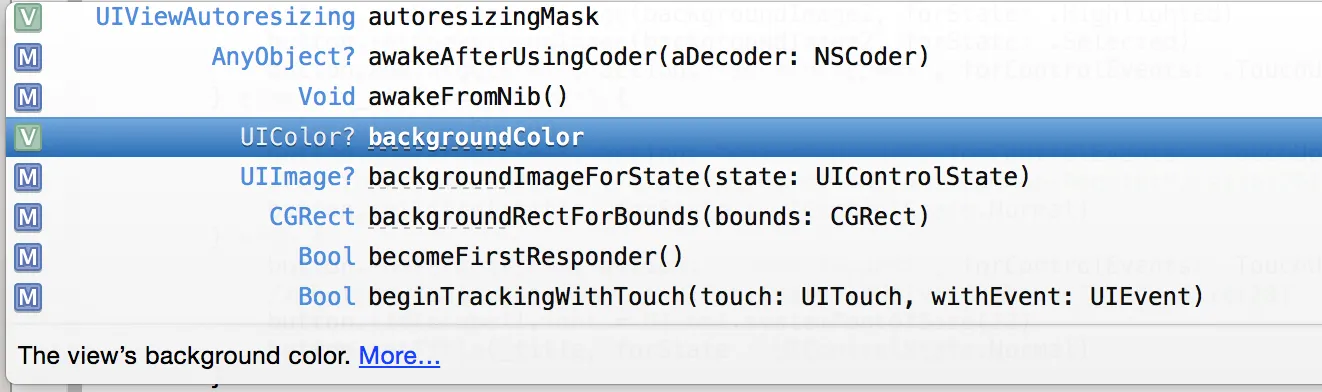
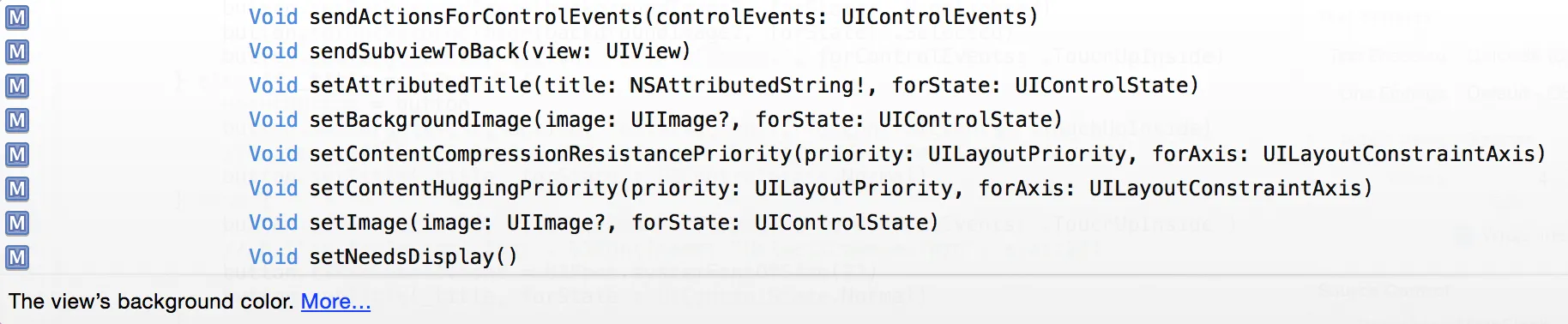
针对接受的答案的Swift 4+兼容性:
extension UIButton {
/// Sets the background color to use for the specified button state.
func setBackgroundColor(color: UIColor, forState: UIControlState) {
let minimumSize: CGSize = CGSize(width: 1.0, height: 1.0)
UIGraphicsBeginImageContext(minimumSize)
if let context = UIGraphicsGetCurrentContext() {
context.setFillColor(color.cgColor)
context.fill(CGRect(origin: .zero, size: minimumSize))
}
let colorImage = UIGraphicsGetImageFromCurrentImageContext()
UIGraphicsEndImageContext()
self.clipsToBounds = true
self.setBackgroundImage(colorImage, for: forState)
}
}
兼容SwiftLint并修复自动布局/圆角半径错误的漏洞。
这是 Swift 4 版本的此解决方案:
extension UIButton {
func setBackgroundColor(_ color: UIColor, for state: UIControlState) {
UIGraphicsBeginImageContext(CGSize(width: 1, height: 1))
UIGraphicsGetCurrentContext()!.setFillColor(color.cgColor)
UIGraphicsGetCurrentContext()!.fill(CGRect(x: 0, y: 0, width: 1, height: 1))
let colorImage = UIGraphicsGetImageFromCurrentImageContext()
UIGraphicsEndImageContext()
setBackgroundImage(colorImage, for: state)
}
}
if let currentGraphicsContext = UIGraphicsGetCurrentContext() {
currentGraphicsContext.setFillColor(color.cgColor)
currentGraphicsContext.fill(CGRect(x: 0, y: 0, width: 1, height: 1))
}此外,添加layer.masksToBounds = true以保持layer.cornerRadius的功能。 - T. Hyldgaardpublic class ButtonHighlighterObserver: NSObject {
var observedButton:UIButton? = nil
var backgroundColor: UIColor = UIColor.white
var backgroundHighlightColor: UIColor = UIColor.gray
public override func observeValue(forKeyPath keyPath: String?, of object: Any?, change: [NSKeyValueChangeKey : Any]?, context: UnsafeMutableRawPointer?) {
// Perform background color changes when highlight state change is observed
if keyPath == "highlighted", object as? UIButton === observedButton {
observedButton!.backgroundColor = observedButton!.isHighlighted ? self.backgroundHighlightColor : self.backgroundColor
}
}
然后你只需要在操作期间管理addObserver / removeObserver:
// Add observer to button's highlighted value
button.addObserver(anObserver, forKeyPath: "highlighted", options: [.new], context: nil)
anObserver.observedButton = button
// ...
// And at deinit time, be sure you remove the observer again
anObserver.observedButton?.removeObserver(item, forKeyPath: "highlighted")
anObserver.observedButton = nil
更新Swift 4
extension UIButton {
func setBackgroundColor(color: UIColor, forState: UIControlState) {
UIGraphicsBeginImageContext(CGSize(width: 1, height: 1))
UIGraphicsGetCurrentContext()!.setFillColor(color.cgColor)
UIGraphicsGetCurrentContext()!.fill(CGRect(x: 0, y: 0, width: 1, height: 1))
let colorImage = UIGraphicsGetImageFromCurrentImageContext()
UIGraphicsEndImageContext()
self.setBackgroundImage(colorImage, for: forState)
}
事件按钮操作
显示触摸时高亮
为什么不呢?
@implementation UIButton (Color)
- (void) setBackgroundColor:(UIColor*)color forState:(UIControlState)state
{
[self setBackgroundImage:[UIImage.alloc initWithCIImage:[CIImage imageWithColor:[CIColor colorWithCGColor:color.CGColor]]] forState:state];
}
@end
当isHighlighted被设置时,您可以重写isHighlighted并更改背景颜色。
示例:TextButton.Swift
import UIKit
class TextButton: UIButton {
private var text: String = "Submit" {
didSet{
setText()
}
}
var hightlightedColor : UIColor = UIColor(red: 50/255, green: 50/255, blue: 50/255, alpha: 1)
var background :UIColor = .black {
didSet{
self.backgroundColor = background
}
}
override var isHighlighted: Bool {
didSet {
self.backgroundColor = self.isHighlighted ? hightlightedColor : background
}
}
// MARK: - Lifecycle
override init(frame: CGRect) {
super.init(frame: frame)
sharedLayout()
}
required init?(coder aDecoder: NSCoder) {
super.init(coder: aDecoder)
sharedLayout()
}
// MARK: - Method
private func setText() {
self.setTitle(text, for: .normal)
}
private func sharedLayout() {
self.setTitle(text, for: .normal)
self.backgroundColor = self.isHighlighted ? .green : background
self.layer.cornerRadius = 8
}
用途:
无
let nextBtn = TextButton()
Swift 5
在我的情况下,我需要其他的东西,因为使用扩展和 setBackgroundColor 函数的选项在我们有不同的背景按钮颜色用于暗/亮模式,并且当我们更改 traitCollection.userInterfaceStyle(暗/亮模式)时无法正常工作。所以我使用了自定义实现的 UIButton 类并覆盖了属性 isHighlighted 和 isEnabled :
import UIKit
class CustomButton: UIButton {
override init(frame: CGRect) {
super.init(frame: frame)
self.isEnabled = isEnabled
}
required init?(coder: NSCoder) {
fatalError("init(coder:) has not been implemented")
}
override var isHighlighted: Bool {
didSet {
self.backgroundColor = isHighlighted ? UIColor.blue : UIColor.cyan
}
}
override var isEnabled: Bool {
didSet {
self.backgroundColor = isEnabled ? UIColor.cyan : UIColor.red
}
}
}