如何在PowerShell中打开网页并向下滚动。
实际上,我正在制作一个脚本,它将自行进行网络报告并给我所需的截图。我可以使用我的脚本打开网页并开始测试,但我希望我的脚本能够向下滚动,以便可以拍到正确的截图。请帮忙。
更确切地说,我希望我的脚本打开一个名为testmy.net的网站并进行网络报告。我只想截取报告的截图并裁剪其他所有内容。非常感谢任何帮助。
Q)如何在PS中滚动网页?我打开了网站,我想往下滚动?
Q)如何仅截取特定区域的截图?(经过一些研究,我找到了可以截取整个桌面的部分)
我已经附上了我需要的准确截图。
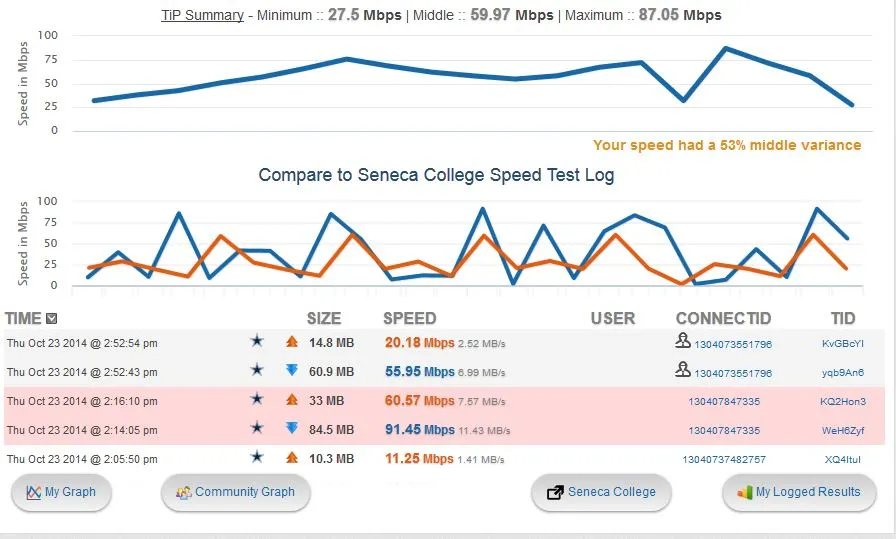
脚本从这里开始:
$ie = new-object -comobject InternetExplorer.Application -property `
@{navigate2="http://testmy.net/SmarTest/combinedAuto"; visible = $true}
# Wait for the page to finish loading
$ie.fullscreen = $true
do {sleep 5} until (-not ($ie.Busy))
# Take A ScreenShot (Script taken from Stackflow)
[Reflection.Assembly]::LoadWithPartialName("System.Drawing")
function screenshot([Drawing.Rectangle]$bounds, $path) {
$bmp = New-Object Drawing.Bitmap $bounds.width, $bounds.height
$graphics = [Drawing.Graphics]::FromImage($bmp)
$graphics.CopyFromScreen($bounds.Location, [Drawing.Point]::Empty, $bounds.size)
$bmp.Save($path)
$graphics.Dispose()
$bmp.Dispose()
}
$bounds = [Drawing.Rectangle]::FromLTRB(0, 0, 1000, 900)
screenshot $bounds "C:\screenshot.png"