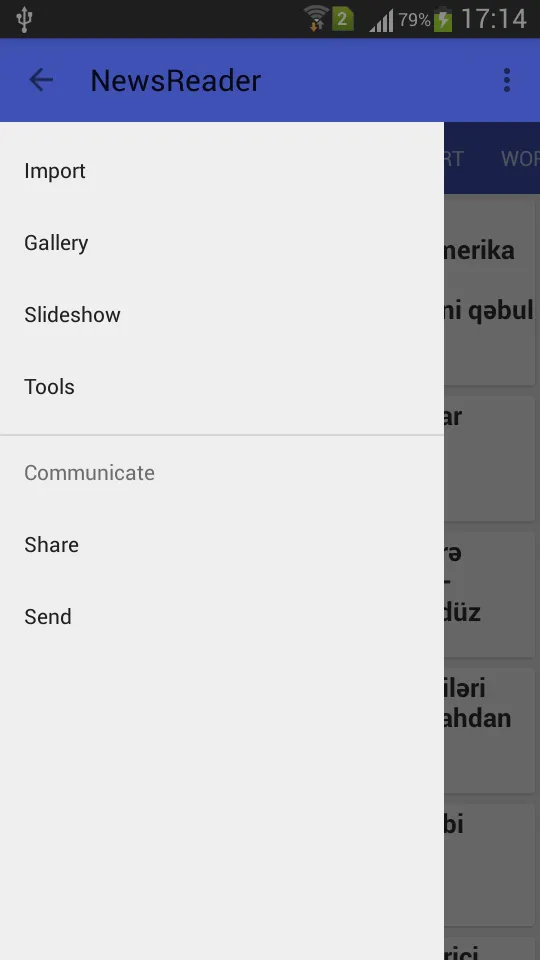我正在尝试在同一活动中实现导航抽屉和视图翻页。导航抽屉可以正常工作,但是视图翻页不起作用,并且当打开导航抽屉时,在右滑时我会收到空指针错误(Null pointer at android.support.v4.widget.DrawerLayout.isContentView(DrawerLayout.java:840))。我在下面附上了主要的xml布局和代码。
<android.support.v4.view.ViewPager
android:id="@+id/viewpager"
android:layout_width="fill_parent"
android:layout_height="fill_parent" >
</android.support.v4.view.ViewPager>
<android.support.v4.widget.DrawerLayout
xmlns:android="http://schemas.android.com/apk/res/android"
android:id="@+id/drawer_layout"
android:layout_width="match_parent"
android:layout_height="match_parent" >
<ListView
android:id="@+id/left_drawer"
android:layout_width="240dp"
android:layout_height="match_parent"
android:layout_gravity="start"
android:background="#111"
android:choiceMode="singleChoice"
android:divider="@android:color/transparent"
android:dividerHeight="0dp" />
</android.support.v4.widget.DrawerLayout>
以下是Activity类
public class MainActivity extends Activity {
private DrawerLayout mDrawerLayout;
private ListView mDrawerList;
private ActionBarDrawerToggle mDrawerToggle;
private CharSequence mDrawerTitle;
private CharSequence mTitle;
private String[] mPlanetTitles;
private MainActivity mContext;
@Override
protected void onCreate(Bundle savedInstanceState) {
super.onCreate(savedInstanceState);
setContentView(R.layout.activity_main);
mContext = this;
ViewPager vp = (ViewPager) findViewById(R.id.viewpager);
CustomPagerAdapter adapter = new CustomPagerAdapter(mContext);
vp.setAdapter(adapter);
vp.setPageTransformer(false, new ViewPager.PageTransformer() {
@Override
public void transformPage(View page, float position) {
final float normalizedposition = Math.abs(Math.abs(position) - 1);
page.setScaleX(normalizedposition / 2 + 0.5f);
page.setScaleY(normalizedposition / 2 + 0.5f);
}
});
mTitle = mDrawerTitle = getTitle();
mPlanetTitles = getResources().getStringArray(R.array.planets_array);
mDrawerLayout = (DrawerLayout) findViewById(R.id.drawer_layout);
mDrawerList = (ListView) findViewById(R.id.left_drawer);
// set a custom shadow that overlays the main content when the drawer
// opens
mDrawerLayout.setDrawerShadow(R.drawable.drawer_shadow, GravityCompat.START);
// set up the drawer's list view with items and click listener
mDrawerList.setAdapter(new ArrayAdapter<String>(this,
R.layout.drawer_list_item, mPlanetTitles));
mDrawerList.setOnItemClickListener(new DrawerItemClickListener());
// enable ActionBar app icon to behave as action to toggle nav drawer
getActionBar().setDisplayHomeAsUpEnabled(true);
getActionBar().setHomeButtonEnabled(true);
// ActionBarDrawerToggle ties together the the proper interactions
// between the sliding drawer and the action bar app icon
mDrawerToggle = new ActionBarDrawerToggle(
this, /* host Activity */
mDrawerLayout, /* DrawerLayout object */
R.drawable.ic_drawer, /* nav drawer image to replace 'Up' caret */
R.string.drawer_open, /*
* "open drawer" description for
* accessibility
*/
R.string.drawer_close /*
* "close drawer" description for
* accessibility
*/
) {
@Override
public void onDrawerClosed(View view) {
getActionBar().setTitle(mTitle);
invalidateOptionsMenu(); // creates call to
// onPrepareOptionsMenu()
}
@Override
public void onDrawerOpened(View drawerView) {
getActionBar().setTitle(mDrawerTitle);
invalidateOptionsMenu(); // creates call to
// onPrepareOptionsMenu()
}
};
mDrawerLayout.setDrawerListener(mDrawerToggle);
if (savedInstanceState == null) {
selectItem(0);
}
}
@Override
public boolean onPrepareOptionsMenu(Menu menu) {
// If the nav drawer is open, hide action items related to the content
// view
boolean drawerOpen = mDrawerLayout.isDrawerOpen(mDrawerList);
return super.onPrepareOptionsMenu(menu);
}
@Override
public boolean onOptionsItemSelected(MenuItem item) {
// The action bar home/up action should open or close the drawer.
// ActionBarDrawerToggle will take care of this.
if (mDrawerToggle.onOptionsItemSelected(item)) {
return true;
}
// Handle action buttons
return true;
}
/* The click listner for ListView in the navigation drawer */
private class DrawerItemClickListener implements ListView.OnItemClickListener {
@Override
public void onItemClick(AdapterView<?> parent, View view, int position, long id) {
selectItem(position);
}
}
private void selectItem(int position) {
// update selected item and title, then close the drawer
mDrawerList.setItemChecked(position, true);
setTitle(mPlanetTitles[position]);
mDrawerLayout.closeDrawer(mDrawerList);
}
@Override
public boolean onCreateOptionsMenu(Menu menu) {
// Inflate the menu; this adds items to the action bar if it is present.
getMenuInflater().inflate(R.menu.main, menu);
return true;
}
@Override
protected void onPostCreate(Bundle savedInstanceState) {
super.onPostCreate(savedInstanceState);
// Sync the toggle state after onRestoreInstanceState has occurred.
mDrawerToggle.syncState();
}
public class CustomPagerAdapter extends PagerAdapter {
private Context context;
int index = 2;
// public CustomPagerAdapter(Context context, Vector<View> pages) {
// this.context = context;
// this.pages = pages;
// }
public CustomPagerAdapter(Context context) {
this.context = context;
this.index = 2;
}
@Override
public Object instantiateItem(ViewGroup container, int position) {
LayoutInflater inflater = (LayoutInflater.from(container.getContext()));
// View page = pages.get(position);
View view = null;
if (position == 0) {
view = inflater.inflate(R.layout.page_one_views, null);
((ViewPager) container).addView(view);
}
else {
// page.setBackgroundColor(colors.get(position));
// container.addView(page);
view = inflater.inflate(R.layout.page_two, null);
((ViewPager) container).addView(view);
}
return view;
}
@Override
public int getCount() {
return index;
}
@Override
public boolean isViewFromObject(View view, Object object) {
return view.equals(object);
}
@Override
public void destroyItem(ViewGroup container, int position, Object object) {
container.removeView((View) object);
}
}
}
请帮助我。谢谢您提前。