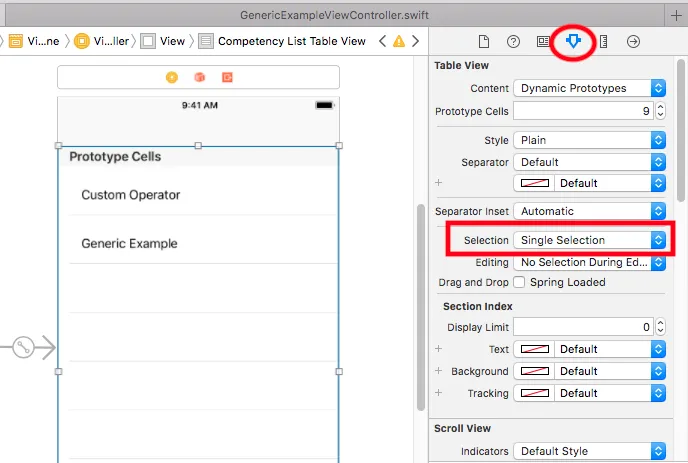我是新手IOS开发者,我在处理表格上的单元格选择时遇到了麻烦。每当我进行选择时,下面的方法就不会被调用 - 有任何想法吗?
我的项目结构如下: 视图控制器->视图->表视图
以下代码演示了方法调用。其他方法可以顺利调用!我知道触摸有效,因为成功下拉刷新并单击单元格后它确实变为高亮。
import UIKit
class ViewController: UIViewController, UITableViewDelegate
{
let blah = ["blah1"]
//How many sections are in the table?
func numberOfSectionsInTableView(tableView: UITableView) -> Int {
return 1
}
//How many rows? (returns and int)
func tableView(tableView: UITableView, numberOfRowsInSection section: Int) -> Int {
return blah.count
}
//table contents for each cell?
//Each time this is called it'll return the next row and thus build a table...
func tableView(tableView: UITableView, cellForRowAtIndexPath indexPath: NSIndexPath) -> UITableViewCell {
print("Populating each cell of table view!\n")
tableView.rowHeight = 80.0
var cell = UITableViewCell()
var(a) = blah[indexPath.row]
var image : UIImage = UIImage(named: a)!
cell.imageView.image = image
return cell
}
//Code Cell Selected
func tableView(tableView: UITableView, didSelectRowAtIndexPath indexPath: NSIndexPath){
println("You selected cell #\(indexPath.row)!")
}
func tableView(tableView: UITableViewDelegate, didDeselectRowAtIndexPath indexPath: NSIndexPath) {
print("wananananaanan" )
println("You deselected cell #\(indexPath.row)!")
}
override func viewDidLoad() {
super.viewDidLoad()
// Do any additional setup after loading the view, typically from a nib.
}
override func didReceiveMemoryWarning() {
super.didReceiveMemoryWarning()
// Dispose of any resources that can be recreated.
}
}