我有一个WPF组合框,绑定到一个带有长描述的项目列表。
ComboBox绑定的类型具有短描述和长描述作为属性。目前,我绑定到完整的描述。
comboBox.DisplayMemberPath = "FullDescription";
如何确保在选择项目并在组合框中显示为单个项目时,它将显示为ShortDescription属性的值,而下拉列表将显示FullDescription?
我有一个WPF组合框,绑定到一个带有长描述的项目列表。
ComboBox绑定的类型具有短描述和长描述作为属性。目前,我绑定到完整的描述。
comboBox.DisplayMemberPath = "FullDescription";
如何确保在选择项目并在组合框中显示为单个项目时,它将显示为ShortDescription属性的值,而下拉列表将显示FullDescription?
更新 2011-11-14
最近我再次遇到相同的需求,但对于我之前发布的解决方案并不满意。下面是一种更好的方法,可以在不重新为ComboBoxItem进行模板设计的情况下获得相同的行为,它使用了DataTemplateSelector
首先,在ComboBox资源中指定常规的DataTemplate、下拉DataTemplate和ComboBoxItemTemplateSelector,然后将ComboBoxItemTemplateSelector作为DynamicResource引用到ItemTemplateSelector中。
<ComboBox ...
ItemTemplateSelector="{DynamicResource itemTemplateSelector}">
<ComboBox.Resources>
<DataTemplate x:Key="selectedTemplate">
<TextBlock Text="{Binding Path=ShortDescription}"/>
</DataTemplate>
<DataTemplate x:Key="dropDownTemplate">
<TextBlock Text="{Binding Path=FullDescription}"/>
</DataTemplate>
<local:ComboBoxItemTemplateSelector
x:Key="itemTemplateSelector"
SelectedTemplate="{StaticResource selectedTemplate}"
DropDownTemplate="{StaticResource dropDownTemplate}"/>
</ComboBox.Resources>
</ComboBox>
ComboBoxItemTemplateSelector 检查容器是否是 ComboBoxItem 的子元素,如果是,则表示我们正在处理下拉项,否则就是 ComboBox 中的项。
public class ComboBoxItemTemplateSelector : DataTemplateSelector
{
public DataTemplate DropDownTemplate
{
get;
set;
}
public DataTemplate SelectedTemplate
{
get;
set;
}
public override DataTemplate SelectTemplate(object item, DependencyObject container)
{
ComboBoxItem comboBoxItem = VisualTreeHelpers.GetVisualParent<ComboBoxItem>(container);
if (comboBoxItem != null)
{
return DropDownTemplate;
}
return SelectedTemplate;
}
}
GetVisualParent
public static T GetVisualParent<T>(object childObject) where T : Visual
{
DependencyObject child = childObject as DependencyObject;
while ((child != null) && !(child is T))
{
child = VisualTreeHelper.GetParent(child);
}
return child as T;
}
ComboBoxItem。<SolidColorBrush x:Key="SelectedBackgroundBrush" Color="#DDD" />
<SolidColorBrush x:Key="DisabledForegroundBrush" Color="#888" />
<ControlTemplate x:Key="FullDescriptionTemplate" TargetType="ComboBoxItem">
<Border Name="Border" Padding="2" SnapsToDevicePixels="true">
<StackPanel>
<TextBlock Text="{Binding Path=FullDescription}"/>
</StackPanel>
</Border>
<ControlTemplate.Triggers>
<Trigger Property="IsHighlighted" Value="true">
<Setter TargetName="Border" Property="Background" Value="{StaticResource SelectedBackgroundBrush}"/>
</Trigger>
<Trigger Property="IsEnabled" Value="false">
<Setter Property="Foreground" Value="{StaticResource DisabledForegroundBrush}"/>
</Trigger>
</ControlTemplate.Triggers>
</ControlTemplate>
<ComboBox Name="c_comboBox" ItemsSource="{Binding}">
<ComboBox.ItemTemplate>
<DataTemplate>
<TextBlock Text="{Binding Path=ShortDescription}"/>
</DataTemplate>
</ComboBox.ItemTemplate>
<ComboBox.ItemContainerStyle>
<Style TargetType="{x:Type ComboBoxItem}">
<Setter Property="Template" Value="{StaticResource FullDescriptionTemplate}" />
</Style>
</ComboBox.ItemContainerStyle>
</ComboBox>
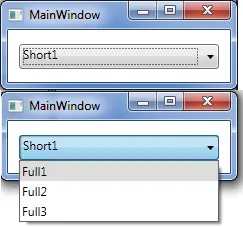
现在似乎对我不起作用,但这个可以:
public class ComboBoxItemTemplateSelector : DataTemplateSelector {
public DataTemplate SelectedTemplate { get; set; }
public DataTemplate DropDownTemplate { get; set; }
public override DataTemplate SelectTemplate(object item, DependencyObject container) {
var presenter = (ContentPresenter)container;
return (presenter.TemplatedParent is ComboBox) ? SelectedTemplate : DropDownTemplate;
}
}
我修改了这个自定义的圆角WPF ComboBox,使其显示与所选项不同的值,并为每个项更改颜色。
首先,您需要创建结构:
//Structure
public class COMBOITEM
{
string _ITEM_NAME;
string _ITEM_SHORT_NAME;
Brush _ITEM_COLOR;
public string ITEM_NAME
{
get { return _ITEM_NAME; }
set { _ITEM_NAME = value; }
}
public string ITEM_SHORT_NAME
{
get { return _ITEM_SHORT_NAME; }
set { _ITEM_SHORT_NAME = value; }
}
public Brush ITEM_COLOR
{
get { return _ITEM_COLOR; }
set { _ITEM_COLOR = value; }
}
}
初始化结构体,填充数据并绑定到组合框:
private void Load_Data()
{
Brush Normal_Blue = new SolidColorBrush((Color)ColorConverter.ConvertFromString("#FF1F4E79"));
//Load first entry
ObservableCollection<COMBOITEM> _Line_Data = new ObservableCollection<COMBOITEM>();
_Line_Data.Add(new COMBOITEM() { ITEM_NAME = "Line Number 1", ITEM_SHORT_NAME = "LN 1", ITEM_COLOR = Normal_Blue });
//Load Test Data
for (int i = 2; i < 10; i++)
{
_Line_Data.Add(new COMBOITEM()
{
ITEM_NAME = "Line Number " + i.ToString(),
ITEM_SHORT_NAME = "LN " + i.ToString(),
ITEM_COLOR = (i % 2 == 0) ? new SolidColorBrush(Colors.Green) : new SolidColorBrush(Colors.Red) //This just changes color
});
}
//Bind data to combobox
cb_Test.ItemsSource = _Line_Data;
}
<ComboBox x:Name="cb_Test" FontSize="36" Padding="1,0" MinWidth="100" MaxWidth="400" Margin="5,53,10,207" FontFamily="Calibri" Background="#FFBFBFBF" Foreground="#FF1F4E79" BorderBrush="#FF1F4E79" VerticalContentAlignment="Center" TabIndex="5" IsSynchronizedWithCurrentItem="False"
Style="{DynamicResource RoundedComboBox}"
ItemContainerStyle="{DynamicResource ColorComboBoxItem}"
DisplayMemberPath="ITEM_SHORT_NAME" />
<!-- Rounded ComboBox Button -->
<Style x:Key="ComboBoxToggleButton" TargetType="ToggleButton">
<Setter Property="Template">
<Setter.Value>
<ControlTemplate TargetType="ToggleButton">
<Grid>
<Grid.ColumnDefinitions>
<ColumnDefinition />
<ColumnDefinition Width="32" />
</Grid.ColumnDefinitions>
<Border
x:Name="Border"
Grid.ColumnSpan="2"
CornerRadius="8"
Background="{TemplateBinding Background}"
BorderBrush="#FF1F4E79"
BorderThickness="2"
/>
<Path
x:Name="Arrow"
Grid.Column="1"
Fill="{TemplateBinding Foreground}"
Stroke="{TemplateBinding Foreground}"
HorizontalAlignment="Center"
VerticalAlignment="Center"
Data="M 0 0 L 4 4 L 8 0 Z"/>
</Grid>
</ControlTemplate>
</Setter.Value>
</Setter>
</Style>
<ControlTemplate x:Key="ComboBoxTextBox" TargetType="TextBox">
<Border x:Name="PART_ContentHost" Focusable="True" />
</ControlTemplate>
<!-- ComboBox Template -->
<Style x:Key="RoundedComboBox" TargetType="{x:Type ComboBox}">
<Setter Property="Foreground" Value="#333" />
<Setter Property="BorderBrush" Value="Gray" />
<Setter Property="Background" Value="White" />
<Setter Property="SnapsToDevicePixels" Value="true"/>
<Setter Property="OverridesDefaultStyle" Value="true"/>
<Setter Property="ScrollViewer.HorizontalScrollBarVisibility" Value="Auto"/>
<Setter Property="ScrollViewer.VerticalScrollBarVisibility" Value="Auto"/>
<Setter Property="ScrollViewer.CanContentScroll" Value="true"/>
<Setter Property="FontSize" Value="13" />
<Setter Property="MinWidth" Value="150"/>
<Setter Property="MinHeight" Value="35"/>
<Setter Property="Template">
<Setter.Value>
<ControlTemplate TargetType="ComboBox">
<Grid>
<ToggleButton
Cursor="Hand"
Name="ToggleButton"
BorderBrush="{TemplateBinding BorderBrush}"
Background="{TemplateBinding Background}"
Foreground="{TemplateBinding Foreground}"
Style="{StaticResource ComboBoxToggleButton}"
Grid.Column="2"
Focusable="false"
IsChecked="{Binding Path=IsDropDownOpen,Mode=TwoWay,RelativeSource={RelativeSource TemplatedParent}}"
ClickMode="Press"/>
<ContentPresenter
Name="ContentSite"
IsHitTestVisible="False"
Content="{TemplateBinding SelectionBoxItem}"
ContentTemplate="{TemplateBinding SelectionBoxItemTemplate}"
ContentTemplateSelector="{TemplateBinding ItemTemplateSelector}"
Margin="10,3,30,3"
VerticalAlignment="Center"
HorizontalAlignment="Left" />
<TextBox x:Name="PART_EditableTextBox"
Style="{x:Null}"
Template="{StaticResource ComboBoxTextBox}"
HorizontalAlignment="Left"
VerticalAlignment="Center"
Margin="3,3,23,3"
Focusable="True"
Visibility="Hidden"
IsReadOnly="{TemplateBinding IsReadOnly}"/>
<Popup
Name="Popup"
Placement="Bottom"
IsOpen="{TemplateBinding IsDropDownOpen}"
AllowsTransparency="True"
Focusable="False"
PopupAnimation="Slide">
<Grid
Name="DropDown"
SnapsToDevicePixels="True"
MinWidth="{TemplateBinding ActualWidth}"
MaxHeight="{TemplateBinding MaxDropDownHeight}">
<Border
CornerRadius="10"
x:Name="DropDownBorder"
Background="#FFBFBFBF"
BorderThickness="2"
BorderBrush="#FF1F4E79"
/>
<ScrollViewer Margin="4,6,4,6" SnapsToDevicePixels="True">
<StackPanel IsItemsHost="True" KeyboardNavigation.DirectionalNavigation="Contained" />
</ScrollViewer>
</Grid>
</Popup>
</Grid>
<ControlTemplate.Triggers>
<Trigger Property="HasItems" Value="false">
<Setter TargetName="DropDownBorder" Property="MinHeight" Value="95"/>
</Trigger>
<Trigger Property="IsGrouping" Value="true">
<Setter Property="ScrollViewer.CanContentScroll" Value="false"/>
</Trigger>
<Trigger Property="IsEditable" Value="true">
<Setter Property="IsTabStop" Value="false"/>
<Setter TargetName="PART_EditableTextBox" Property="Visibility" Value="Visible"/>
<Setter TargetName="ContentSite" Property="Visibility" Value="Hidden"/>
</Trigger>
</ControlTemplate.Triggers>
</ControlTemplate>
</Setter.Value>
</Setter>
<Style.Triggers>
</Style.Triggers>
</Style>
<!--This style uses the normal items.add function-->
<Style x:Key="CustomComboBoxItem" TargetType="{x:Type ComboBoxItem}">
<Setter Property="SnapsToDevicePixels" Value="true" />
<Setter Property="HorizontalAlignment" Value="Stretch" />
<Setter Property="VerticalAlignment" Value="Stretch" />
<Setter Property="FontSize" Value="30" />
<Setter Property="OverridesDefaultStyle" Value="true"/>
<Setter Property="Template">
<Setter.Value>
<ControlTemplate TargetType="ComboBoxItem">
<Border
Name="Border"
Padding="5"
Margin="2"
BorderThickness="2,0,0,0"
CornerRadius="0"
Background="Transparent"
BorderBrush="Transparent">
<TextBlock TextAlignment="Left">
<ContentPresenter />
</TextBlock>
</Border>
<ControlTemplate.Triggers>
<Trigger Property="IsHighlighted" Value="true">
<Setter TargetName="Border" Property="BorderBrush" Value="#FF3737CB"/>
<Setter TargetName="Border" Property="Background" Value="#FF6ACDEA"/>
</Trigger>
</ControlTemplate.Triggers>
</ControlTemplate>
</Setter.Value>
</Setter>
</Style>
<!--This style uses the structure to fill items and set the item color-->
<Style x:Key="ColorComboBoxItem" TargetType="{x:Type ComboBoxItem}">
<Setter Property="SnapsToDevicePixels" Value="true" />
<Setter Property="HorizontalAlignment" Value="Stretch" />
<Setter Property="VerticalAlignment" Value="Stretch" />
<Setter Property="FontSize" Value="30" />
<Setter Property="OverridesDefaultStyle" Value="true"/>
<Setter Property="Foreground" Value="{Binding ITEM_COLOR}" />
<Setter Property="Template">
<Setter.Value>
<ControlTemplate TargetType="ComboBoxItem">
<Border
Name="Border"
Padding="5"
Margin="2"
BorderThickness="2,0,0,0"
CornerRadius="0"
Background="Transparent"
BorderBrush="Transparent">
<TextBlock Text="{Binding ITEM_NAME}" TextAlignment="Left">
</TextBlock>
</Border>
<ControlTemplate.Triggers>
<Trigger Property="IsHighlighted" Value="true">
<Setter TargetName="Border" Property="BorderBrush" Value="#FF3737CB"/>
<Setter TargetName="Border" Property="Background" Value="#FF6ACDEA"/>
</Trigger>
</ControlTemplate.Triggers>
</ControlTemplate>
</Setter.Value>
</Setter>
</Style>
我希望这可以帮到你。
这个解决方案适用于 WPF + MVVM。
其他一些解决方案有效,而另一些则无效。其他一些解决方案的问题在于,如果它们不起作用,有时很难调试为什么不起作用,特别是对于没有 WPF 经验的人来说。
我认为最好使用字符串进行绑定,并在 C# 中转换为枚举,这意味着一切都更容易排除故障。
您可能需要使用 ReSharper,它将自动建议任何缺少的命名空间。
创建一个带有描述属性的枚举:
public enum EnumSelectedView
{
[Description("Drop Down 1")]
DropDown1 = 0,
[Description("Drop Down 2")]
DropDown2 = 1,
}
还有一个ComboBox:
<ComboBox HorizontalAlignment="Right"
VerticalAlignment="Top"
Width="130"
ItemsSource="{Binding AvailableSelectedViews, Mode=OneWay}"
SelectedItem="{Binding SelectedView, Mode=TwoWay, Converter={StaticResource enumToDescriptionConverter}}"
</ComboBox>
XAML中的转换器需要指向C#类。如果您正在使用UserControl或Window,则应该是UserControl.Resources或Window.Resources。
<DataTemplate.Resources>
<converters:EnumToDescriptionConverter x:Key="enumToDescriptionConverter" />
</DataTemplate.Resources>
在您的项目中添加一些扩展方法和转换器:
using System;
namespace CMCMarkets.Phantom.CoreUI.Converters
{
using System.Collections.Generic;
using System.ComponentModel;
using System.Globalization;
using System.Linq;
using System.Reflection;
using System.Windows.Data;
public class EnumToDescriptionConverter : IValueConverter
{
public object Convert(object value, Type targetType, object parameter, CultureInfo culture)
{
if ((value is Enum) == false) throw new ArgumentException("Error: value is not an enum.");
return ((Enum)value)?.GetDescriptionAttribute();
}
public object ConvertBack(object value, Type targetType, object parameter, CultureInfo culture)
{
if ((value is string) == false)
{
throw new ArgumentException("Error: Value is not a string");
}
foreach (var item in Enum.GetValues(targetType))
{
var asString = (item as Enum).GetDescriptionAttribute();
if (asString == (string)value)
{
return item;
}
}
throw new ArgumentException("Error: Unable to match string to enum description.");
}
}
public static class EnumExtensions
{
/// <summary>
/// For a single enum entry, return the [Description("")] attribute.
/// </summary>
public static string GetDescriptionAttribute(this Enum enumObj)
{
FieldInfo fieldInfo = enumObj.GetType().GetField(enumObj.ToString());
object[] attribArray = fieldInfo.GetCustomAttributes(false);
if (attribArray.Length == 0)
{
return enumObj.ToString();
}
else
{
DescriptionAttribute attrib = attribArray[0] as DescriptionAttribute;
return attrib?.Description;
}
}
/// <summary>
/// For an enum type, return a list of all possible [Description("")] attributes.
/// </summary>
/*
* Example: List<string> descriptions = EnumExtensions.GetDescriptionAttributeList<MyEnumType>();
*/
public static List<string> GetDescriptionAttributeList<T>()
{
return typeof(T).GetEnumValues().Cast<Enum>().Select(x => x.GetDescriptionAttribute()).ToList();
}
/// <summary>
/// For an enum instance, return a list of all possible [Description("")] attributes.
/// </summary>
/*
* Example:
*
* List<string> descriptions = typeof(CryptoExchangePricingOrGraphView).GetDescriptionAttributeList();
*/
public static List<string> GetDescriptionAttributeList(this Type type)
{
return type.GetEnumValues().Cast<Enum>().Select(x => x.GetDescriptionAttribute()).ToList();
}
/// <summary>
/// For an enum instance, return a list of all possible [Description("")] attributes.
/// </summary>
/*
* Example:
*
* MyEnumType x;
* List<string> descriptions = x.GetDescriptionAttributeList();
*/
public static List<string> GetDescriptionAttributeList(this Enum thisEnum)
{
return thisEnum.GetType().GetEnumValues().Cast<Enum>().Select(x => x.GetDescriptionAttribute()).ToList();
}
}
}
在你的ViewModel中:
public IReadOnlyList<string> AvailableSelectedViews { get; }
在构造函数中:
this.AvailableSelectedViews = typeof(EnumSelectedView).GetDescriptionAttributeList();
public EnumSelectedView SelectedView { get; set; }
如果IsEditable为false,则接受的解决方案有效。
如果IsEditable为true,即控件在组合列表和自由输入文本框方面是“真正”的组合框,则有一个非常简单的解决方案:
<ComboBox ...
DisplayMemberPath="PropertyToUseForList"
TextSearch.TextPath="PropertyToUseForTextBox" />
IsTextSearchEnable 为 false,这也可以正常工作。我发现的另一个选项是将文本框放置在组合框文本区域上方。调整大小和对齐方式,使其完美地覆盖在上面,然后使用类似于以下的子程序:
Private Sub ComboBox*_Change()
Dim T As String
T = Left(ComboBox*.Text, 1)
TextBox*.Value = T
End Sub
结果是当选择下拉列表时,它将像往常一样显示列表,但横跨其上的文本框只会显示第一个字符。
希望这可以帮助到您。
IsEditable=False。我已经添加了一个针对可编辑组合框的解决方案的答案。 - Heinzi