我已经在Azure管道中发布了一个构建产物,名称为“some_sidebar”,并将其发布到$(Build.ArtifactStagingDirectory)/drop。
如果我只有一个发布任务中的PowerShell脚本,如何在我的发布管道中检索该构建产物呢?
以下是代码特定部分:
$path = ".\_some_sidebar\drop"
#$path = $(Build.Repository.LocalPath)
$SPFolderName = "Style Library/_some_sidebar";
# Upload template list
$status = "Uploading template list to Location: " + $SPFolderName
Write-Host $status
$te = Add-PnPFile -Path $path"\some_sidebar.js" -Folder $SPFolderName -Checkout
Set-PnPFileCheckedIn -Url $te.ServerRelativeUrl
我遇到了以下错误:
Uploading template list to Location: Style Library/_some_sidebar
2020-01-16T09:51:20.5062033Z Add-PnPFile : Local file was not found.
2020-01-16T09:51:20.5062546Z At D:\_work\_temp\6d682160-e8a7-4c56-ab30-7ff8c40f2958.ps1:51 char:7
2020-01-16T09:51:20.5062832Z + $te = Add-PnPFile -Path $path"\some_sidebar.js" -Folder $SPFolderName ...
我猜测Azure Pipeline中的构建工件路径是虚拟机中的某个路径...但我不知道如何在shell脚本中指定该路径,或者那个路径到底是什么...
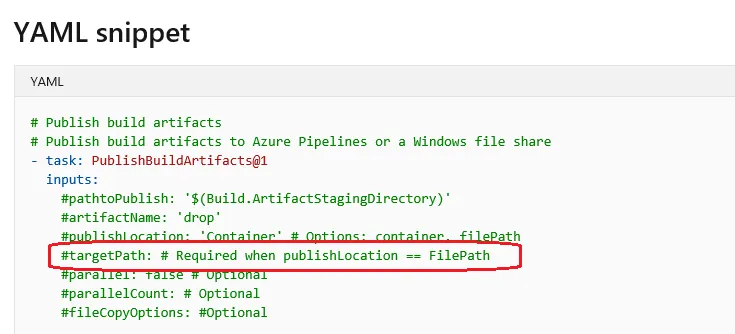
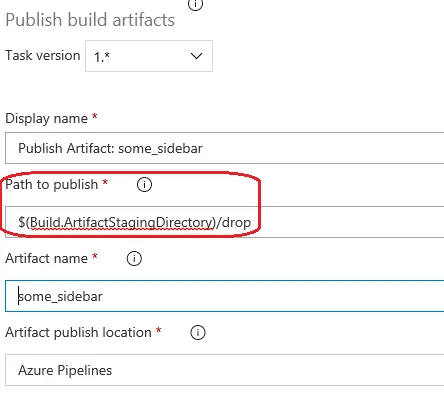

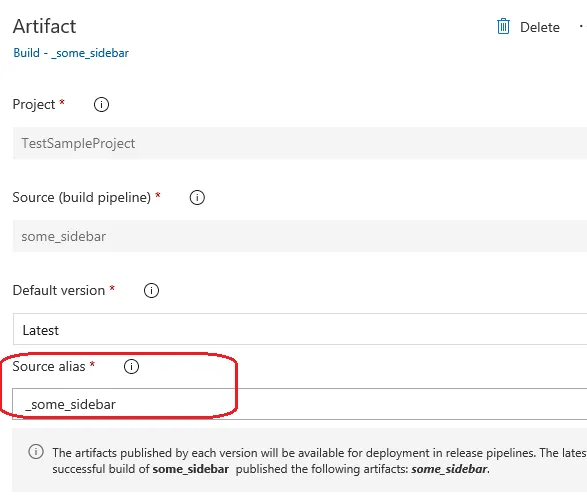

$(System.DefaultWorkingDirectory)/$Env:RELEASE_PRIMARYARTIFACTSOURCEALIAS/**/packagename.sppkg,但在 Powershell 内联脚本中,它并不识别 ** 模式,无法找到该文件 -.- - MMMM