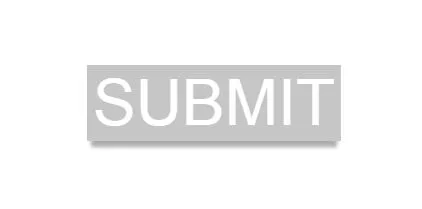var doc = document;
var buttons = doc.getElementsByTagName('button');
var button = buttons[0];
button.addEventListener("mouseover", function(){
this.classList.add('mouse-over');
});
button.addEventListener("mouseout", function(){
this.classList.remove('mouse-over');
});
button.addEventListener("mousedown", function(){
this.classList.add('mouse-down');
});
button.addEventListener("mouseup", function(){
this.classList.remove('mouse-down');
alert('Button Clicked!');
});
var box = doc.getElementById('box');
var boxHeight = window.innerHeight;
box.style.height = boxHeight + 'px';
button{
text-transform: uppercase;
background-color:rgba(66, 66, 66,0.3);
border:none;
font-size:4em;
color:white;
-webkit-box-shadow: 0px 10px 5px -4px rgba(0,0,0,0.33);
-moz-box-shadow: 0px 10px 5px -4px rgba(0,0,0,0.33);
box-shadow: 0px 10px 5px -4px rgba(0,0,0,0.33);
}
button:focus {
outline:0;
}
.mouse-over{
background-color:rgba(66, 66, 66,0.34);
}
.mouse-down{
-webkit-box-shadow: 0px 6px 5px -4px rgba(0,0,0,0.52);
-moz-box-shadow: 0px 6px 5px -4px rgba(0,0,0,0.52);
box-shadow: 0px 6px 5px -4px rgba(0,0,0,0.52);
}
#box {
display: flex;
flex-flow: row nowrap ;
justify-content: center;
align-content: center;
align-items: center;
width:100%;
}
button {
order:1;
flex: 0 1 auto;
align-self: auto;
min-width: 0;
min-height: auto;
}
<!DOCTYPE html>
<html lang="en">
<head>
<meta charset=utf-8 />
<meta name="description" content="3d Button Configuration" />
</head>
<body>
<section id="box">
<button>
Submit
</button>
</section>
</body>
</html>