小示例:https://whatwg6.github.io/pos-above-keyboard/index.html Github仓库:https://github.com/whatwg6/pos-above-keyboard 代码片段:
const button = document.getElementById("button");
const input = document.getElementById("input");
let height = window.visualViewport.height;
const viewport = window.visualViewport;
window.addEventListener("scroll", inputBlur);
window.visualViewport.addEventListener("resize", resizeHandler);
function inputBlur() {
input.blur();
}
function resizeHandler() {
if (!/iPhone|iPad|iPod/.test(window.navigator.userAgent)) {
height = viewport.height;
}
button.style.bottom = `${height - viewport.height + 10}px`;
}
function blurHandler() {
button.style.bottom = "10px";
} html,
body {
margin: 0;
padding: 0;
}
#button {
position: fixed;
width: 100%;
bottom: 10px;
background-color: rebeccapurple;
line-height: 40px;
text-align: center;
}<input
type="text"
inputmode="decimal"
value="0.99"
id="input"
onblur="blurHandler()"
/>
<div id="button" onclick="inputBlur()">Button</div>6
当输入框被选中并且虚拟键盘弹出时,移动版Safari不支持position: fixed。
为了使其像移动版Chrome一样工作,您需要为整个页面或伪固定元素的容器使用position: absolute、height: 100%,拦截scroll、touchend、focus和blur事件。
诀窍是在输入控件激活焦点之前将其放置在屏幕底部。在这种情况下,iOS Safari始终可预测地滚动视口,并且window.innerHeight变得完全可见。
在移动版Safari中打开https://avesus.github.io/docs/ios-keep-fixed-on-input-focus.html,以查看其工作原理。
请避免使用具有多个可聚焦元素的表单,因为需要更多的技巧来修复位置,这些技巧仅供演示目的而添加。
请注意,对于旋转和横向模式,需要使用其他技巧。我正在开发一个名为Tuff.js的框架,它将提供一个全屏容器,帮助移动Web开发人员更快地构建Web应用程序。我已经花了近一年的时间进行研究。
顺便说一下,为了在虚拟键盘激活时防止整个窗口滚动,您可以使用这个超级简单的技巧。
var hack = document.getElementById('scroll-hack');
function addScrollPixel() {
if (hack.scrollTop === 0) {
// element is at the top of its scroll position, so scroll 1 pixel down
hack.scrollTop = 1;
}
if (hack.scrollHeight - hack.scrollTop === hack.clientHeight) {
// element is at the bottom of its scroll position, so scroll 1 pixel up
hack.scrollTop -= 1;
}
}
if (window.addEventListener) {
// Avoid just launching a function on every scroll event as it could affect performance.
// You should add a "debounce" to limit how many times the function is fired
hack.addEventListener('scroll', addScrollPixel, true);
} else if (window.attachEvent) {
hack.attachEvent('scroll', addScrollPixel);
}body {
margin: 0 auto;
padding: 10px;
max-width: 800px;
}
h1>small {
font-size: 50%;
}
.container {
display: flex;
align-items: top;
justify-content: space-between;
}
.container>div {
border: #000 1px solid;
height: 200px;
overflow: auto;
width: 48%;
-webkit-overflow-scrolling: touch;
}<h1>iOS Scroll Hack</h1>
<p>Elements with overflow:scroll have a slightly irritating behaviour on iOS, where when the contents of the element are scrolled to the top or bottom and another scroll is attempted, the browser window is scrolled instead. I hacked up a fix using minimal,
native JavaScript.</p>
<p>Both lists have standard scrolling CSS applied (<code>overflow: auto; -webkit-overflow-scrolling: touch;</code>), but the list on the right has the hack applied. You'll notice you can't trigger the browser to scroll whilst attempting to scroll the list
on the right.</p>
<p>The only very slight drawback to this is the slight "jump" that occurs when at the top or bottom of the list in the hack.</p>
<div class='container'>
<div id='scroll-orig'>
<ul>
<li>1</li>
<li>2</li>
<li>3</li>
<li>4</li>
<li>5</li>
<li>6</li>
<li>7</li>
<li>8</li>
<li>9</li>
<li>10</li>
<li>11</li>
<li>12</li>
<li>13</li>
<li>14</li>
<li>15</li>
<li>16</li>
<li>17</li>
<li>18</li>
<li>19</li>
<li>20</li>
</ul>
</div>
<div id='scroll-hack'>
<ul>
<li>1</li>
<li>2</li>
<li>3</li>
<li>4</li>
<li>5</li>
<li>6</li>
<li>7</li>
<li>8</li>
<li>9</li>
<li>10</li>
<li>11</li>
<li>12</li>
<li>13</li>
<li>14</li>
<li>15</li>
<li>16</li>
<li>17</li>
<li>18</li>
<li>19</li>
<li>20</li>
</ul>
</div>
</div>我从这里得到了答案。
7
addScrollPixel() 的黑客操作点赞。根据 Element.scrollHeight 文档 ,最安全的检查是否已经滚动到底部的方法是 Math.abs(element.scrollHeight - element.clientHeight - element.scrollTop) < 1。 - Eric Mutta这是一个众所周知的问题,不幸的是,目前只能采用像被接受的答案那样的hacky技巧。不过,W3C正在制定虚拟键盘API。
注意:在撰写本文时,该答案尚未准备好投入使用。需要了解的是,该规范还必须具有前瞻性,以适应未来可能出现的各种虚拟键盘。在可靠的跨平台浏览器支持开始出现之前,可能需要几年时间,才会成为正确的答案。
这是我的解决方案:
// Only for Safari on iOS
// (use interactive-widget=resizes-content to fix Chrome)
if (/iPad|iPhone|iPod/.test(navigator.userAgent)) {
if (navigator.userAgent.indexOf('Chrome') === -1 && navigator.userAgent.indexOf('Safari') > -1) {
// Put the body relative
document.body.style.position = 'relative';
let marginTop = parseInt(window.getComputedStyle(document.body).marginTop);
// My toolbar (in my case, a div with an input inside to make a chat)
myBottomDiv.style.position = 'absolute';
// Events (touchmove on mobile, because the scroll event doesn't work well)
window.addEventListener("scroll", resizeHandler);
window.addEventListener("touchmove", resizeHandler);
window.visualViewport.addEventListener("resize", resizeHandler);
function resizeHandler() {
myBottomDiv.style.top = (window.scrollY + window.visualViewport.height - marginTop - myBottomDiv.offsetHeight) + 'px';
}
}
}
这个解决方案是创建一个隐藏的输入框,并在touchstart事件上聚焦它。
<input id="backinput" style="position:absolute;top:0;opacity:0;pointer-events: none;">
<input id="input" style="position:absolute;bottom:0;">
使用jQuery:
$('#backinput').on('focus',function(e)
{
e.preventDefault();
e.stopPropagation();
const input = document.getElementById('input');
input.focus({ preventScroll: true });
})
$('#input').on("touchstart", function (event) {
if(!$(this).is(":focus"))
{
event.stopPropagation();
event.preventDefault();
$('#backinput').focus();
}
})
最后,调整视口大小,以便底部输入框在需要时移动到键盘上方。
window.visualViewport.addEventListener("resize", (event) => {
$('body').height(parseInt(visualViewport.height));
});
对我来说,它完美地运作。我正在构建一个通讯应用。
1
height 设置到 body 上没有任何效果。我还尝试在 html 上设置,但也没有效果。(我尝试在 Safari 上使用 jQuery,并使用 Chrome DevTools) - Nuno当键盘显示或屏幕滚动时,底部css属性会发生变化。这不是你想要的,但这是我能实现的最好效果
下面您可以看到我的React钩子及其使用方法。
import _ from 'lodash'
import { useRef, useEffect } from 'react'
export const useFixedPositionWithOpenedIOSKeyboard = (extraBottomOffset = 10) => {
const elementRef = useRef(null)
useEffect(() => {
if (/iPhone|iPad|iPod/.test(window.navigator.userAgent)) {
const setElementOffsetBottom = () => {
const screenHeight = document.documentElement.clientHeight
const screenHeightWithoutKeyboard = visualViewport?.height ?? 0
const offsetTop = visualViewport?.offsetTop ?? 0
if (elementRef?.current) {
const elementStyles = (elementRef.current as HTMLElement).style
if (Math.round(screenHeightWithoutKeyboard) < screenHeight) {
elementStyles.bottom = `${
screenHeight - screenHeightWithoutKeyboard - offsetTop + extraBottomOffset
}px`
} else {
elementStyles.bottom = ''
}
}
}
const debounceElementOffsetBottom = _.debounce(setElementOffsetBottom, 150)
const showElement = () => debounceElementOffsetBottom()
window.addEventListener('scroll', showElement)
return () => window.removeEventListener('scroll', showElement)
}
}, [])
return elementRef
}
...
export const Component = () => {
const buttonRef = useFixedPositionWithOpenedIOSKeyboard();
return (
<>
<input type='text' />
<button type='submit' ref={button} style='
position: fixed;
bottom: 40px;
left: 50%;
transform: translate(-50%);
transition: bottom 0.5s cubic-bezier(0.4, 0, 0.2, 1);
'>
This is Button
</button>
</>
);
}
在这里查看解决方案的简单演示:https://nnrh69.csb.app/ 基本上,它会在iOS上将元素的position属性从fixed改为absolute,并在滚动和视口调整事件中调整其位置(同时解决了移动Safari的额外滚动问题)。
以下是JavaScript的核心部分:
const fixedElement = document.querySelector('#fixedElement');
const fixedElementHeight = fixedElement.offsetHeight;
const docHeight = document.documentElement.scrollHeight + fixedElementHeight; // Total height of the document (padding to be added manually)
let fixedElementBottom; // Distance from top of the document to the BOTTOM of the fixedElement. Will change through scrolling and touch keyboard.
function adjustFixedPos() {
fixedElementBottom = document.documentElement.scrollTop + window.visualViewport.height;
// Limit the position to the end of the document, otherwise Safari lets the user to scroll without end
if (fixedElementBottom > docHeight) { fixedElementBottom = docHeight; }
fixedElement.style.top = (fixedElementBottom - fixedElementHeight) + "px";
}
// On iOS, switch to from fixed to absolute positioning which gets updated when needed.
if (/iPhone|iPad|iPod/.test(window.navigator.userAgent)) {
fixedElement.style.position = "absolute";
fixedElement.style.bottom = "auto";
adjustFixedPos();
document.addEventListener('scroll', adjustFixedPos, {passive: true});
window.visualViewport.addEventListener('resize', adjustFixedPos, {passive: true}); // Fires on touch keyboard extension and collapse
}
你可以在演示中看到完整的代码,包括HTML和CSS。在移动Safari中打开以查看解决方法的效果。在其他浏览器上,原生的固定定位已经生效。
希望这对你有所帮助,也希望其他人不用像我一样花费几天的时间来解决这个问题:)
原文链接
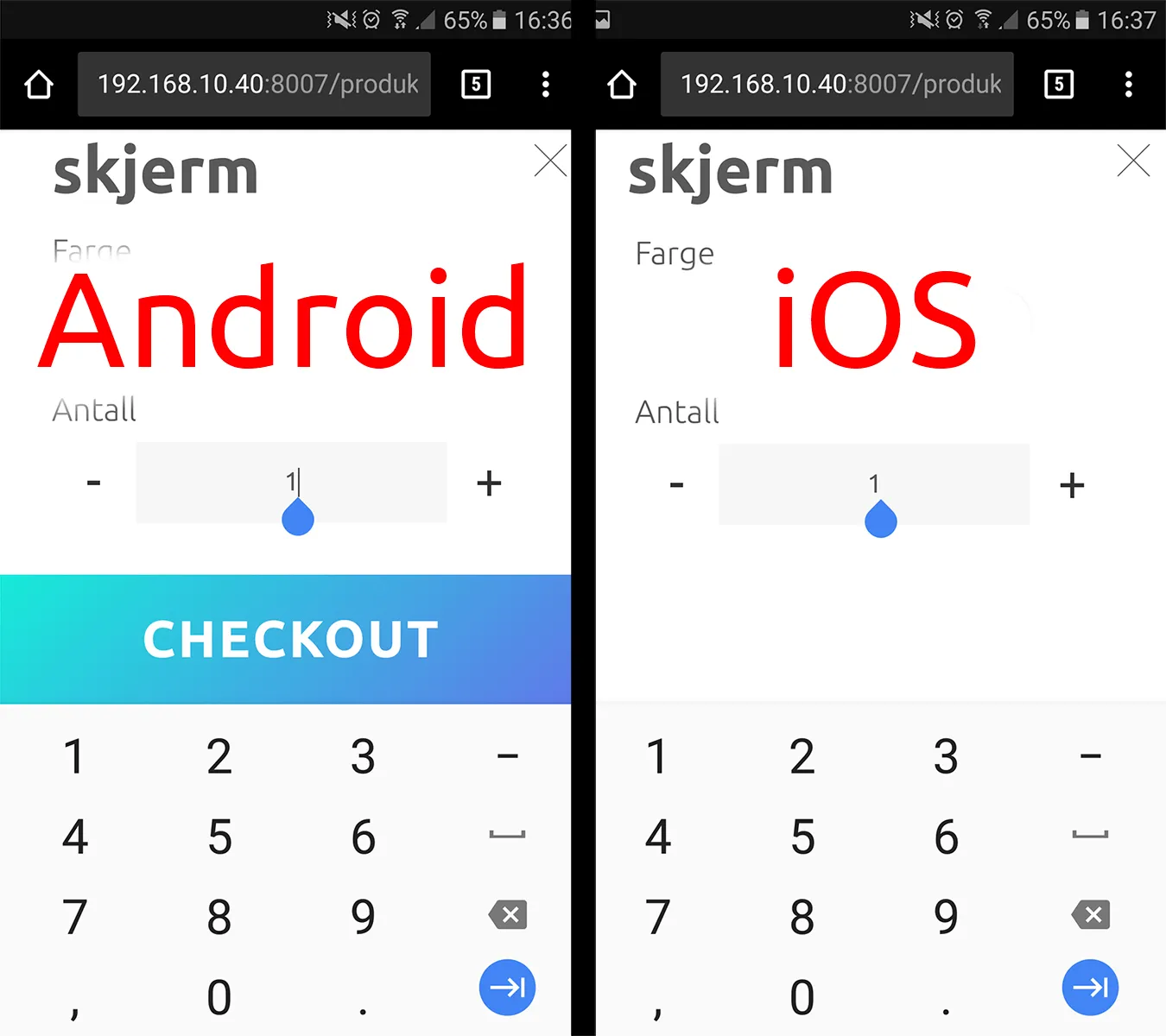
window.innerHeight - viewport.height - viewport.offsetTop;。 请随意更新你的答案。 - GermanJablo